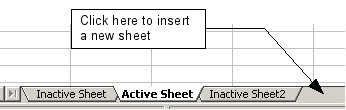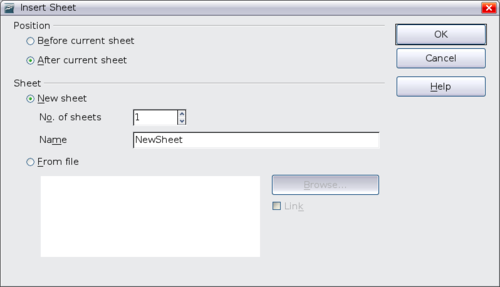Difference between revisions of "Documentation/OOo3 User Guides/Calc Guide/Working with sheets"
| (One intermediate revision by one other user not shown) | |||
| Line 4: | Line 4: | ||
|PrevPage=Documentation/OOo3_User_Guides/Calc Guide/Working with columns and rows | |PrevPage=Documentation/OOo3_User_Guides/Calc Guide/Working with columns and rows | ||
|NextPage=Documentation/OOo3_User_Guides/Calc Guide/Viewing Calc | |NextPage=Documentation/OOo3_User_Guides/Calc Guide/Viewing Calc | ||
| − | }} | + | }}__NOTOC__ |
Like any other Calc element, sheets can be inserted, deleted, and renamed. | Like any other Calc element, sheets can be inserted, deleted, and renamed. | ||
== Inserting new sheets == | == Inserting new sheets == | ||
| − | There are several ways to insert a new sheet. The first step for all of the methods is to select the | + | There are several ways to insert a new sheet. The first step for all of the methods is to select the sheet that the new sheet will be inserted next to. Then any of the following options can be used. |
* Click on the '''Insert''' menu and select '''Sheet''', or | * Click on the '''Insert''' menu and select '''Sheet''', or | ||
| Line 16: | Line 16: | ||
[[Image:CalcInsertSheet.png|thumb|none|600px|''Creating a new sheet'']] | [[Image:CalcInsertSheet.png|thumb|none|600px|''Creating a new sheet'']] | ||
| − | Each method | + | Each method opens the Insert Sheet dialog. Here you can select whether the new sheet is to go before or after the selected sheet and how many sheets you want to insert. If you are inserting only one sheet, there is the opportunity to give the sheet a name. |
[[Image:InsertSheet3.png|thumb|none|500px|''Insert Sheet dialog'']] | [[Image:InsertSheet3.png|thumb|none|500px|''Insert Sheet dialog'']] | ||
| Line 24: | Line 24: | ||
=== Single sheet === | === Single sheet === | ||
| − | Right-click on the tab of the sheet you want to delete and select '''Delete Sheet''' from the pop‑up menu, or | + | Right-click on the tab of the sheet you want to delete and select '''Delete Sheet''' from the pop‑up menu, or choose '''Edit > Sheet > Delete''' from the menu bar. |
=== Multiple sheets === | === Multiple sheets === | ||
| − | To delete multiple sheets, select them as described earlier, then either right-click over one of the tabs and select '''Delete Sheet''' from the popup menu, or | + | To delete multiple sheets, select them as described earlier, then either right-click over one of the tabs and select '''Delete Sheet''' from the popup menu, or choose '''Edit > Sheet > Delete''' from the menu bar. |
== Renaming sheets == | == Renaming sheets == | ||
| Line 35: | Line 35: | ||
* Enter the name in the name box when you create the sheet, or | * Enter the name in the name box when you create the sheet, or | ||
| − | * Right-click on a sheet tab and select '''Rename Sheet''' from the | + | * Right-click on a sheet tab and select '''Rename Sheet''' from the pop-up menu and replace the existing name with a better one. |
| + | * (New in OOo3.1) Double-click on a sheet tab to pop up the Rename Sheet dialog. | ||
| − | {{ | + | {{Note| Sheet names must start with either a letter or a number; other characters including spaces are not allowed. Aside from the first character of the sheet name, allowed characters are letters, numbers, spaces, and the underline character. Attempting to rename a sheet with an invalid name will produce an error message.}} |
{{CCBY}} | {{CCBY}} | ||
[[Category: Calc Guide (Documentation)]] | [[Category: Calc Guide (Documentation)]] | ||
Latest revision as of 19:19, 6 July 2018
Like any other Calc element, sheets can be inserted, deleted, and renamed.
Inserting new sheets
There are several ways to insert a new sheet. The first step for all of the methods is to select the sheet that the new sheet will be inserted next to. Then any of the following options can be used.
- Click on the Insert menu and select Sheet, or
- Right-click on its tab and select Insert Sheet, or
- Click into an empty space at the end of the line of sheet tabs.
Each method opens the Insert Sheet dialog. Here you can select whether the new sheet is to go before or after the selected sheet and how many sheets you want to insert. If you are inserting only one sheet, there is the opportunity to give the sheet a name.
Deleting sheets
Sheets can be deleted individually or in groups.
Single sheet
Right-click on the tab of the sheet you want to delete and select Delete Sheet from the pop‑up menu, or choose Edit > Sheet > Delete from the menu bar.
Multiple sheets
To delete multiple sheets, select them as described earlier, then either right-click over one of the tabs and select Delete Sheet from the popup menu, or choose Edit > Sheet > Delete from the menu bar.
Renaming sheets
The default name for the a new sheet is SheetX, where X is a number. While this works for a small spreadsheet with only a few sheets, it becomes awkward when there are many sheets.
To give a sheet a more meaningful name, you can:
- Enter the name in the name box when you create the sheet, or
- Right-click on a sheet tab and select Rename Sheet from the pop-up menu and replace the existing name with a better one.
- (New in OOo3.1) Double-click on a sheet tab to pop up the Rename Sheet dialog.
| Content on this page is licensed under the Creative Common Attribution 3.0 license (CC-BY). |