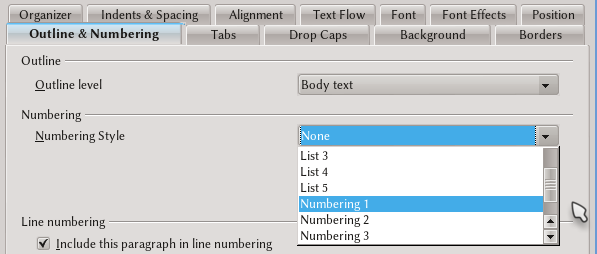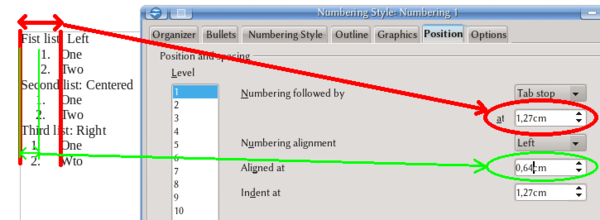List Styles in Writer
About the List Styles and How to Use Them
We already talked about numbered lists and bullets as manual formatting. This method, while quick to implement for a single list becomes a problem when we need several lists, all of them maintaining consistency in formatting: here is where the use of list styles is important. List styles are particular in Writer, because they are never applied directly: even when manually applying a list style, all we get is the paragraph calling the list style.
Indeed, the list styles are always called from a paragraph, either through direct formatting or with the use of styles. In fact, when editing a paragraph style (or the format for a particular paragraph) on the Outline & Numbering tab we have a "Numbering Style" drop down menu: selecting an existing list style the paragraph style (or the particular paragraph) we are modifying will be numbered with the list style.
With this, thanks to the use of a list style, it is possible to maintain consistency on all the list in a document without effort.
Creating or Editing a List Style
The fifth button on the styles and formatting editor shows all the predefined list styles. As always, it is possible to modify existing styles or to create new ones with a simple right click.
There are seven tabs to select the characteristics for the list style.
Organize Tab
List styles cannot be linked. All other characteristics on this tab are the same for other kinds of styles.
Bullets, Numbering Style, Outline and Graphic Tabs
These tabs offers several predefined formats. Selecting what we need from here, all the style will be automatically configured. For a greater control we need to ignore these tabs and go to the last two.
Position Tab
Here it is possible to control the alignment of numbered lists and bullets
The first parameter controls the position of the paragraph margin, while the second controls the position for the number. We must distinguish between the different alignment options: left, center, and right. These options refer to the part of the number where the alignment is performed. For example, "Left" indicates that the selected position will be applied to the left of the number, so the number will be completely to the right of the aligning point.
Options Tab
Here it is possible to select the kind of numbering, bullet, or image to apply at each list level. It is also possible to choose a character style to apply to the number or the bullet character, add separators (they can be words too) and select that each sub-level includes the numbers of the precedent levels, etc.
It is also possible, selecting the levels one by one, to obtain mixtures where the first level is numbered while the second displays a bullet.
| The use of numbered styles must be avoided in numbered chapters in the document: Writer offers other tools for outlining the document. |