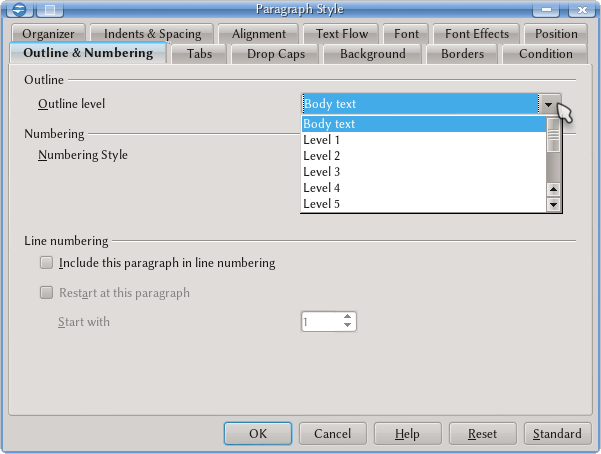Outline Numbering: Organizing and Numbering Chapters
Used to other programs, many new users tend make use of numbered lists to number chapters, creating many consistency problems in the document.
The method used by Writer to number chapters might seem not readily evident, but it is so simple to use and so powerful that it is easy to get used to it.
| This section of the guide is useful even if there is no need to number chapters, if we only need to organize them and automate the table of contents or make use of cross-references: we only need to click, on the box used to select the numbering, the option "None". |
Preliminaries: the Document Structure
A complex document can be made of parts, chapters, sections, subsections, appendixes... This structure is easy to obtain and administer using paragraph styles:
- Identifying the "Parts" with, for example, the Heading 1 paragraph style,
- Chapter titles with Heading 2,
- Sections with Heading 3,
- ...
- The text body with "Text Body" paragraph style,
- Quotes with the "Quotes" paragraph style,
- ...
This structure is useful not only for format consistency but also to set the document structure.
Giving a Hierarchy to the Styles
Everything needed is on Tools → Outline Numbering
To the left of the Numbering tab there is a list with ten "levels" that will form the hierarchy of styles on the document. Selecting each level it is possible to assign to it a paragraph style, a numbering and a character style to that numbering. For lower styles (from 2 on) it is possible to select how many levels need to be shown (the "Show sublevels" option), obtaining for example a hierarchical numbering like the following one:
1 1.1 1.2 1.2.1 2 2.1 2.2 ...
Dots or other characters used to separate the numbers can be defined on Separator, Before/After. It is possible to write whole words like "Chapter", "Section", etc. for this character and the same character style selected for the numbering will be applied.
The paragraph styles selected on this menu will be used to automatically generate the table of contents for the document. The Position tab works the same way that the same tab for the numbered lists.
| It is recommended that when numbering chapters with this method to be sure that the corresponding paragraph style does not have an associated indent and use the indent from the this menu. |
Adding More Styles to the Hierarchy
The menu Tools → Outline Numbering only accepts one paragraph style for each level, but on Writer it is possible to have an arbitrary number of styles for the same level. To add styles it is necessary to edit the paragraph style and on the Outline & Numbering tab select an outline numbering level
| These styles cannot be numbered with the Tools → Outline Numbering tool: to number them it is necessary to use list styles. See below. |
"Continuous" Numbering
Writer does not allow outline numbering as the following one:
1 1.1 1.2 2 2.3 2.4 ...
i.e., when changing the value of one "level" the level below it does not restart. Sometimes this kind of numbering is needed in literature. A possible workaround is to use Tools → Outline Numbering only for the style on the first level, leaving the numbering for the second level on "None". Then, editing the paragraph style used for the second level, selecing "Numbering Style" under Outline & Numbering tab a list style with the proper configuration.