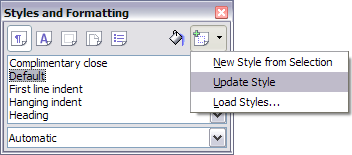Modifying Styles
- What is a Template?
- What Are Styles?
- Applying Styles
- Modifying Styles
- Creating New (Custom) Styles
- Copying and Moving Styles
- Deleting Styles
- Using a Template to Create a Document
- Creating a Template
- Adding Templates using the Extension Manager
- Editing a Template
- Changing the Template Assigned to a Document
- Setting a Default Template
- Organizing templates
- Examples of Style Use
Modifying Styles
Apache OpenOffice provides several ways to modify styles (both the predefined styles and custom styles that you create):
- Change a style using the Style dialog
- Update a style from a selection
- Use AutoUpdate (paragraph and frame styles only)
- Load or copy styles from another document or template
| Any changes you make to a style are effective only in the current document. To change styles in more than one document, you need to change the template or copy the styles into the other documents as described in Copying and Moving Styles. |
Changing a Style Using the Style Dialog
To change an existing style using the Style dialog, right-click on the required style in the Styles and Formatting deck and select Modify from the pop-up menu. In Writer, you can also right-click in a paragraph and choose Edit Paragraph Style from the context menu.
The Style dialog displayed depends on the type of style selected. Each style dialog has several tabs. For example, in Writer the Paragraph Style dialog includes tabs for Indents & Spacing, Font, Borders, Background, Outline & Numbering, and others.
Updating a Style from a Selection
To update a style from a selection:
- Open the Styles and Formatting deck in the Sidebar.
- In the document, select an item that has the format you want to adopt as a style.
| Make sure that there are unique properties in this paragraph. For example, if there are two different font sizes or font styles, that particular property will remain the same as before. |
- In the Styles and Formatting deck, select the style you want to update (single-click, not double-click), then click on the arrow next to the New Style from Selection icon and click on Update Style.
Using AutoUpdate (Writer)
AutoUpdate applies to paragraph and frame styles only. If the AutoUpdate option is selected on the Organizer page of the Paragraph Style or Frame Style dialog, applying direct formatting to a paragraph or frame using this style in your document automatically updates the style itself.
| If you are in the habit of manually overriding styles in your document, be sure that AutoUpdate is not enabled. |
Updating Styles from a Document or Template
You can update styles by copying or loading them from a template or another document. See Copying and Moving Styles.
| Content on this page is licensed under the Creative Common Attribution 3.0 license (CC-BY). |