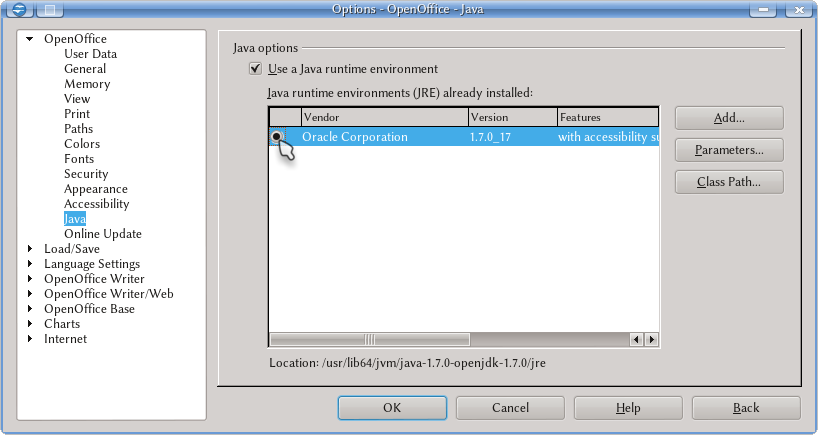Difference between revisions of "Documentation/UserGuide/Options/AOO"
(→User data) |
(→General) |
||
| Line 11: | Line 11: | ||
= General = | = General = | ||
| + | The first option, "Help", defines how tool tips are presented: the small windows with information that appears when hovering the mouse on a toolbar button or (on Writer) on a footnote anchor. It is also possible to activate the "Extended tips" that provides even more information. | ||
| − | + | {{Documentation/Note|It is possible to use the extended tips even if the precedent option is not selected. Pressing simultaneously {{Key|Up|Shift|F1}} the cursor will show a question mark and when hovering the mouse pointer on a button or another element, the extended help will be provided. To exit this extended tip mode it is enough to click anywhere or to press {{Button|Esc}}.}} | |
| + | |||
| + | The option, selected by default, "Help Agent" will open a small window bottom right on the program each time a new characteristic is used: with a click there the bundled help will open with related information. If the user do not click on the help agent, it will close after a few seconds and on the third time it is not used for that topic, it will not show again for that argument. To reset the Help Agent to the default status it is enough to press {{Button|Reset Help Agent}}. | ||
| + | |||
| + | On the drop down menu under "Help formatting" it is possible to define how the help is presented: normal or hight contrast. | ||
| + | |||
| + | "Document status" permits to select the option to tag the document as changed when printing. | ||
| + | |||
| + | On some operative systems or desktop environments it is possible to find there an option to use the system menus to open and save files. | ||
| + | |||
| + | The last option on that section is how to treat years written with only two digits. | ||
= Memory = | = Memory = | ||
Revision as of 23:57, 19 January 2013
Template:Documentation/DraftPage
Contents
User data
On this module it is possible to set the user data. The data inserted here will be used to identify the document author, as it shows on File → Properties → General tab.
On a Writer document, for example, this data is used by the program to define what needs to be done when an existing document is opened: if the user information match with the author information, Writer will automatically open the document on the last edited point while of the information to not match the document will open on the first page.
General
The first option, "Help", defines how tool tips are presented: the small windows with information that appears when hovering the mouse on a toolbar button or (on Writer) on a footnote anchor. It is also possible to activate the "Extended tips" that provides even more information.
The option, selected by default, "Help Agent" will open a small window bottom right on the program each time a new characteristic is used: with a click there the bundled help will open with related information. If the user do not click on the help agent, it will close after a few seconds and on the third time it is not used for that topic, it will not show again for that argument. To reset the Help Agent to the default status it is enough to press Reset Help Agent .
On the drop down menu under "Help formatting" it is possible to define how the help is presented: normal or hight contrast.
"Document status" permits to select the option to tag the document as changed when printing.
On some operative systems or desktop environments it is possible to find there an option to use the system menus to open and save files.
The last option on that section is how to treat years written with only two digits.
Memory
TODO
View
TODO
TODO
Paths
TODO
Colors
TODO
Fonts
TODO
Security
TODO
Appearance
TODO
Accessibility
TODO
Java
Even if not written on that language, Apache OpenOffice can use Java for some components (mainly, Base), some export filters and many extensions.
For this reason, the availability of a Java runtime environment even if not strictly needed, is highly recommended.
There are different Java systems that can be used. In addition to the one developed by Oracle also exists the open source project OpenJDK.
Java on Linux
For Linux users, Java is not a problem: almost all Linux distributions installs by default OpenJDK, which works perfectly with Apache OpenOffice.
If for any reason Java is not installed on your Linux system, it is highly recommended to install it through you package manager using an official repository: a manual install of Java is not that easy. Read the documentation of your Linux distribution to know how to install a package from repository.
Java on Windows and other systems
Go to this page for Java 7 or to this page for Java 6 in order to download the installer. How to install the package depends on your system, but on those pages you'll find the instructions.
| On window systems, Apache OpenOffice is only available on 32 bits versions. Even if you have a 64 bit system you need to download the 32 bit version of Java in order to use it with Apache OpenOffice. |
Making Java work on Apache OpenOffice
It is important to note that it is not enough to install Java: you need to tell AOO to use it. On Tools → Options → Apache OpenOffice → Java make sure to see something like this
BOTH boxes, the "Use a Java runtime environment" and the corresponding to the chosen runtime must be clearly checked.
Online Update
TODO