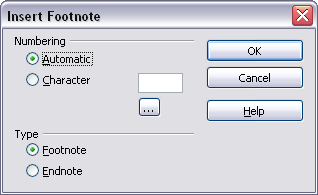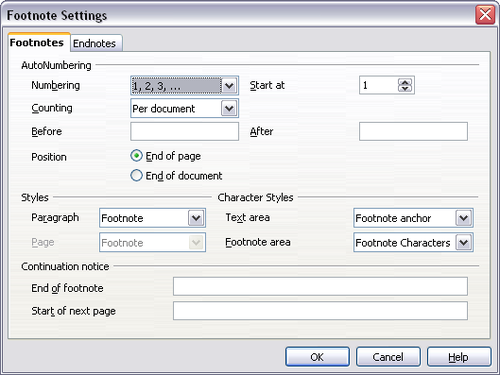Difference between revisions of "Documentation/OOoAuthors User Manual/Writer Guide/Using footnotes and endnotes"
| Line 1: | Line 1: | ||
| + | {{DISPLAYTITLE:Using footnotes and endnotes}} | ||
{{Documentation/WriterTextWorkTOC | {{Documentation/WriterTextWorkTOC | ||
|ShowPrevNext=block | |ShowPrevNext=block | ||
| Line 5: | Line 6: | ||
}} | }} | ||
__notoc__ | __notoc__ | ||
| − | |||
Footnotes appear at the bottom of the page on which they are referenced. Endnotes are collected at the end of a document. | Footnotes appear at the bottom of the page on which they are referenced. Endnotes are collected at the end of a document. | ||
Revision as of 22:42, 20 March 2008
- Selecting text
- Cutting, copying, and pasting text
- Moving paragraphs quickly
- Finding and replacing text and formatting
- Inserting special characters
- Formatting paragraphs
- Formatting characters
- Autoformatting
- Creating numbered or bulleted lists
- Using footnotes and endnotes
- Checking spelling
- Using the thesaurus
- Hyphenating words
- Using AutoCorrect
- Using word completion
- Using AutoText
- Line numbering
- Undoing and redoing changes
- Tracking changes to a document
- Linking to another part of a document
- Working with hyperlinks
- Tips and tricks
Footnotes appear at the bottom of the page on which they are referenced. Endnotes are collected at the end of a document.
To work effectively with footnotes and endnotes, you need to:
- Insert footnotes.
- Define the format of footnotes.
- Define the location of footnotes on the page; see Chapter 4 (Formatting Pages).
Inserting footnotes/endnotes
To insert a footnote or an endnote, put the cursor where you want the footnote/endnote marker to appear. Then select Insert > Footnote from the menu bar or click the Insert Footnote Directly or Insert Endnote Directly icon on the Insert toolbar).
A footnote (or endnote) marker is inserted in the text, and the cursor is relocated to the footnote area at the bottom of the page (or to the endnote area at the end of the document). Type the footnote or endnote content in this area.
If you use Insert > Footnote, the Insert Footnote dialog box is displayed. Here you can choose whether to use the automatic numbering sequence specified in the footnote settings and whether to insert the item as a footnote or an endnote.
If you use the Insert Footnote Directly or Insert Endnote Directly icon, the footnote or endnote automatically takes on the attributes previously defined in the Footnote Settings dialog box.
You can edit an existing footnote/endnote the same way you edit any other text.
To delete a footnote/endnote, delete the footnote marker. The contents of the footnote/endnote are deleted automatically, and the numbering of other footnotes or endnotes is adjusted automatically.
Defining the format of footnotes/endnotes
To format the footnotes themselves, click Tools > Footnotes. On the Footnote Settings dialog box, choose settings as required. The Endnotes page has similar choices.
| Content on this page is licensed under the Creative Common Attribution 3.0 license (CC-BY). |