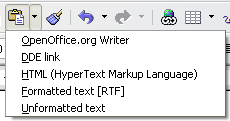Cutting, copying, and pasting text
- Selecting text
- Cutting, copying, and pasting text
- Moving paragraphs quickly
- Finding and replacing text and formatting
- Inserting special characters
- Formatting paragraphs
- Formatting characters
- Autoformatting
- Creating numbered or bulleted lists
- Using footnotes and endnotes
- Checking spelling
- Using the thesaurus
- Hyphenating words
- Using AutoCorrect
- Using word completion
- Using AutoText
- Line numbering
- Undoing and redoing changes
- Tracking changes to a document
- Linking to another part of a document
- Working with hyperlinks
- Tips and tricks
Cutting and copying text in Writer is similar to cutting and copying text in other applications. You can copy or move text within a document, or between documents, by dragging or by using menu selections, icons, or keyboard shortcuts. You can also copy text from other sources such as Web pages and paste it into a Writer document.
To move (cut and paste) selected text using the mouse, drag it to the new location and release it. To copy selected text, hold down the Control key while dragging. The text retains the formatting it had before dragging.
After selecting text, you can use the mouse or the keyboard for these operations.
Cut: Use Edit > Cut or the keyboard shortcut Control+X or the Cut icon on the toolbar. ![]()
Copy: Use Edit > Copy or the keyboard shortcut Control+C or the Copy icon. ![]()
Paste: Use Edit > Paste or the keyboard shortcut Control+V or the Paste icon. ![]()
The result of a paste operation depends on the source of the text to be pasted. If you simply click on the Paste icon, any formatting the text has (such as bold or italics) is retained. Text pasted from Web sites and other sources may also be placed into frames or tables. If you do not like the results, click the Undo icon and try again.
To make the pasted text take on the formatting of the surrounding text where it is to be pasted, choose either:
- Edit > Paste Special
- or click the triangle to the right of the Paste icon
- or click the Paste icon without releasing the left mouse button
Then select Unformatted text from the resulting menu.
The range of choices on the Paste Special menu varies depending upon the origin and formatting of the text (or other object) to be pasted. See below for an example with text on the clipboard.
This example includes the formatting option DDE link. DDE is an acronym for Dynamic Data Exchange, a mechanism whereby selected data in document A can be pasted into document B as a linked, 'live' copy of the original. It would be used, for example, in a report written in Writer containing time‑varying data, such as sales results sourced from a Calc spreadsheet. The DDE link ensures that, as the source spreadsheet is updated so is the report, thus reducing the scope for error and reducing the work involved in keeping the Writer document up to date.
| Content on this page is licensed under the Creative Common Attribution 3.0 license (CC-BY). |