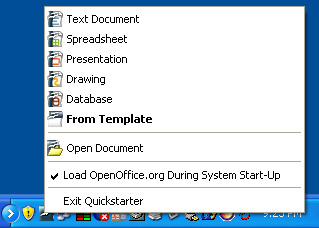Difference between revisions of "Documentation/OOoAuthors User Manual/Getting Started/Using the Quickstarter under Windows"
(Clean up TOC and category references) |
m (Added a little extra to the "reactivating" section) |
||
| (4 intermediate revisions by 2 users not shown) | |||
| Line 1: | Line 1: | ||
| + | {{DISPLAYTITLE:Using the Quickstarter under Windows}} | ||
{{Documentation/StartingoooTOC | {{Documentation/StartingoooTOC | ||
|ShowPrevNext=block | |ShowPrevNext=block | ||
|PrevPage=Documentation/OOoAuthors User Manual/Getting Started/Starting from an existing document | |PrevPage=Documentation/OOoAuthors User Manual/Getting Started/Starting from an existing document | ||
|NextPage=Documentation/OOoAuthors User Manual/Getting Started/Using the Quickstarter under Linux | |NextPage=Documentation/OOoAuthors User Manual/Getting Started/Using the Quickstarter under Linux | ||
| − | }} | + | }}__NOTOC__ |
| − | __NOTOC__ | + | |
| − | + | ||
The Quickstarter is an icon that is placed in the Windows system tray during system startup. It indicates that OpenOffice.org has been loaded and is ready to use. (The Quickstarter loads library .DLL files required by OOo, thus shortening the startup time for OOo components by about half.) If the Quickstarter is disabled, see [[#Reactivating the Quickstarter|Reactivating the Quickstarter]] if you want to enable it. | The Quickstarter is an icon that is placed in the Windows system tray during system startup. It indicates that OpenOffice.org has been loaded and is ready to use. (The Quickstarter loads library .DLL files required by OOo, thus shortening the startup time for OOo components by about half.) If the Quickstarter is disabled, see [[#Reactivating the Quickstarter|Reactivating the Quickstarter]] if you want to enable it. | ||
==Using the Quickstarter icon== | ==Using the Quickstarter icon== | ||
| − | Right-click the '''Quickstarter''' icon in the system tray to open a | + | Right-click the '''Quickstarter''' icon in the system tray to open a popup menu from which you can open a new document, open the Templates and Documents dialog, or choose an existing document to open. You can also double-click the '''Quickstarter''' icon to display the Templates and Documents dialog. |
| − | [[Image:Quickstart-menu.png| | + | [[Image:Quickstart-menu.png|thumb|none|319px|Quickstarter popup menu in Windows XP.]] |
==Disabling the Quickstarter== | ==Disabling the Quickstarter== | ||
| Line 24: | Line 23: | ||
If the Quickstarter has been disabled, you can reactivate it by selecting the '''Load OpenOffice.org during system start-up''' checkbox in '''Tools > Options > OpenOffice.org > Memory'''. | If the Quickstarter has been disabled, you can reactivate it by selecting the '''Load OpenOffice.org during system start-up''' checkbox in '''Tools > Options > OpenOffice.org > Memory'''. | ||
| + | The Quickstarter will be activated the next time you restart your computer or OpenOffice.org. | ||
| + | |||
| + | {{CCBY}} | ||
[[Category:Getting Started (Documentation)]] | [[Category:Getting Started (Documentation)]] | ||
Latest revision as of 16:02, 11 June 2009
The Quickstarter is an icon that is placed in the Windows system tray during system startup. It indicates that OpenOffice.org has been loaded and is ready to use. (The Quickstarter loads library .DLL files required by OOo, thus shortening the startup time for OOo components by about half.) If the Quickstarter is disabled, see Reactivating the Quickstarter if you want to enable it.
Using the Quickstarter icon
Right-click the Quickstarter icon in the system tray to open a popup menu from which you can open a new document, open the Templates and Documents dialog, or choose an existing document to open. You can also double-click the Quickstarter icon to display the Templates and Documents dialog.
Disabling the Quickstarter
To close the Quickstarter, right-click on the icon in the system tray, and then click Exit Quickstarter on the pop-up menu. The next time the computer is restarted, the Quickstarter will be loaded again.
To prevent OpenOffice.org from loading during system startup, deselect the Load OpenOffice.org during system start-up item on the pop-up menu. You might want to do this if your computer has insufficient memory, for example.
Reactivating the Quickstarter
If the Quickstarter has been disabled, you can reactivate it by selecting the Load OpenOffice.org during system start-up checkbox in Tools > Options > OpenOffice.org > Memory.
The Quickstarter will be activated the next time you restart your computer or OpenOffice.org.
| Content on this page is licensed under the Creative Common Attribution 3.0 license (CC-BY). |