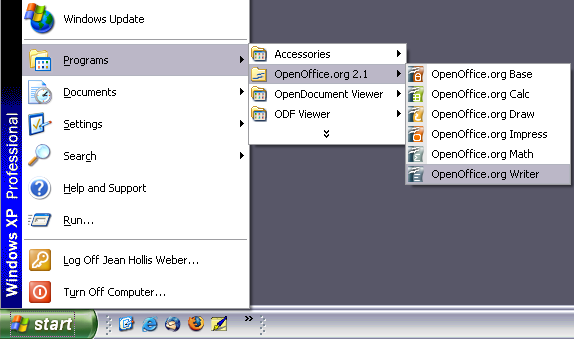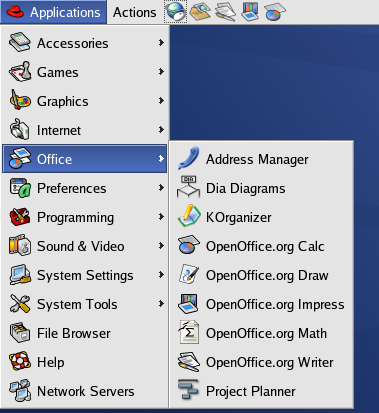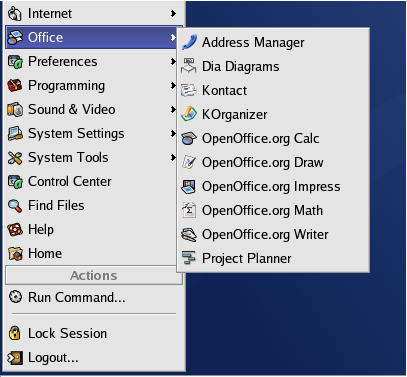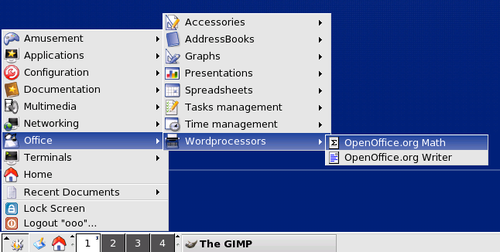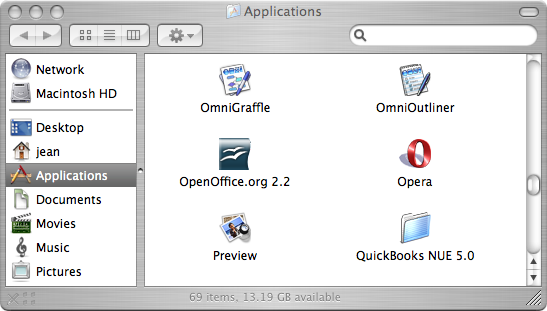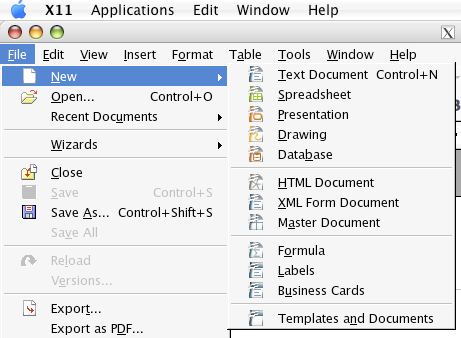Difference between revisions of "Documentation/OOoAuthors User Manual/Getting Started/Starting OOo from the system menu"
| (One intermediate revision by the same user not shown) | |||
| Line 12: | Line 12: | ||
==Windows== | ==Windows== | ||
| − | On Windows, the OpenOffice.org menu is located in '''Programs > OpenOffice.org 2.x''', where “2.x" corresponds to the version number of OpenOffice.org. | + | On Windows, the OpenOffice.org menu is located in '''Programs > OpenOffice.org 2.x''', where “2.x" corresponds to the version number of OpenOffice.org. The figure below shows a typical setup on Windows XP. Select '''OpenOffice.org Writer''' to start Writer with a blank document. |
| + | |||
| + | [[Image:Windows-startmenu.png|thumb|none|574px|''Starting Writer from the Windows XP Start menu.'']] | ||
| − | |||
==Linux/GNOME== | ==Linux/GNOME== | ||
| − | GNOME installations differ from one distribution to the next. Most modern distributions come with OpenOffice.org already installed. You will find OpenOffice.org under '''Applications > Office.''' | + | GNOME installations differ from one distribution to the next. Most modern distributions come with OpenOffice.org already installed. You will find OpenOffice.org under '''Applications > Office.''' |
| − | [[Image:Linux-gnome-startmenu.png|thumb|none|500px| | + | [[Image:Linux-gnome-startmenu.png|thumb|none|500px|''Starting Writer from the GNOME Applications menu.'']] |
Fedora/Red Hat Enterprise Linux comes with OpenOffice.org installed. On the GNOME desktop, OOo can be found under '''Main Menu > Office'''. If you have installed a newer version of OOo, you will find it under '''Main Menu > Office > More Office Applications'''. | Fedora/Red Hat Enterprise Linux comes with OpenOffice.org installed. On the GNOME desktop, OOo can be found under '''Main Menu > Office'''. If you have installed a newer version of OOo, you will find it under '''Main Menu > Office > More Office Applications'''. | ||
| Line 27: | Line 28: | ||
==Linux/KDE== | ==Linux/KDE== | ||
| − | On KDE, OpenOffice.org is installed in its own menu, called “Office" | + | On KDE, OpenOffice.org is installed in its own menu, called “Office". |
| − | [[Image:Linux-kde-startmenu.png|thumb|none|500px| | + | [[Image:Linux-kde-startmenu.png|thumb|none|500px|''Starting OOo from KDE start menu.'']] |
| − | Some Linux distributions install OpenOffice.org in the Office submenu. Mandrake is such a distribution. In this case, to launch Math (for example), choose '''Office > Word processors > OpenOffice.org Math''' | + | Some Linux distributions install OpenOffice.org in the Office submenu. Mandrake is such a distribution. In this case, to launch Math (for example), choose '''Office > Word processors > OpenOffice.org Math'''. |
| − | [[Image:Mandrake-startmenu.png|thumb|none|500px| | + | [[Image:Mandrake-startmenu.png|thumb|none|500px|''Starting OOo from Mandrake's KDE menu.'']] |
==Mac OS X== | ==Mac OS X== | ||
| − | Go to the folder where you installed OpenOffice.org. You should see its icon in the Applications folder | + | Go to the folder where you installed OpenOffice.org. You should see its icon in the Applications folder. To start OpenOffice.org, double-click its icon. This opens a text document in Writer. |
| − | [[Image:Location_OOo_MacOSX.png|thumb|none|600px| | + | [[Image:Location_OOo_MacOSX.png|thumb|none|600px|''Starting OpenOffice.org from the Mac Applications folder.'']] |
To open the other components (Draw, Calc, Impress, Base), go to the File menu of the Writer window and select the component you want. | To open the other components (Draw, Calc, Impress, Base), go to the File menu of the Writer window and select the component you want. | ||
| − | [[Image:OtherApps_MacOSX.png|thumb|none|500px| | + | [[Image:OtherApps_MacOSX.png|thumb|none|500px|''Opening different OOo components on the Mac.'']] |
{{CCBY}} | {{CCBY}} | ||
[[Category:Getting Started (Documentation)]] | [[Category:Getting Started (Documentation)]] | ||
Latest revision as of 02:48, 25 May 2008
Using the system menu is the most common way to launch OpenOffice.org. The system menu is the standard menu from which most applications are started. On Windows, it is called the Start menu. On GNOME, it is called the Applications menu. On KDE it is identified by the KDE logo. On Mac OS X, it is the Applications menu.
When OpenOffice.org was installed, a menu entry was added to your system menu. The exact name and location of this menu entry depends on the graphical user interface. This chapter looks at Windows, GNOME and KDE on Linux, and Mac OS X. The concepts should easily be applicable to another operating system.
Windows
On Windows, the OpenOffice.org menu is located in Programs > OpenOffice.org 2.x, where “2.x" corresponds to the version number of OpenOffice.org. The figure below shows a typical setup on Windows XP. Select OpenOffice.org Writer to start Writer with a blank document.
Linux/GNOME
GNOME installations differ from one distribution to the next. Most modern distributions come with OpenOffice.org already installed. You will find OpenOffice.org under Applications > Office.
Fedora/Red Hat Enterprise Linux comes with OpenOffice.org installed. On the GNOME desktop, OOo can be found under Main Menu > Office. If you have installed a newer version of OOo, you will find it under Main Menu > Office > More Office Applications.
If OOo was downloaded from the http://www.openoffice.org website, OOo is under Applications > Other.
Linux/KDE
On KDE, OpenOffice.org is installed in its own menu, called “Office".
Some Linux distributions install OpenOffice.org in the Office submenu. Mandrake is such a distribution. In this case, to launch Math (for example), choose Office > Word processors > OpenOffice.org Math.
Mac OS X
Go to the folder where you installed OpenOffice.org. You should see its icon in the Applications folder. To start OpenOffice.org, double-click its icon. This opens a text document in Writer.
To open the other components (Draw, Calc, Impress, Base), go to the File menu of the Writer window and select the component you want.
| Content on this page is licensed under the Creative Common Attribution 3.0 license (CC-BY). |