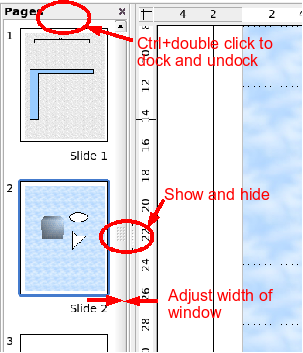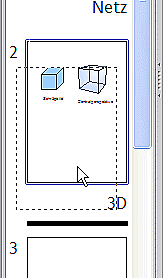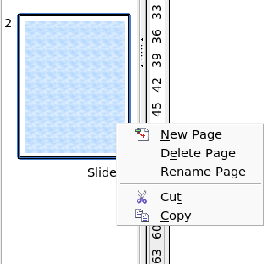Multi-page document
From Apache OpenOffice Wiki
- Positioning objects with Zoom
- Positioning objects with snap functions
- Snap to grid
- Snap to snap objects
- Other snap functions
- Positioning objects with helper lines
- Drawing to scale
- Splitting complex drawings on multiple layers
- Example: house plan and furniture
- Multi-page document
- Using page backgrounds
- Color palette
- Using the color picker dialog
- Cool effects
Draw documents, in the same way as presentation (Impress) documents, can consist of multiple pages. As in Impress, tools to manage the page area and page backgrounds are available.
Page area
Pages are automatically named as “Slide 1”, “Slide 2”, etc. This description is relative; if you move sheets around they are automatically renumbered. If you want to have fixed slide (page) names you must name them yourself. Page names are useful for working with the Navigator and when you want to insert single slides using Insert > File into another document.
| Content on this page is licensed under the Creative Common Attribution 3.0 license (CC-BY). |