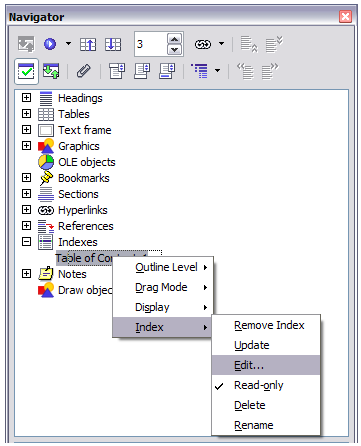Difference between revisions of "Documentation/OOo3 User Guides/Writer Guide/Maintaining a toc"
From Apache OpenOffice Wiki
m |
Clairedwood (Talk | contribs) |
||
| Line 14: | Line 14: | ||
To edit an existing table of contents: | To edit an existing table of contents: | ||
<ol> | <ol> | ||
| − | <li> | + | <li>Right-click anywhere in the TOC. |
| − | + | <li> From the pop-up menu, choose '''Edit Index/Table'''. The [[Documentation/OOo3_User_Guides/Writer_Guide/Index_Table_page|Insert Index/Table dialog box]] opens and you can edit and save the table as described in the previous section.</li> | |
| − | + | {{Documentation/Tip| If you cannot click in the table of contents, it is probably because it is protected. To disable this protection, choose '''Tools > Options > OpenOffice.org Writer > Formatting Aids''', and then select '''Enable''' in the ''Cursor in protected areas'' section. If you wish to edit the table of contents without enabling the cursor, you can access it from the Navigator.}} | |
| − | + | ||
You can also access the Index/Table dialog box from the Navigator. | You can also access the Index/Table dialog box from the Navigator. | ||
# Open the Navigator (press ''F5''). | # Open the Navigator (press ''F5''). | ||
| − | # Click the + sign next to Indexes. | + | # Click the '''+''' sign next to ''Indexes''. |
| − | # Right-click on the desired index | + | # Right-click on the desired index and choose '''Index > Edit'''. |
| − | + | ||
[[Image:WG12-12.png|thumb|none|500px|''Access an index from the Navigator.'']] | [[Image:WG12-12.png|thumb|none|500px|''Access an index from the Navigator.'']] | ||
Revision as of 15:38, 4 June 2010
- Tables of contents
- Customizing a table of contents
- Using the Index/Table page
- Using the Entries page
- Using the Styles, Columns, and Background pages
- Maintaining a table of contents
- Alphabetic indexes
- Customizing index entries
- Customizing the appearance of an index
- Maintaining an index
- Other types of indexes
- Bibliographies
- Creating a bibliographic database
- Adding a reference (citation) into a document
- Formatting the bibliography
- Defining the paragraph style for the bibliography
- Updating and editing an existing bibliography
This section shows you how to:
- Edit an existing table of contents
- Update a table of contents when changes are made to the document
- Delete a table of content
Editing a table of contents
To edit an existing table of contents:
- Right-click anywhere in the TOC.
- From the pop-up menu, choose Edit Index/Table. The Insert Index/Table dialog box opens and you can edit and save the table as described in the previous section.
- Open the Navigator (press F5).
- Click the + sign next to Indexes.
- Right-click on the desired index and choose Index > Edit.
- Click anywhere in the table of contents and then right-click.
- From the pop-up menu, choose Update Index/Table. Writer updates the table of contents to reflect the changes in the document.
- Click anywhere in the table of contents and then right-click.
- From the pop-up menu, choose Delete Index/Table. Writer deletes the table of contents.
You can also access the Index/Table dialog box from the Navigator.
Updating a table of contents
Writer does not update the table of contents automatically, so after any changes to the headings, you must update it manually. To update a table of contents when changes are made to the document:
Deleting a table of contents
To delete the table of contents from a document:
You can also delete the index from the Navigator by selecting Index > Delete from the menu.
| Content on this page is licensed under the Creative Common Attribution 3.0 license (CC-BY). |