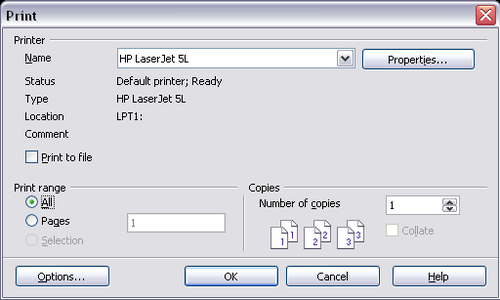Printing, Exporting, and E-mailing
- Chapter 10: Printing, Exporting, and E-mailing
This is Chapter 10 of Getting Started with OpenOffice.org 3.x, produced by the OOoAuthors group. A PDF of this chapter is available from this wiki page. The PDFs are up to date for the second edition of the book, but not all of the wiki pages for this chapter have been updated yet.
Introduction
This chapter provides general information about printing, exporting and e-mailing documents from Apache OpenOffice.
Quick printing
Click the Print File Directly icon ![]() to send the entire document to the default printer defined for your computer.
to send the entire document to the default printer defined for your computer.
Controlling printing
For more control over printing, use the Print dialog (File > Print or Ctrl+P).
The Print dialog has four tabs from which you can choose a range of options as described in the following sections:
Selecting general printing options
On the General tab of the Print dialog, you can choose:
- The printer (from the printers available)
- Which pages to print, the number of copies to print, and whether to collate multiple copies (Range and copies section)
- Whether to print any comments that are in the document, and where to print the comments.
Select the Properties button to display a dialog where you can choose portrait or landscape orientation, which paper tray to use, and the paper size to print on.
On the Options tab of the Print dialog (Figure 3), the last item, Use only paper tray from printer preference, is not available in Calc.
| Content on this page is licensed under the Creative Common Attribution 3.0 license (CC-BY). |