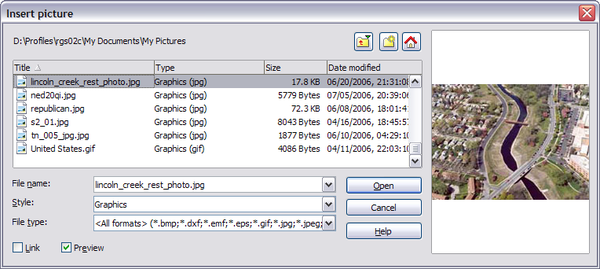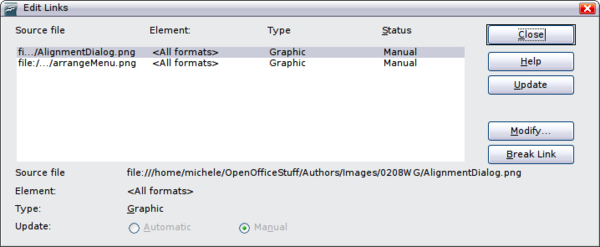Inserting an image from a file
From Apache OpenOffice Wiki
To insert an image from a file, the file must be already stored in a directory (folder) on the computer.
- Determine the destination for the image. Place the cursor at or near the appropriate location in the document.
- On the main menu, select Insert > Picture > From File. This displays the dialog shown below.
- Navigate to the file to be inserted, select it, and click Open.
Linking an image file
If the Link option in the Insert picture dialog is selected, OOo creates a link to the file containing the image, instead of saving a copy of the image in the document. The result is that the image is displayed in the document, but when the document is saved, it contains only a reference to the image file—not the image itself. The document and the image remain as two separate files, and they are merged together only when you open the document again.
Linking an image has two advantages and one disadvantage:
- Advantage – Linking can reduce the size of the document when it is saved, because the image file itself is not included. File size is usually not a problem on a modern computer with a reasonable amount of memory, unless the document includes many large graphics files; OOo can handle quite large files.
- Advantage – You can modify the image file separately without changing the document because the link to the file remains valid, and the modified image will appear when you next open the document. This can be a big advantage if you (or someone else, perhaps a graphic artist) is updating images.
- Disadvantage – If you send the document to someone else, or move it to a different computer, you must also send the image files, or the receiver will not be able to see the linked images. You need to keep track of the location of the images and make sure the recipient knows where to put them on another machine, so the document can find them. For example, you might keep images in a subfolder named Images (under the folder containing the document); the recipient of the file needs to put the images in a subfolder with the same name (under the folder containing the document).
Embedding linked images
If you originally linked the images, you can easily embed one or more of them later if you wish. To do so:
- Open the document in OpenOffice.org and choose Edit > Links.
- The Edit Links dialog shows all the linked files. In the Source file list, select the files you want to change from linked to embedded.
- Click the Break Link button.
- Save the document.
| Content on this page is licensed under the Creative Common Attribution 3.0 license (CC-BY). |