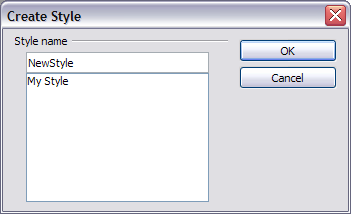Creating new (custom) styles
- Types of styles in Calc
- Accessing and applying styles
- Modifying styles
- Creating new (custom) styles
- Copying, moving, and deleting styles
- Creating a spreadsheet from a template
- Creating and editing a template
- Adding templates using the Extension Manager
- Setting a default template
- Associating a spreadsheet with a different template
- Organizing templates
You may want to add some new styles. You can do this in two ways:
- Creating a new style using the Style dialog
- Creating a new style from a selection
Creating a new style using the Style dialog
To create a new style using the Style dialog, right-click in the Styles and Formatting window and select New from the pop-up menu.
(Cell styles only) If you want your new style to be linked with an existing style, first select that style and then right-click and select New.
If you link styles, then when you change the base style (for example, by changing the font from Times to Helvetica), all the linked styles will change as well. Sometimes this is exactly what you want; other times you do not want the changes to apply to all the linked styles. It pays to plan ahead.
The dialogs and choices are the same for defining new styles and for modifying existing styles.
Creating a new style from a selection
You can create a new cell style by copying an existing manual format.
- Open the Styles and Formatting window and choose the type of style you want to create.
- In the document, select the formatted cell that you want to save as a style.
- In the Styles and Formatting window, click on the New Style from Selection icon
 .
.
- In the Create Style dialog, type a name for the new style. The list shows the names of existing custom styles of the selected type. Click OK to save the new style.
Creating a new style by dragging and dropping
Select a cell and drag it to the Styles and Formatting window.
| Content on this page is licensed under the Creative Common Attribution 3.0 license (CC-BY). |