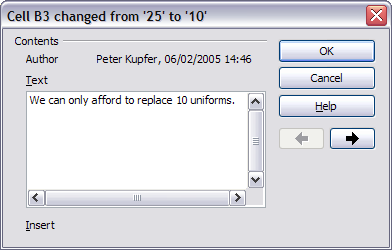Adding comments to changes
From Apache OpenOffice Wiki
< Documentation | OOo3 User Guides | Calc Guide
Calc automatically adds to any recorded change a comment describing what was changed (for example, Cell B4 changed from ‘9’ to ‘4’). Reviewers and authors can add their comments to explain their changes.
To add a comment to a change:
- Make the change to the spreadsheet.
- Select the cell with the change.
- Choose Edit > Changes > Comments. The dialog shown below appears. The automatically-added comment provided by Calc appears in the title bar of this dialog and cannot be edited.
- Type your own comment and click OK.
After you have added a comment to a changed cell, you can see it by hovering the mouse pointer over the cell.
File:CG3Ch11F5.png
Comment added to cell B3
The comment also appears in the dialog when you are accepting and rejecting changes.
Editing change comments
- Select the cell with the comment that you want to edit.
- Select Edit > Changes > Comments.
- Edit the comment and click OK.
| Content on this page is licensed under the Creative Common Attribution 3.0 license (CC-BY). |