Other snap functons
- Positioning objects with Zoom
- Positioning objects with snap functions
- Snap to grid
- Snap to snap objects
- Other snap functions
- Positioning objects with helper lines
- Drawing to scale
- Splitting complex drawings on multiple layers
- Example: house plan and furniture
- Multi-page document
- Using page backgrounds
- Color palette
- Using the color picker dialog
- Cool effects
Snap to page edge
With this function you can snap objects to the page edge(s) (Figure 13). A combination with snap lines and snap to grid is also possible.
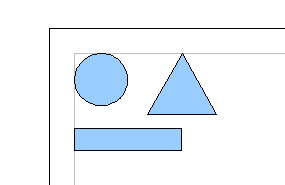
Figure 13: Objects positioned on the page margins
Snap to object frame
With this function you can position one drawing object on the frame of another. The connection point can lie anywhere on the object frame. If you want to use this function you should deactivate “snap to grid”. Figure 14 shows some examples of this function. Take note that a typical object frame 'touches' the frame of a round object at only one of four points.
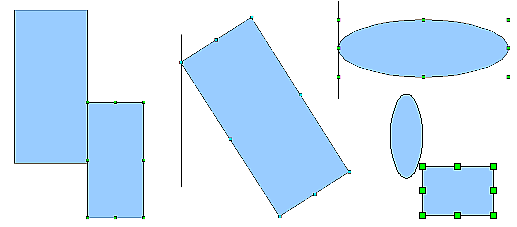
Figure 14: Objects positioned on the frame of another object
Snap to object points
This function operates in a similar manner to the one just described. The difference is that the connection point can lie only at one of the four corner points of both the object being moved and the target object. This leads to the situation where two round objects have a 'connection point' which does not lie on either object but at one of the red circled points in Figure 15.
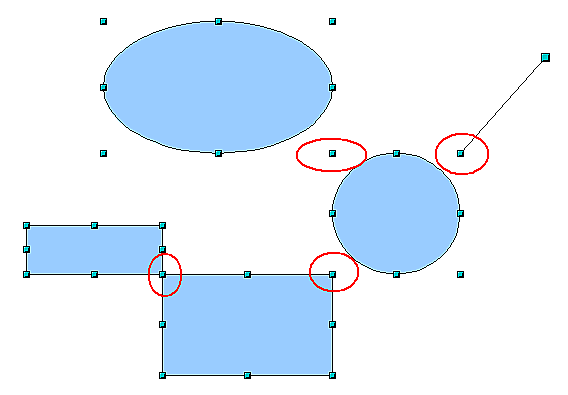
Figure 15: Objects connected to the object point of another object
| Content on this page is licensed under the Creative Common Attribution 3.0 license (CC-BY). |