Documentation/OOoAuthors User Manual/Getting Started/Starting OOo from the system menu
Using the system menu is the most common way to launch OpenOffice.org. The system menu is the standard menu from which most applications are started. On Windows, it is called the Start menu. On GNOME, it is called the Applications menu. On KDE it is identified by the KDE logo. On Mac OS X, it is the Applications menu.
When OpenOffice.org was installed, a menu entry was added to your system menu. The exact name and location of this menu entry depends on the graphical user interface. This chapter looks at Windows, GNOME and KDE on Linux, and Mac OS X. The concepts should easily be applicable to another operating system.
Windows
On Windows, the OpenOffice.org menu is located in Programs > OpenOffice.org 2.x, where “2.x" corresponds to the version number of OpenOffice.org. Figure 1 shows a typical setup on Windows XP. Select OpenOffice.org Writer to start Writer with a blank document.
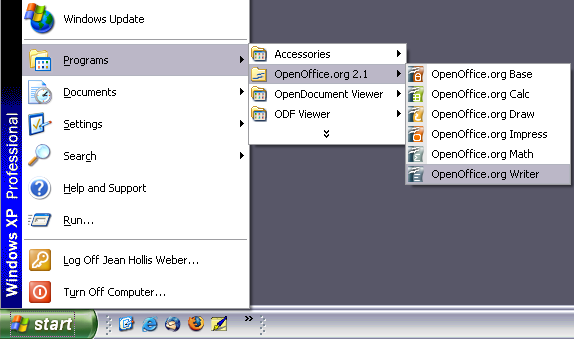
Figure 1. Starting Writer from the Windows XP Start menu.
Linux/GNOME
GNOME installations differ from one distribution to the next. Most modern distributions come with OpenOffice.org already installed. You will find OpenOffice.org under Applications > Office. See Figure 2.
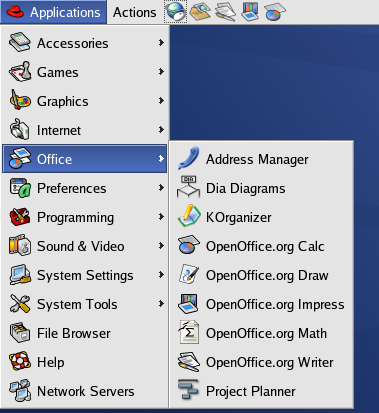
Figure 2. Starting Writer from the GNOME Applications menu.
Fedora/Red Hat Enterprise Linux comes with OpenOffice.org installed. On the GNOME desktop, OOo can be found under Main Menu > Office. If you have installed a newer version of OOo, you will find it under Main Menu > Office > More Office Applications.
If OOo was downloaded from the http://www.openoffice.org website, OOo is under Applications > Other.
Linux/KDE
On KDE, OpenOffice.org is installed in its own menu, called “Office" (see Figure 3).
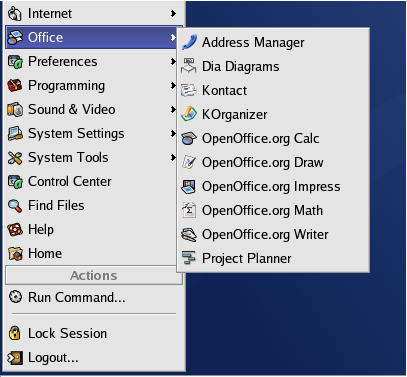
Figure 3. Starting OOo from KDE start menu.
Some Linux distributions install OpenOffice.org in the Office submenu. Mandrake is such a distribution. In this case, to launch Math (for example), choose Office > Word processors > OpenOffice.org Math. Figure 4 illustrates this.
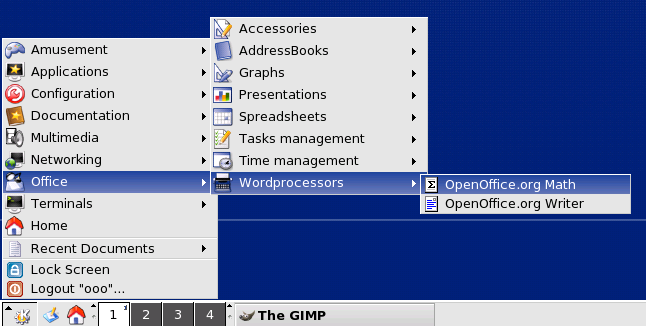
Figure 4. Starting OOo from Mandrake's KDE menu.
Mac OS X
Go to the folder where you installed OpenOffice.org. You should see its icon in the Applications folder (Figure 5). To start OpenOffice.org, double-click its icon.
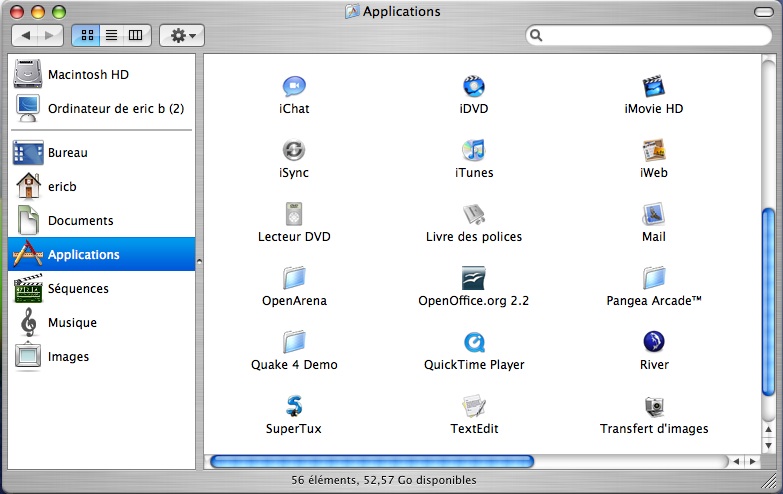
Figure 5. Starting OpenOffice.org from the Mac Applications folder.
| Content on this page is licensed under the Creative Common Attribution 3.0 license (CC-BY). |