Using document properties to hold information that changes
- Quick and easy field entry
- Using document properties to hold information that changes
- Using other fields to hold information that changes
- Using AutoText to insert often-used fields
- Defining your own numbering sequences
- Using automatic cross-references
- Using fields in headers and footers
- Using fields instead of outline numbering for chapter numbers
- Tricks for working with fields
- Developing conditional content
- Using placeholder fields
The Properties dialog box for any document contains locations on the Description tab and the User Defined tab for information that you might want to include in your document, especially if it is information that might change during the course of the project. To display this dialog box, click File > Properties.
Later in this chapter, we will see how to use this information in fields. You can return to this dialog box at any time and change the information you entered. When you do so, all of the references to that information will change wherever they appear in the document. For example, you might need to change the contents of the Title field from the draft title to the production title.
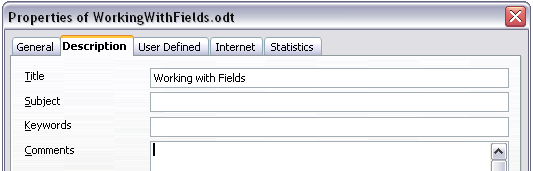
The Description tab of the document’s Properties dialog box.
The User Defined tab provides four fields for you to use, as required. You can change the default names for these fields to more meaningful names. The example below shows that three of the defaults have been changed: Info 1 to Chapter subtitle, Info 2 to Chapter number, and Info 3 to Name of guide.
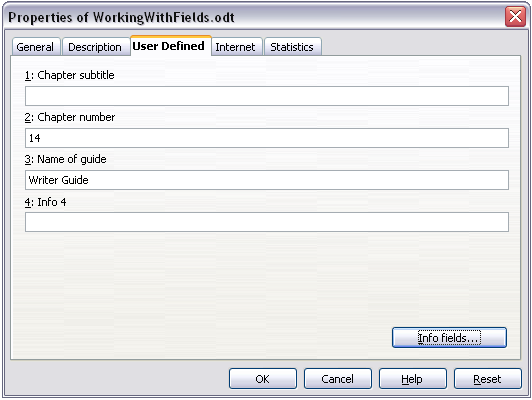
The User Defined tab of the document’s Properties dialog box.
To change these field names, click the Info fields button near the bottom of the dialog box. In the small pop-up dialog box (Edit Field Names, not shown here), type the field names you want and then click OK.
| Content on this page is licensed under the Creative Common Attribution 3.0 license (CC-BY). |