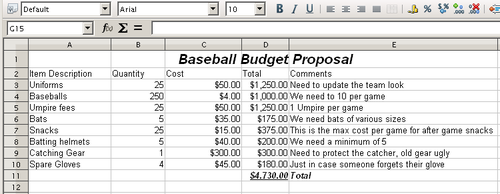Recording changes
For this chapter we will work with a budget proposal for a baseball team.
Example
You are the sponsor of a youth baseball team. The coach has submitted a budget to you for the season and you need to edit the costs and return it to her. You are concerned that if you just make the changes then the coach won't see the changes you made. You decide to use Calc with the record changes feature so that the coach can easily see the changes you have made.
The figure below shows the budget spreadsheet your coach submitted.
Looking over the figures, you see a few places where money could be saved:
- Post-game snacks can be bought by parents.
- New uniforms can wait; only buy 10 to replace damaged ones.
- Buy cheaper baseballs.
- Only buy 2 spare gloves.
To make these changes, use the record changes feature in Calc.
To start Calc recording changes:
- Open the Budget Spreadsheet.
- Select Edit > Changes > Record from the menu bar.
- Begin editing the document.
A colored border, with a dot in the upper left-hand corner, appears around a cell where changes were made. Other reviewers then quickly know which cells were edited. A deleted column or row is marked by a heavy colored bar.
When you finish editing the document, you can send it to your coach. However, you may want to explain your rationale for the changes.
You can share your insight in two ways: by adding comments to the changes you made or by adding general notes to the spreadsheet.
| Content on this page is licensed under the Creative Common Attribution 3.0 license (CC-BY). |