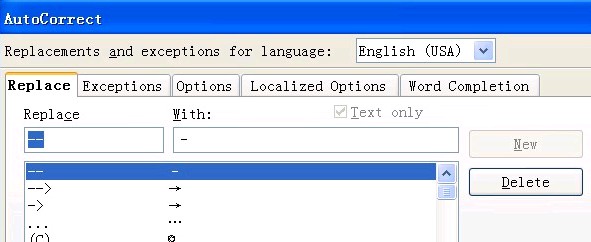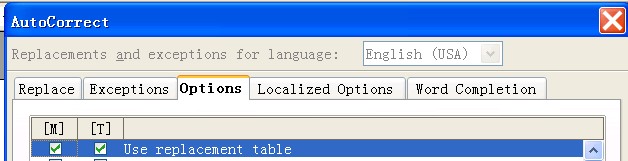From Apache OpenOffice Wiki
In documents, you can use instant corrections to speed
your writing. This page introduces two functions of instant corrections,
one is to replace texts with special characters automatically, the
other is to complete the words with user-defined settings automatically.
- To replace texts with a special character automatically,
perform the following steps:
- Click . The AutoCorrect window is displayed.
- Click the Replace tab.
- In the Replace field, enter the
text that you want to replace, for example, my[.
- Right-click in the With field,
and select Special Character. The Special Characters window is displayed.
- In the Special Characters window,
select the special character that you want to replace the text with,
for example, select the character 【. Then click OK to close the Special Characters window.
- Click New to add this replacement
to the list.
- Click the Options tab, make sure Use replacement table is selected in the [T] column.
- Click OK. When you type my[ or my] in the document, it
is automatically replaced by 【 or 】.
- To complete a word automatically with user-defined settings,
for example, complete a word automatically when the word length is
larger than 5, perform the following steps:
- Click . The AutoCorrect window is displayed.
- Click the Word Completion tab.
d_word_completion.jpg
- Specify 5 in the Min.
word length field.
- Click OK.