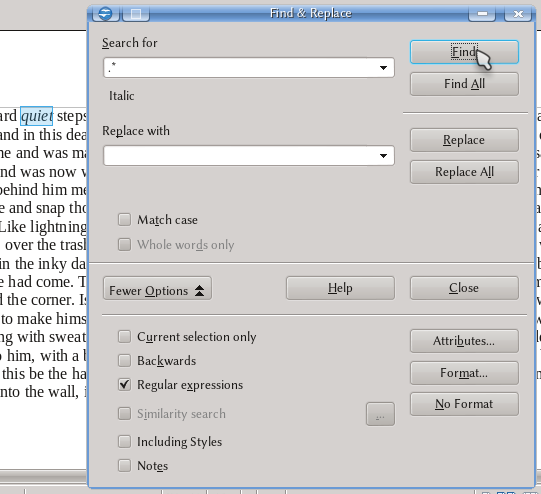Introduction to Regular Expressions
Contents
Introduction
We already mentioned what Regular Expressions are. With Regular Expressions (from now, RegExp), you can "match" non fixed text strings. For example, the expression
[:number:]
will match any digit,
[:number:]+
will match an arbitrary integer and
[:number:]+\.?[:number:]*
will match an arbitrary number that may (or may not) have a decimal part separated by a dot.
RegExp expressions are case-insensitive by default, that is, they match upper and lower case letters alike. You enable case-sensitivity by using the „Match case“ check box.
As it is possible to see from these examples, on RegExp several characters have a particular meaning. On this article the main characteristics of the ICU based RegExp engine used by Apache OpenOffice will be commented.
Special Characters
As previously mentioned, several characters have a particular meaning inside regular expressions. These characters are all kind of brackets, the backslash, the dot, the dollar sign, etcetera. In order to search for those special characters we need to "escape" them with a backslash: for example, to search for [ it is needed to write
\[
and of course, in order to search for the backslash, two backslashes must be written
\\
The Dot
The dot can be used to match a generic character.
d.t
will match dat, dot, dut... even dXt.
The expression
[:any:]
is equivalent to the dot.
Question Mark
Used to match zero or one instances of the previous character. For example
math?
will match either mat or math.
The Plus
Used to match one or more instances.
math+
Will match math, mathh, mathhh...
The Asterisk
Match an arbitrary number of instances, even zero:
math*
will match mat, math, mathhhhhh...
Curly Bracket
They can be used to set the number of times the previous character must be repeated. For example
ou{2,5}ch!
will match ouuch!, ouuuch!, ouuuuch!, ouuuuuch!, but not ouch!
Using only one number will match the exact number
ou{3}ch!
Will only find ouuuch!, while
ou{3,}ch!
Will find the word with at least three u.
Circumflex
The ^ sign have several meanings depending on the context. For one part, it can be used to match anything at the beginning of a paragraph. For example, in a paragraph like
The text on the book
the expression
^the
will match the first The, but not the second.
Inside square brackets, the ^ is used to negate a character. For example,
[^a]
will match any character that is not an a, while
[^ar]
will match a character that is not either an a nor a r.
The Dollar Sign $
This symbol has different meanings on different contexts too.
Used alone, it find paragraph breaks, but used with other characters it will find those characters at the end of the paragraph. For example, on the paragraph
Your book is under this book
the expression
book$
will find the second instance of book, but not the first one. On the Replace by box, the $ sign has a different meaning, that we will see below.
The Backslash \
As mentioned before, the backslash can be used to escape special symbols in order to search for them, but it can also give a different meaning to normal characters. For example,
\b
will search for a word boundary:
\bjus
will match the first three characters on just, justice, justly... but not adjust, while
mon\b
will find the last three characters on common, summon... but not monitor.
The expression
\w
will find any character inside a word.
\W
(with a cap W) will find a character that is not a "word element" (a space, a question mark... etcetera)
\t
a tab stop
\n
will find a line break, but on the replace box will insert a paragraph break (the same you find with $).
The combination \u followed by an hexadecimal number can be used to search for specific characters with its Unicode code point. For example
\u03b4
will find the Greek character delta δ
The Vertical Bar |
This can be used to set alternatives. For example
mo[t|r]e
will find either mote or more. This can be used on expressions with more options, like [a|b|c].
Groups and References
Grouping expressions with parenthesis, like
(expression1)(expression2)
gives the possibility to call each expression later on the RegExp formula with a backslash followed by a number: \1 will call the first expression, \2 the second, etcetera.
For example, the regular expression
\b(\w+) *\1\b
(note the space between (w+) and the *) can be used to find repeated words: both \b expressions find a word boundary, \w+ find one or more word elements while the \1 call the same elements found on with the group (\w+).
In order to call the text found by the group on the Replace by box, you need to use the dollar sign followed by the expression number instead of the backslash.
For example, searching by
\b(\w+) *\1\b
and replacing by
$1
will eliminate any duplicated word on the text.
Other Expressions
[:alpha:]
will find any ASCII character, but not accented character nor numbers, for that you need to use
[:any:]
or the dot, as seen before.
[:number:]
or
[:digit:]
will find a single digit.
[:space:]
will find any kind of space, even non-breaking ones.
It is possible to use the dash together with the square brackets to set ranges. For example,
[0-8]
will find any digit but 9.
On the replace box,
&
will insert the same string found with the Search RegExp.
Limits on the Use of Regular Expressions
RegExp can only search inside a paragraph: you cannot use them for example to find two paragraphs looking for a particular end on the first one and a particular beginning on the second one.
Paragraph marks cannot be found in combination with other text. For example, on a paragraph like
A short example. This is the end of the text.
the expression
\.$
will only find final dot, not the paragraph break.
Beside the already indicated expressions (&, \n, the call for groups with the dollar sign followed by a number), the "Replace by" box does not accept regular expression.
Regular Expressions on Writer
On Writer, going to Edit → Find & Replace will open the Find & Replace menu. There, with a click on More Options you'll find a checkbox to enable the RegExp tool:
As you can see from the screenshot, it is possible to combine RegExp with other options like Format .
Regular Expressions on Calc
TODO
Search and Replace with Search Dialogue
TODO
Regular Expressions on Calc Formulas
TODO
Regular Expressions on Impress
TODO