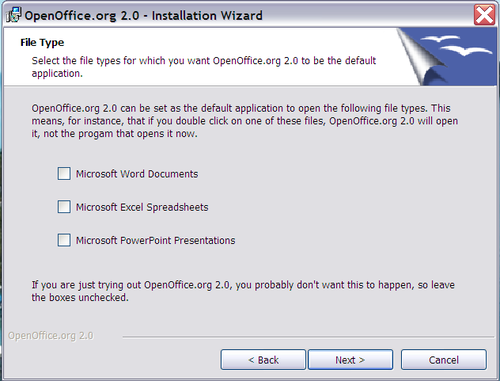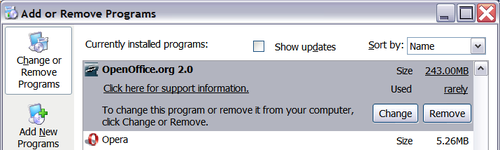File associations
File associations are used to open certain types of files automatically with OpenOffice.org. You can choose to associate Microsoft Office files with OOo. If you do this, the files remain as Microsoft Office files, but the icon for the files changes to the OOo icon, and double-clicking on the icon opens the files in OOo. (You can still open the files in Microsoft Office by starting MS Office and then choosing File > Open.)
When installing OOo, you are prompted to associate file types, as shown below. If you want to continue to open your Microsoft Office files in Office by double-clicking them, do not check these boxes. (You can open MS Office files in OOo by starting OOo and then choosing File > Open.)
If during installation you chose not to have OpenOffice.org automatically open Microsoft Word files, you can change this later.
- In Windows, go to Settings > Add or Remove Programs. Scroll down to OpenOffice.org 2.0 and click once on it. Two buttons should be visible: Change and Remove, as shown below. This may appear different on your system.
- Click Change to start the Installation Wizard.
- Continue through the Installation Wizard until you reach the page shown above. Select the file types you want OOo to open (put a mark in each checkbox) and click OK.
| Content on this page is licensed under the Creative Common Attribution 3.0 license (CC-BY). |