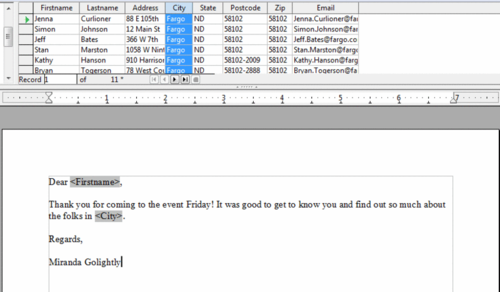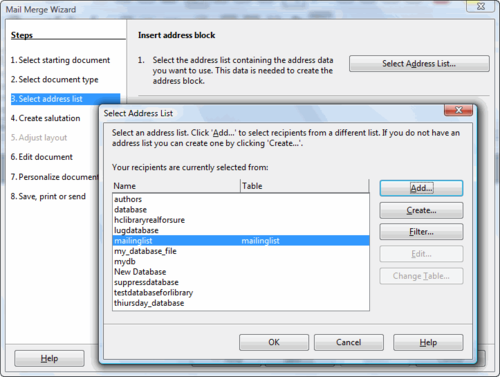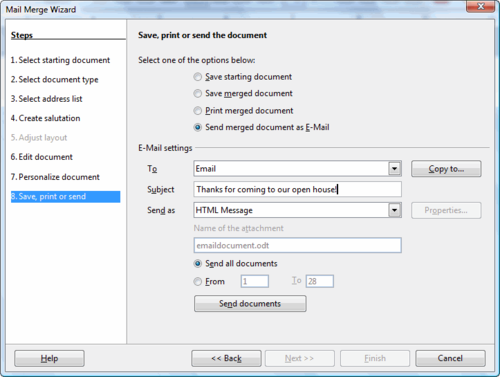Documentation/How Tos/Doing an Email Mail Merge
The Mail Merge Wizard is a bit complicated. So it is better to "roll your own" when making a mail merge document (see Creating Mail Merge Documents From Text/CSV or Spreadsheets)
Everything you can do in the mail merge wizard, you can pretty much do in the roll-your-own approach, except an email mail merge. But do you really want to go through the complexity and muscle aches of using the Mail Merge Wizard? No. And you do not have to. You are going to mix and match.
- Create your email the way you want it with the roll-your-own approach.
- Save it. But keep it open.
- In Writer set up email configuration. Choose Tools → Options → OpenOffice Writer → Email. Key settings are the outgoing server name and the port number. You just need to do this once. If you have security on your email, like requiring a password to send, you will have to click the Server Authentication button and enter additional information.
- Choose Tools → Mail Merge Wizard and check Use the Current Document. Or else browse to your document, and click Next.
- Choose E-mail message and click Next .
- Select the database you are using and the table. Click OK and click Next .
- Keep clicking Next until you are here. Fill it in by selecting the field from the database that has the emails in it, and anything else you want. Click Send Documents. You will see the progress window. And you are done!
If you have sent it in email format, and you put some extra carriage returns between the lines in Writer (as in our example), the received email may look a little spacey. You will want to experiment with and adjust how you format the original Writer documents and what format you send in.
See Also
- Creating Mail Merge Documents From Text/CSV or Spreadsheets
- Suppressing Blank Address2 Fields in Mail Merge Documents
This How To comes from Solveig Haugland's Blog
| Content on this page is licensed under the Public Documentation License (PDL). |