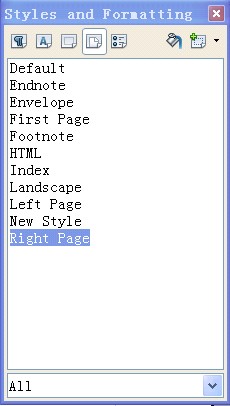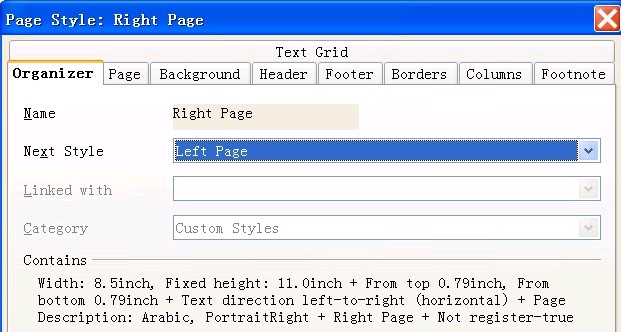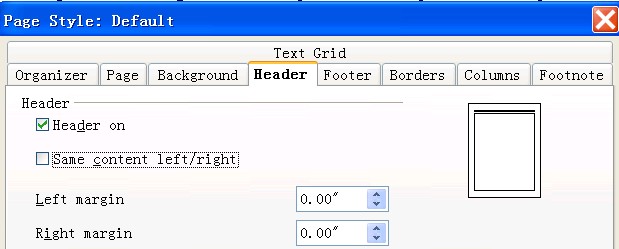From Apache OpenOffice Wiki
You can create different headers for different pages. For example, when you edit a thesis, you might need to create a header for left pages and a different one for right pages. You must specify left page style and right page style for the document.
To create different headers for left and right pages, perform
the following steps:
- Open or create a document with more than four pages.
- Click or press F11 to display
the Styles and Formatting window on the sidebar.
- Position the cursor on the first page. Select Page Styles from the Style type list.
- Select Right Page from the style
list and double-click to apply the style.
- Right-click Right Page and select Modify.
- Click the Organizer tab, select Left Page in the Next style field.
- Click OK to close the window.
- Position the cursor on the second page. You can find that
the page style is Left Page.
- In the Styles and Formatting window,
select Left Page from the style list, right-click
and then select Modify
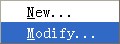 .
.
- On the Organizer tab, select Right Page in the Next style field.
- Click OK to close the window.
- After you set right page and left page styles, you can
create headers for left pages and right pages respectively:
- Click to create header for left pages.
- Click to create header for right pages.
Note: You can also quickly specify different header contents
for left and right pages by the Page Style window. Click and then on the
Header tab, clear the
Same content left/right check box.