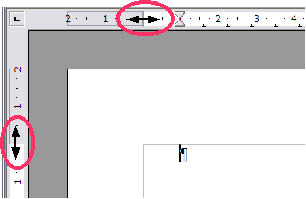Changing page margins
From Apache OpenOffice Wiki
You can change page margins in two ways:
- Using the page rulers—quick and easy, but does not have fine control.
- Using the Page Style dialog—can specify margins to two (fractional) decimal places.
| If you change the margins using the rulers, the new margins affect the page style and will be shown in the Page Style dialog the next time you open it. |
To change margins using the rulers:
- The shaded sections of the rulers are the margins. Put the mouse cursor over the line between the gray and white sections. The pointer turns into a double-headed arrow.
- Hold down the left mouse button and drag the mouse to move the margin.
To change margins using the Page Style dialog:
- Right-click anywhere on the page and select Page from the pop-up menu.
- On the Page page of the dialog, type the required distances in the Margins boxes.