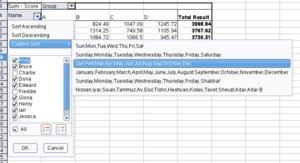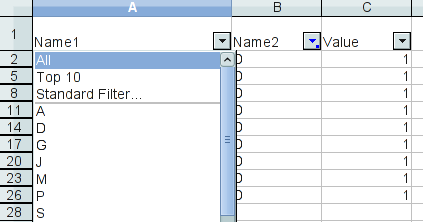Calc/Features/DataPilot enhanced field popup window
DataPilot enhanced field popup window
| Specification Status | |
| Author | Kohei Yoshida |
| Last Change | See wiki history |
| Status | In progress in CWS koheidatapilot03 |
Abstract
This feature introduces a popup window for each field button inside DataPilot tables, to enable quick editing of field members visibility, and allow sorting of field members. Available sorting options are: 1) ascending, 2) descending, and 3) by custom sort order.
References
| Reference Document | Check | Location (URL) |
| Issue ID (required) | available | Issue 100619 |
| Test case specification (required) | n/a |
Contacts
| Role | Name | E-Mail Address |
| Developer | Kohei Yoshida | kyoshida@novell.com |
| Quality Assurance | Oliver Craemer | oliver.craemer@sun.com |
| Documentation | up for grabs! | |
| User Experience | up for grabs! |
Detailed Specification
Field popup window
Launching of the popup window
To launch the popup for a given field, click on the arrow button placed to the right-hand side of the field button. Every field button should display the popup arrow except for the data layout button; however, there is an open issue for this.
Check list box for changing individual field members' visibility
This new field popup window allows the users to quickly edit visibility of field members. To activate the popup, you need to click on the arrow button on the right side of the field button. The popup window displays a list of field members associated with that field, and a check box is placed to the left of each field member name. When a field has an alternative display name that differs from its original name, that name is displayed in the list instead of its original name.
Toggling all field members' visibility at once
Immediately below the check list box are a tri-state check box labeled All for toggling all the field members' state at once. Clicking this check box on will turn on the states of all the field members, and vice versa.
Selecting or unselecting only a single field member
Two image buttons to the immediate right of the "toggle all" check box allow users to either
- only select the current field member while unselecting all the others by clicking the left image button, or
- select all field members except for the current field member by clicking the right image button.
Tool tips get displayed for these buttons. The texts for the tool tips are Show only the current item for the left button, and Hide only the current item for the right button, respectively.
Sorting of field members
Located in the top part of the window are menu items that allows you to sort the field members either in
- ascending order,
- descending order, or
- custom order via custom sort orders defined in the Options dialog.
To edit the custom sort lists, go to OpenOffice.org Calc - Sort Lists in the Options dialog.
As mentioned in the previous section, the popup arrow is located on the right side of the field button. The arrow is normally black, but when the field contains one or more hidden members, the arrow turns its color to blue, and displays a tiny square at its lower-right corner to provide visual hint to the users for the presence of hidden members.
Refer to the attached screenshot to the right to see how the button state changes with or without hidden field members. Be noted that the background color may be different depending on the current desktop theme.
Keyboard accessibility
The field popup window can be launched via Ctrl-D while the cell cursor is at the field header position. While the popup window is on, you can use the arrow keys to navigate through the menu items the same way you can navigate through the menu items of OOo's application menus. The tab key allows you to navigate through the controls in the left-to-right and top-to-bottom order. Shift tabs cycle through the controls in reverse direction. When cycling through the controls, the menu part at the top of the popup window is considered a single control; therefore, hitting the tab once moves focus to the check list box control no matter which menu item is selected.
Hitting Esc dismisses the popup window as does clicking the Cancel button with the mouse cursor.
Hitting Enter while a menu item is selected will execute the command associated with that menu item, and dismisses the popup.
Other changes
Autofilter button
The appearance of autofilter button will change to match the launch button of the datapilot popup. The new autofilter buttons will look as follows:
For fields (or columns) that are filter-active, the color of the triangle becomes blue, with a small square box at the lower-right corner. This is consistent with the way datapilot field buttons change their arrows depending upon whether or not they have hidden members.
Page field button
Similar to the change with the autofilter buttons, the appearance of the datapilot page field buttons will also change to make them look consistent with the datapilot popup launch buttons and the new autofilter buttons. Unlike the autofilter buttons, the page field buttons will not visually indicate a filter-active state; however, this may change in future implementations.
Migration
There is no migration issues for this feature.
Configuration
N/A
File Format
No file format change is necessary since the popup window only exposes existing field attributes. Sorted field members are stored as manually ordered field members.
Open Issues
Data validity arrow button
As of this change, the data validity arrow buttons still have the old look. Perhaps this button should also be updated to be consistent with the rest of the arrow buttons. There is also Issue 104372 which should probably be looked at when the update takes place.
Use of "Show top/bottom X items"
Currently, the popup does not allow use of "show top/bottom X items" option, which is only available from the existing field options dialog. When this option is active, the behavior of the popup may appear odd since some members of a field may be indicated visible while they are hidden due to the top X items option. The future versions of the popup will include this option to remove this inconsistency.
Field button state inconsistency upon file load
When loading a document that contains datapilot tables, whether it is a ods or xls document, the data layout field button may show the popup arrow button while one of the other fields may not show the arrow. This may happen when the data layout field is not at the last position of the row fields. This will be fixed in future implementations. The workaround in the meantime is to refresh the table after the document is loaded, then the placement of the arrow buttons will correct itself.