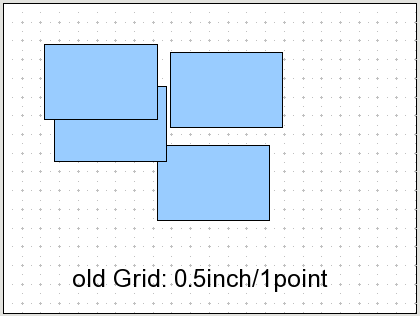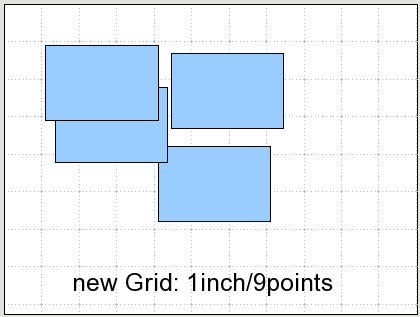BetterDefaults GridHandling workout
As a result of the Grid Handling Ideas this side is created to workout them, starting with the low hanging fruits, means defaults that can easy been switched on and off.
testing of six better defaults
In the first step we start with six grid defaults that should improve the grid handling, which you can try out like following described (feedback welcome):
- download the impress.xcu file and copy it in your office directory f.e. for windows: C:\Documents and Settings\*yourUser*\Application Data\*yourOffice*\user\registry\data\org\openoffice\Office\
or click it manually ..
- take a fresh installed office or delete the user settings and restart it.
- open option toolbar (menue: view/toolbar/options) - check 'rotation mode' - check 'snap to guides' - check 'snap to object border' - uncheck 'allow quich editing' - check 'large ahndles'
- open grid options (menue: tools/options/impress/grid) - change resolution in 2.00cm both (hor. & vert.) - change subdevision in 9 points both (hor. & vert.)
comments for the six better defaults
1. Rotation Mode: 'off' by default => should be 'on' by default
RM off => single click = select shape, double click = text mode
RM on => single click = select shape .. second single click = rotation mode
-> in between step to 'direct object manipulation' (future concept)
-> nothing is missed; better shape handling; many people switch it on (range 21 on clicklist about 8%)
!attention: after clicking second object switch back to selection mode again
2. Snap to Guides: 'off' by default => should be 'on' by default
-> if no guides are present then this feature makes no difference, but if they are it makes also sense to snap to them (if i insert guidelines i probably also want to snap to them)
3. Snap to Object Border: 'off' by default => should be 'on' by default
-> improves shape handling
4. Allow Quick Editing: 'on' by default => should be 'off' by default
does not affect shapes, but textboxes
-> by default the first click let you edit the text inside the textbox, but this disturbes if you want to move around several textboxes => selecting with single click and edit text with double click works better
!attention: in the layouts you have currently following text in textboxes 'click to add title' -> must be changed in 'doubleclick'
5. Large Handles: 'off' by default => should be 'on' by default
-> the handles are currently overworked by aba & aw and should after that be default
6. more fine grid: more fine grid: at the moment we have 0.5 inch & 1 points vertical/horizontal grid default and people complain that the feeling of positioning objects is nervous, they bumping and never fit where they should .. 1 inch & 9(10) points would be more precise, not that crowded and a better default as internal tests showed (2cm/9) .. in draw: 0,5inch/9 (1cm/9)
additional defaults
7. Copy when moving by default: under 'tools/options/general/copy when moving' you can switch on a default to copy an object by moving, when you have simultaneous the ctrl key pressed .. this is a nice behavior and does not disturb anyone who does not know about it.
8. Snap to Grid shortcut: new 'Snap to Grid' shortcut (if 'StG' is off and you move an object it snapes if you press the ctrl button simultaneous): change shortcut from 'ctrl' to 'alt' key
-> ctrl belongs to 'copy when moving'
9. Change rotate button in rotate mode on/off: if you push the rotate button, rotate is on (drawing toolbar) .. if you push again you maybe awaint to switch the mode off, but that does not happen .. you must click anywhere else and again on the shape to switch back to the 'normal' selecting mode (there is a difference between rotate and rotate mode!) after changing the default rotate mode the normal 'rotate' icon must be changed in 'rotate mode' (option toolbar) too, to easy switch the rotation mode off again if you do not like it.
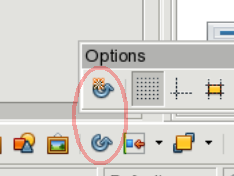
10. Fit rotation point: by changing an object inside the rotation mode, the rotation point stays for the first object → should take the rotation point for the new selected object .
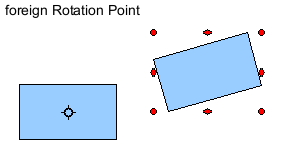

11. Spacing vs. Points: at the moment we have 1cm with 9 points (1 mm distance), but a lot of people mistaken that by thinking in decades, means they await 1 cm with 10 whatever → change wording from points in part/space/intervall (s) (start with 1 .. 0 not allowed) also it is spacing by powerpoint, so maybe 'space(s)' matches it best and the user are most familiar with.
12. Full Width for text in shapes: Text in shapes are limited to inner frames (grey box in pic.), what can make sense for not squared shapes like circles etc. to not outstand of the shape. But in a lot of cases squares are used and than the alignment, which align to the 'inner box', looks strange and the user do neither know the reason nor how to fix that problem. On the other hand a text block that overlap a circle make sense for the user and he will fit the formatting. So the setting 'Full Width' as default make more sense than searching and changing it under: menue/format/text/full width.
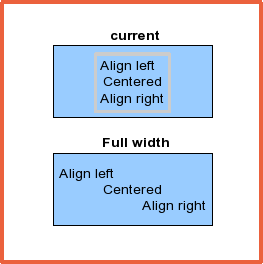
+. (not now) delete 'Display Grid' icon from 'Standard' toolbar -> it is only 0.02% clicked (one of the fewest) and also available over menue (changing of icons in toolbar will be handled seperately)
specifications
community feedback
Autor: Christoph Lukasiak (Clu) 11 May 2010