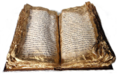Difference between revisions of "QATrack"
(First steps) |
|||
| (24 intermediate revisions by 6 users not shown) | |||
| Line 1: | Line 1: | ||
| + | {{Old|EN}} | ||
| + | [[Category:Outdated]] | ||
| + | ''The QATrack tool is no longer in use.'' | ||
| + | |||
| + | [[sl:SL/QATrack]] | ||
[[Category:Quality Assurance]] | [[Category:Quality Assurance]] | ||
| − | [http://www.qatrack.org/ | + | ''This page contains the latest version of the QATrack Help documentation. It is copied to the QATrack website regularly.''<br/> |
| − | + | ''Discuss changes on the dev@qa.openoffice.org mailing list.'' | |
| + | |||
| + | QATrack is the OpenOffice.org Communitys build management system. It provides the primary information spot for builds and supports the OpenOffice.org Community in all steps of the QA and release processes. | ||
| + | |||
| + | == Get an OpenOffice.org website account == | ||
| + | While all information in QATrack is publicly available without the need to log in, having an account gives you the ability to change user interface language, and gain more access are you get more involved. | ||
| + | |||
| + | === Get an OpenOffice.org account === | ||
| + | Your can get an OpenOffice.org account here:<br/> | ||
| + | [http://www.openoffice.org/servlets/Join Get an OpenOffice.org Account] | ||
| + | |||
| + | === Get permissions === | ||
| + | Send an e-mail to [mailto:%64%65%76%40%71%61%2e%6f%70%65%6e%6f%66%66%69%63%65%2e%6f%72%67 dev@qa.openoffice.org] to request permissions to the QATrack system. Please specify the languages that you would like to get access to. | ||
| + | |||
| + | Read more about roles [http://qatrack.services.openoffice.org/help.php here]. | ||
| + | |||
| + | == General set up == | ||
| + | When you have the permissions that you need, you are ready to log in to QATrack. | ||
| + | |||
| + | [http://qatrack.services.openoffice.org/ Log in to QATrack] | ||
| + | |||
| + | If you used to be able to login to QATrack, and your old login isn't working anymore, that is probably because we have switched to the CollabNET authentication system used by the [http://openoffice.org OpenOffice.org] website. This means you can also use your OpenOffice.org website login for QATrack! You should be able to login now if you use your OpenOffice.org website username and password. | ||
| + | |||
| + | If you continue to have any login problems, please ask for help on the [http://qa.openoffice.org/servlets/ProjectMailingListList dev@qa.openoffice.org] mailing list. | ||
| + | |||
| + | === Select translation === | ||
| + | If you have a primary language other than English, you might be interested in some of the languages in which QATrack has been localized. Click '''Account Preferences''' in the upper right corner of the header, and change your interface language. | ||
| + | |||
| + | == Help == | ||
| + | This section provides this help information. | ||
| + | |||
| + | == About QATrack == | ||
| + | This section provides credits for the QATrack system. | ||
| + | |||
| + | == System Preferences == | ||
| + | Shows information about your QATrack account, and provdies the ability to change the interface language. | ||
| + | |||
| + | == Log out == | ||
| + | Press this link to log out of QATrack. | ||
| + | |||
| + | == First Page == | ||
| + | The first page serves as a dashboard and gives you an overview of the latest builds that are interested for you. | ||
| + | |||
| + | It displays your languages' latest builds on the left with the Int Id, Version, Platform and Status of each build. | ||
| + | In the middle latest English (United States) builds are displayed with the Int Id, Version, Platform and Status of each build. | ||
| + | You can click on any builds Int Id to get to the build's page. | ||
| + | |||
| + | On the right messages posted by the portal's administrators are shown with the latest message first. It also gives you the latest news from the RSS feed. | ||
| + | |||
| + | For more information about builds, [[QATrack#Show_Builds|click here]]. | ||
| + | |||
| + | == View Status == | ||
| + | The View Status page provides an advanced search feature to query the database for the status of a specific version, language, platform, status and more. | ||
| + | |||
| + | The field Version is required to limit the preassure on the QATrack system and must contain at least ''3'' characters, e.g ''2.4''. | ||
| + | The field '''Available for last''' specifies the days since the build was added (provided) to the system. | ||
| + | If a field is not filled in, all possible values are implied. | ||
| + | |||
| + | The search engine provides two views, '''Overview''' view, and '''Detailed View''' | ||
| + | The '''Overview''' view displays an overview of all the builds returned by the result. Each build has the color associated with its current status, and an initial letter of its current status. | ||
| + | The '''Detailed View''' displayes a detailed view of the builds returned by the result. Each build has the color associated with its current status, and displayed the version of the build. Each build in this view also has an advanced tooltip displaying the builds Build Id, Version, Status, Responsible, Created and Filename fields of the build. | ||
| + | |||
| + | The search result URL can easily be copied and sent to another individual as the URL contains the search parameters specified. | ||
| + | |||
| + | == Submit Builds == | ||
| + | This page allows users to provide builds to the QATrack build management system. | ||
| + | |||
| + | The builds that you can submit here largely dipends on the global role and languages that are associated by your account. | ||
| + | '''Administrators''' and '''Build Providers''' can submit builds for all languages. Other users can only submit builds for the languages that are associated with your account. | ||
| + | |||
| + | The process is divided into 3 steps defined below. | ||
| + | |||
| + | === Step 1 - provide one build === | ||
| + | # Enter the build URI in the field '''Build URI'''. | ||
| + | # Click '''Analyze Builds'''. | ||
| − | + | === Step 1 - provide several builds === | |
| − | the | + | # Enter the build URI for one of the builds in the field '''Build URI'''. |
| − | + | # Select '''Check that the files are available on server (recommended)''' if you would like QATrack to check the availability of each build URI. | |
| + | # Select the languages that you would like to add for this build. The build submission engine will automatically parse the URI and create a table of builds by mixing the Build URI and the languages. Use '''Select all languages''', '''Unselect all languages''' and '''Select Sun languages''' or by clicking on the language names to select languages. | ||
| − | + | '''Tip:''' You can click on a language name to select the language. You do not have to click on the checkbox. | |
| − | === | + | === Step 2 === |
| − | + | # Analyze the result of the analyze. The interface informs you about duplicates and builds that were not available. Duplicate builds and unavailable builds are never added to QATrack. | |
| + | # If everything is OK, click '''Register Builds'''. If something is wrong, click your browsers '''Back''' button to review '''Step 1'''. | ||
| − | + | === Step 3 === | |
| + | The builds are added in accordance with your request. A '''Build Submission Report''' is displayed which you can save as a receipt. | ||
| − | + | An email for each build is sent to all users which are associated with that build's language. | |
| − | + | An entry is added to the RSS feed with all the builds added. | |
| − | + | == Users == | |
| + | This section is managed by system administrators. Users can view users sharing the same languages as themselves. | ||
| − | + | == Languages == | |
| + | This section provides the ability to manage the languages accepted by QATrack. Languages not in this list are not accepted by the QATrack build management system. | ||
| − | + | Only QATrack system adaministrators can change this section. If you would like things changes, contact a system administrator in the '''Help''' section. | |
| − | + | == Show Build == | |
| + | For each build displayed in QATrack, the Int Id for that build provides a link to the build page of that build. | ||
| + | The build page can be updated by an account which is associated with the build's language, or any administrators. | ||
| − | + | === General === | |
| − | + | This section provides basic information about the build. | |
| − | + | ||
| − | + | ||
| − | + | === TCM === | |
| − | + | This section allows adding or modifying the TCM Report URI. | |
| − | + | ||
| − | + | ||
| − | + | ||
| − | + | === Responsible === | |
| − | + | This section provids a field for specifying the person responsible for the build. | |
| − | + | ||
| − | + | ||
| − | + | ||
| − | + | ||
| − | + | ||
| − | + | ||
| − | + | ||
| − | + | === Current Status === | |
| − | + | This section describes the current status with the fields '''Status''', '''Since''' and '''Until'''. The two latter fields are related to the current status. | |
| − | + | ||
| − | + | ||
| − | + | ||
| − | === | + | === Comment === |
| − | + | For each change made to the build on this page (including adding an IssueZilla issue) you can comment the change. Add the comment under this section to add a message to the build comment log. | |
| − | + | ||
| − | + | ||
| − | + | ||
| − | + | Comments can be added to the build without changing anything else. | |
| − | + | ||
| − | + | ||
| − | + | ||
| − | + | === Comments === | |
| − | + | This is the build's comment log, displaying all comments added by users. Comments are displayed with the first comment first, the last comment added displayed last. | |
| − | + | ||
| − | + | ||
| − | + | ||
| − | + | === Issues === | |
| − | + | This section, as the comment log, displayes the issues associated with this build. Each issue shows the basic information about the issue, with a hyperlink to that issue's page in IssueZilla on the OpenOffice.org website. | |
| − | + | ||
| − | + | ||
| − | + | ||
| − | + | ||
| − | + | ||
| − | + | === Add Issue === | |
| − | + | Enter an issue number here and click '''Save Changes''' to add an issue to this build. Added issues can be removed at any time by checking the issue's '''Remove''' checkbox and click '''Save Changes'''. | |
| − | + | ||
Latest revision as of 12:41, 9 July 2018
The QATrack tool is no longer in use.
This page contains the latest version of the QATrack Help documentation. It is copied to the QATrack website regularly.
Discuss changes on the dev@qa.openoffice.org mailing list.
QATrack is the OpenOffice.org Communitys build management system. It provides the primary information spot for builds and supports the OpenOffice.org Community in all steps of the QA and release processes.
Contents
Get an OpenOffice.org website account
While all information in QATrack is publicly available without the need to log in, having an account gives you the ability to change user interface language, and gain more access are you get more involved.
Get an OpenOffice.org account
Your can get an OpenOffice.org account here:
Get an OpenOffice.org Account
Get permissions
Send an e-mail to dev@qa.openoffice.org to request permissions to the QATrack system. Please specify the languages that you would like to get access to.
Read more about roles here.
General set up
When you have the permissions that you need, you are ready to log in to QATrack.
If you used to be able to login to QATrack, and your old login isn't working anymore, that is probably because we have switched to the CollabNET authentication system used by the OpenOffice.org website. This means you can also use your OpenOffice.org website login for QATrack! You should be able to login now if you use your OpenOffice.org website username and password.
If you continue to have any login problems, please ask for help on the dev@qa.openoffice.org mailing list.
Select translation
If you have a primary language other than English, you might be interested in some of the languages in which QATrack has been localized. Click Account Preferences in the upper right corner of the header, and change your interface language.
Help
This section provides this help information.
About QATrack
This section provides credits for the QATrack system.
System Preferences
Shows information about your QATrack account, and provdies the ability to change the interface language.
Log out
Press this link to log out of QATrack.
First Page
The first page serves as a dashboard and gives you an overview of the latest builds that are interested for you.
It displays your languages' latest builds on the left with the Int Id, Version, Platform and Status of each build. In the middle latest English (United States) builds are displayed with the Int Id, Version, Platform and Status of each build. You can click on any builds Int Id to get to the build's page.
On the right messages posted by the portal's administrators are shown with the latest message first. It also gives you the latest news from the RSS feed.
For more information about builds, click here.
View Status
The View Status page provides an advanced search feature to query the database for the status of a specific version, language, platform, status and more.
The field Version is required to limit the preassure on the QATrack system and must contain at least 3 characters, e.g 2.4. The field Available for last specifies the days since the build was added (provided) to the system. If a field is not filled in, all possible values are implied.
The search engine provides two views, Overview view, and Detailed View The Overview view displays an overview of all the builds returned by the result. Each build has the color associated with its current status, and an initial letter of its current status. The Detailed View displayes a detailed view of the builds returned by the result. Each build has the color associated with its current status, and displayed the version of the build. Each build in this view also has an advanced tooltip displaying the builds Build Id, Version, Status, Responsible, Created and Filename fields of the build.
The search result URL can easily be copied and sent to another individual as the URL contains the search parameters specified.
Submit Builds
This page allows users to provide builds to the QATrack build management system.
The builds that you can submit here largely dipends on the global role and languages that are associated by your account. Administrators and Build Providers can submit builds for all languages. Other users can only submit builds for the languages that are associated with your account.
The process is divided into 3 steps defined below.
Step 1 - provide one build
- Enter the build URI in the field Build URI.
- Click Analyze Builds.
Step 1 - provide several builds
- Enter the build URI for one of the builds in the field Build URI.
- Select Check that the files are available on server (recommended) if you would like QATrack to check the availability of each build URI.
- Select the languages that you would like to add for this build. The build submission engine will automatically parse the URI and create a table of builds by mixing the Build URI and the languages. Use Select all languages, Unselect all languages and Select Sun languages or by clicking on the language names to select languages.
Tip: You can click on a language name to select the language. You do not have to click on the checkbox.
Step 2
- Analyze the result of the analyze. The interface informs you about duplicates and builds that were not available. Duplicate builds and unavailable builds are never added to QATrack.
- If everything is OK, click Register Builds. If something is wrong, click your browsers Back button to review Step 1.
Step 3
The builds are added in accordance with your request. A Build Submission Report is displayed which you can save as a receipt.
An email for each build is sent to all users which are associated with that build's language.
An entry is added to the RSS feed with all the builds added.
Users
This section is managed by system administrators. Users can view users sharing the same languages as themselves.
Languages
This section provides the ability to manage the languages accepted by QATrack. Languages not in this list are not accepted by the QATrack build management system.
Only QATrack system adaministrators can change this section. If you would like things changes, contact a system administrator in the Help section.
Show Build
For each build displayed in QATrack, the Int Id for that build provides a link to the build page of that build.
The build page can be updated by an account which is associated with the build's language, or any administrators.
General
This section provides basic information about the build.
TCM
This section allows adding or modifying the TCM Report URI.
Responsible
This section provids a field for specifying the person responsible for the build.
Current Status
This section describes the current status with the fields Status, Since and Until. The two latter fields are related to the current status.
Comment
For each change made to the build on this page (including adding an IssueZilla issue) you can comment the change. Add the comment under this section to add a message to the build comment log.
Comments can be added to the build without changing anything else.
Comments
This is the build's comment log, displaying all comments added by users. Comments are displayed with the first comment first, the last comment added displayed last.
Issues
This section, as the comment log, displayes the issues associated with this build. Each issue shows the basic information about the issue, with a hyperlink to that issue's page in IssueZilla on the OpenOffice.org website.
Add Issue
Enter an issue number here and click Save Changes to add an issue to this build. Added issues can be removed at any time by checking the issue's Remove checkbox and click Save Changes.