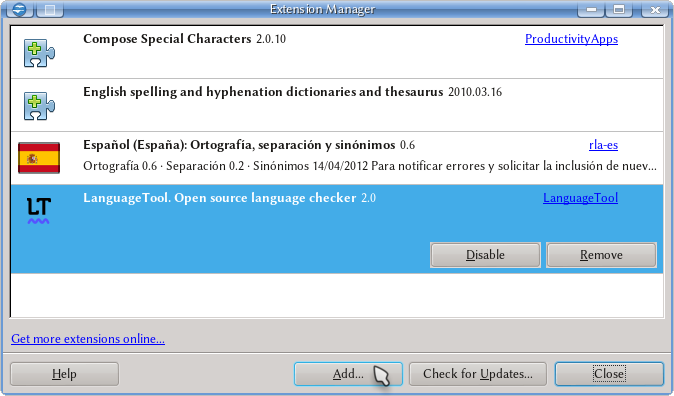Extensies beheren
Het is mogelijk om meer mogelijkheden toe te voegen aan Apache OpenOffice met behulp van Extensies. Klik op de link hieronder om een bezoek te brengen aan de hoofdpagina voor de Extensies:
http://extensions.openoffice.org/
De pagina Extensies geeft veel beschikbare extensies weer, zoals spellingscontrole, woordenboeken en grammaticacontrole. Maar ook meer complexe extensies met unieke gereedschappen, zoals een extensie die OpenOffice Writer verbindt met symbolische algebrasystemen.
If the user wishes to add extensions through the OpenOffice program already installed on their device, they simply need to open a new, blank document in OpenOffice and click Tools → Extension Manager
The Extension Manager window will open with a list of extensions. By selecting an extension from the list it is possible to view its full details, deactivate or even uninstall it completely.
The Add button is to install extensions already downloaded to the user's device.
The Check for updates button is to check if new versions of installed extensions are available.
In the lower, left-hand corner of the Extensions Manager window is the link "Get more extensions online" located just above the Help button. Clicking on this link will open an internet browser window that takes the user to the Extensions page.
It is important to note that some extensions, such as a dictionary extension, may restart Apache OpenOffice after being installed so all data should be backed up. Some extensions may be dependent on external libraries or programs like Java runtime to work correctly, while others may be dependent on the operating system.