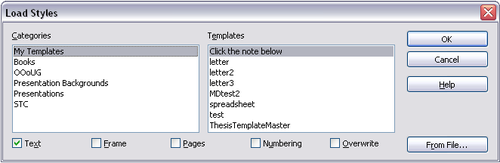Difference between revisions of "Loading styles from a template or document"
From Apache OpenOffice Wiki
m |
|||
| (3 intermediate revisions by the same user not shown) | |||
| Line 1: | Line 1: | ||
| + | {{delete|File originates from User documentation and should probably not have been placed on top level of the wiki. Created new page to incorporate these standalone files [[Documentation/How_Tos/What_is_a_template|What is a template]]? [[User:DiGro|DiGro]] ([[User talk:DiGro|talk]]) 14:58, 30 August 2022 (UTC)}} | ||
You can copy styles by loading them from a template or another document. This method copies all styles, or groups of styles, at one time. | You can copy styles by loading them from a template or another document. This method copies all styles, or groups of styles, at one time. | ||
# Open the document to copy styles into. | # Open the document to copy styles into. | ||
| − | # In the Styles and Formatting window, click on the '''New Style from Selection''' icon, and then on '''Load Styles''' (see [[#Updating a style from a selection|Updating a style from a selection]]). | + | # In the Styles and Formatting window, click on the '''New Style from Selection''' icon, and then on '''Load Styles''' (see [[Documentation/OOoAuthors_User_Manual/Getting_Started/Modifying_styles#Updating a style from a selection|Updating a style from a selection]]). |
# On the Load Styles dialog, find and select the template you want to copy styles from. | # On the Load Styles dialog, find and select the template you want to copy styles from. | ||
# Select the checkboxes for the categories of styles to be copied. Select '''Overwrite''' if you want the styles being copied to replace any styles of the same names in the document you're copying them into. | # Select the checkboxes for the categories of styles to be copied. Select '''Overwrite''' if you want the styles being copied to replace any styles of the same names in the document you're copying them into. | ||
Latest revision as of 09:55, 1 September 2022
You can copy styles by loading them from a template or another document. This method copies all styles, or groups of styles, at one time.
- Open the document to copy styles into.
- In the Styles and Formatting window, click on the New Style from Selection icon, and then on Load Styles (see Updating a style from a selection).
- On the Load Styles dialog, find and select the template you want to copy styles from.
- Select the checkboxes for the categories of styles to be copied. Select Overwrite if you want the styles being copied to replace any styles of the same names in the document you're copying them into.
- Click OK to copy the styles. You will not see any change on screen.
| To copy the styles from another document, click the From File button to open a window from which you can select the required document. |
| Content on this page is licensed under the Public Documentation License (PDL). |