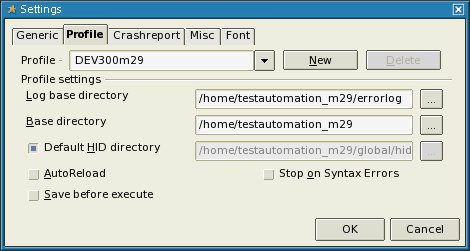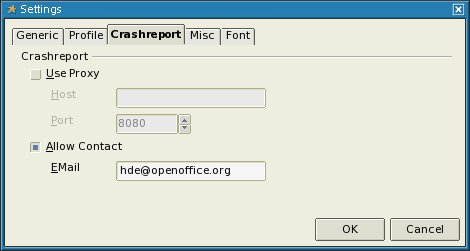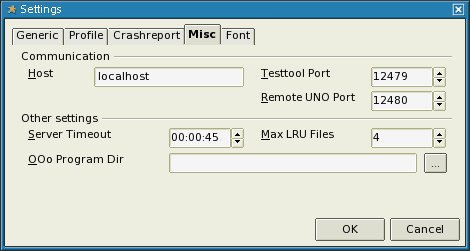KO/VCLTesttool
번역 중인 문서입니다.
Contents
VCLTesttool 소개
VCLTesttool은 오픈오피스의 테스트를 위한 자동화된 프로그램입니다. VCLTesttool은 오픈오피스의 TCP/IP 인터페이스를 이용해 개인 컴퓨터나 LAN 환경에 있는 컴퓨터에 오픈오피스를 설치하는 과정을 테스트할 수 있습니다. 현재 VCLTesttool은 오픈오피스 1.1베타 이상의 버전에서 사용할 수 있습니다. 하지만 만약 호환성에 문제가 있다면, VCLTesttool의 상위 버전을 사용하십시오. VCLTesttool의 최신 버전은 이 곳에서 내려받을 수 있습니다.
빠른 시작
이 안내서를 통해 자동화된 테스트를 즉시 시작할 수 있습니다. 이 안내서에서는 오픈오피스 3.x 를 위한 테스트에 대한 안내를 단계별로 제공하고 있습니다. 하지만 기초적인 지식과 테스트 경험이 필요한 부분도 있습니다.
필요 조건
다음 조건들을 충족해야 자동화된 테스트를 시작할 수 있습니다.
CVS/SVN
CVS 나 SVN 을 사용할 수 있어야 합니다. DEV300_m32 부터 소스를 SVN으로 이전하고 있습니다.
오픈오피스에 사용되는 클라이언트 설치는 CVS 클라이언트 설치이나 SVN 클라이언트 설치(영문) 페이지를 참조하십시오.
그 외에 testautomation 압축 파일을 다운로드 받아 사용할 수도 있습니다. 이에 대한 자세한 내용은 [[1]] 을 참조하십시오.
오픈오피스
You must have an installed OpenOffice.org on the system, and it is important to know what version is to be tested.
If you are not sure what version is installed on your system you can check
- .versionrc (UNIX-Systems) or
- version.ini (Windows-Systems)
in installation directory
(look in <INSTALLDIR>/OpenOffice.org 3/program)
Open file and see area [Version]:
Example:
ProductMajor=300
ProductMinor=29
ProductSource=DEV300
VCLTesttool framework (testautomation)
The VCLTesttool framework holds all scripts provided to test a milestone based on current branch and is found to be in CVS/SVN as module testautomation. You can find all those files in OpenOffice.org CVS/SVN and can easily download them to your local file system via cvs/svn checkout. Let's say you're about to test a version based on branch 'DEV300' with milestone 'm29'.
Remember all DEV300 milestones prior to m32 are found in CVS and all milestones from m32 on are located in SVN.
Use the following cvs command to get the sources:
cvs checkout -r DEV300_m29 -d testautomation_m29 testautomation
(optional parameter -d is used to checkout into a specific directory to be able to hold more versions in parallel.)
Checkout via SubVersion:
svn checkout svn://svn.services.openoffice.org/ooo/tags/DEV300_m32/testautomation testautomation_m32
If you don't want to use CVS or SVN you can download archives with testautomation checkouts created by Nakata Maho on Good Day server. Simply download and extract the archive matching your OpenOffice.org-Version to be tested under the following location: http://ooopackages.good-day.net/pub/OpenOffice.org/qa/testautomation/
VCLTestTool
To be able to start automated testing of OpenOffice.org you must have a local copy of VCLTesttool on your system too.
Download current VCLTesttool matching your OS to a location of your choice on your local machine and extract the archive to your local system. After all files are extracted please start testtool.bin (testtool.exe on windows) the first time. Once VCLTesttool is started go to Tools->Options.
(all entries on screenshots are examples only and need to be adapted to your needs)
- Tabpage 'Profile'
Create a profile for current testautomation module to be used. Therefor enter
1. Profile: DEV300m29
2. Log base directory: (All resultsfiles created during a testrun are written here.)
3. Base directory: The base directory of checked-out testautomation-scripts.
4. Default HID directory is set automatically and must not be adapted in most cases.
- Tabpage 'Crashreport'
Check 'Allow contact' checkbox and enter your valid OpenOffice.org-mail-address in 'EMail' field. This mail address will be used when VCLTesttool sends a crashreport. Later on when you are familiar with automated testing you can add your results to QUASTe (Quality Assurance Statuspage) Therefor a valid mail-address is important.
- Tabpage 'Misc'
On this tabpage you can set the options to be used by VCLTesttool to communicate with OpenOffice.org. In most cases this values can stay default. If VCLTesttool is unable to start your OpenOffice.org installation 'Testtool Port' or 'Remote UNO Port' may be blocked or reserved by your system. 'OOo Program Dir' can be set to the program dir of your OpenOffice.org-Installation to be tested with VCLTestTool. In most cases this field can be left empty as VCLTesttool should be able to find your OpenOffice.org Installation. If not you can try adding the path to your installation here. For example: <INSTALLDIR>/OpenOffice.org 3/program
All your changes to VCLTestTool-options are saved in
- ${HOME}/.testtoolrc (UNIX-Systems) or
- %APPDATA%\testtool.ini (Windows-Systems).
Click on 'OK' button in Options to save your changes and exit VCLTestTool for this time.
Now all prerequisites are done!
Run a single autotest
Running a single autotest is quite easy once you managed to download the scripts to your machine's space and made all necessary settings described in 'Quick start' section. If you want more information on how to know what autotests should be finished please visit this page.
- Start VCLTesttool and choose File->Open
- change file type to *.bas
- choose directory holding the testscripts
- choose *.bas-file to be run next
- Select 'OK' in file dialog
- Press 'F5' or select 'Program->start' to run the autotest
Now you only have to wait until test has finished and analyzed the test results written to *.res-file.