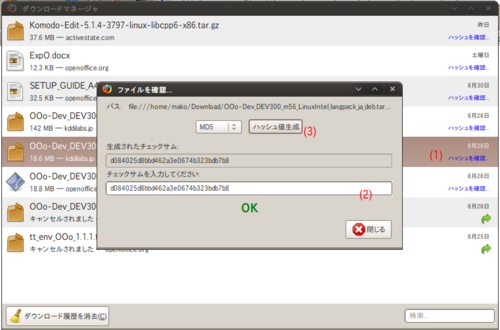Difference between revisions of "JA/QA/Download/Using md5sum"
(New page: = Using MD5 Checksums = __NOTOC__ Contents * Firefox on All Platforms * [[#This_is_how_you_verify_...) |
B michaelsen (Talk | contribs) |
||
| (16 intermediate revisions by 2 users not shown) | |||
| Line 1: | Line 1: | ||
| − | + | {{DISPLAYTITLE:MD5チェックサムの確認方法}} | |
| − | + | ||
| − | + | MD5チェックサムは、ダウンロードしたソフトウェアが改ざんされていないことや壊れていないことを確認するのに利用するものです。MD5チェックサムを用いることで、より安全にソフトウェアを利用することができます。<br /> | |
| − | + | OpenOffice.orgのMD5チェックサムの一覧はダウンロードページからリンクされています。 | |
| − | + | ||
| − | + | ||
| − | + | 下記のいずれかの方法でチェックサムを確認し、公表されている値と一致しない場合、ダウンロード中に何か問題が発生しているか、サーバー上のファイルがオリジナルのものと異なっている可能性があります。ダウンロード作業に何も問題が無いことが分かっているのであれば、[mailto:webmasters@openoffice.org webmasters@openoffice.org](英語)または[mailto:qa@ja.openoffice.org qa@ja.openoffice.org]にお知らせください。 | |
| − | == | + | == Firefoxの拡張機能を利用して確認する方法: == |
| + | [http://md5rehasher.sourceforge.net/ MD5 Reborned Hasherプロジェクト]で開発されているFirefox用拡張機能 [https://addons.mozilla.jp/firefox/details/12335 MD5 Reborned Hasher]を利用することで確認することが出来ます。 | ||
| − | + | [[Image:Ja_firefox_MD5.png|500px|right|MD5 Reborned Hasher]] | |
| − | # [ | + | #[https://addons.mozilla.jp/firefox/details/12335 MD5 Reborned Hasher]をFirefoxに追加して、Firefoxを再起動します。 |
| − | # | + | #Firefoxを使って、OpenOffice.orgのパッケージをダウンロードします。 |
| − | + | #ダウンロードマネージャの画面にある '''ハッシュを確認...(1)''' をクリックします。(※注) | |
| − | # | + | #公表されているMD5をコピーし、テキストボックス(2)に張り付けます。 |
| − | # | + | #プルダウンメニューで「MD5」が選択されていることを確認し、[ハッシュ鍵生成]ボタン(3)をクリックします。 |
| − | + | #下部にOKと表示されることを確認します。 | |
| − | + | * 注)ダウンロードマネージャにダウンロード履歴が表示されるよう、Firefoxが設定されている必要があります。 | |
| − | |||
| − | + | == WindowsでMD5チェックサムを確認する方法: == | |
| + | ===GUIのdigestITを使う=== | ||
| + | digestITは多くのWindowsユーザーが簡単に使えるグラフィカルなツールです。 | ||
| − | digestIT | + | # [http://digestit.kennethballard.com/download.html digestITをダウンロード]します。 |
| + | # ダウンロードしたファイル「MD5Win32.zip」を解凍し、出てきた「MD5Win32.msi」を実行してインストールします。 | ||
| + | # WindowsのエクスプローラーでOpenOffice.orgをダウンロード(保存)した先のフォルダを開きます。 | ||
| + | # ダウンロードしたOpenOffice.orgのファイルを右クリックし、 [digestIT]->[Verify MD5 Hash](またはCalculate MD5 Hash) を選択してください。<br>http://www.openoffice.org/branding/images/md5sums/digestit.jpg | ||
| + | # "Verify MD5 Hash"を選択したのであれば、MD5Sumの一覧ページからMD5チェックサムをコピー&ペーストをしてください。もしチェックサムが合っているのであれば、"Digest matches. Verification succeeded."と表示されます。<br>http://www.openoffice.org/branding/images/md5sums/digestit2.jpg<br>"Calculate MD5 Hash" を選択したのであれば、算出されたMD5チェックサムと、MD5Sumの一覧ページに記載されているMD5チェックサムを自分の目で比較する必要があります。 | ||
| − | + | ===ファイルチェックサム整合性検証(FCIV)ツールを使う=== | |
| − | + | Microsoftの配布する[http://support.microsoft.com/kb/889768/ja ファイルチェックサム整合性検証(FCIV)ツール]を使用することで確認できます。 | |
| − | + | ||
| − | + | ||
| − | + | #ツールを[http://download.microsoft.com/download/c/f/4/cf454ae0-a4bb-4123-8333-a1b6737712f7/windows-kb841290-x86-enu.exe ダウンロード]し、Windowsにインストールします。 | |
| + | #[スタート]->[すべてのプログラム]->[アクセサリ]を選択し、コマンドプロンプトを起動します。 | ||
| + | #コマンドプロンプトに下記のコマンドを入力し、MD5チェックサムを計算します。 | ||
| + | #*<tt> fciv -md5 ダウンロードしたファイル[Enter]</tt> | ||
| + | #計算されたMD5チェックサムと公表されているMD5チェックサムを比較します。 | ||
| − | + | *参考 | |
| − | + | **[http://www.atmarkit.co.jp/fwin2k/win2ktips/597fciv/fciv.html ハッシュ値を利用してファイルの同一性をチェックする(@IT)] | |
| − | + | ||
| − | + | ||
| − | + | ||
| − | + | ||
| − | + | ||
| − | + | ||
| − | + | ||
| − | + | ||
| − | |||
| − | # | + | == Linux/Mac OS XでMD5チェックサムを確認する方法: == |
| − | # | + | ===md5/md5sumコマンドを使う=== |
| − | + | LinuxやMac OS Xなどではmd5もしくはmd5sumコマンドを使ってMD5チェックサムを計算することができます。 | |
| + | # 普段使っているシェルで、 "md5sum (ダウンロードファイル名).tar.gz" とコマンドを打ってください。 | ||
| + | # 計算されたMD5チェックサムと、MD5Sumの一覧ページに記載されているMD5チェックサムを比較してください。 | ||
| − | + | *実行例 | |
| + | $ md5sum OOo_2.4.3_LinuxIntel_install_ja.tar.gz | ||
| + | MD5 (OOo_2.4.3_LinuxIntel_install_ja.tar.gz) = 5c34a4dd1bb48484e1e93eb5e23b3094 | ||
| − | + | *参考 | |
| + | **[http://www.pinkdragon.net/DocumentsLibrary/contents/ja/FreeBSD_man/md5.1.html man FreeBSD md5] | ||
| + | **[http://www.linux.or.jp/JM/html/gnumaniak/man1/md5sum.1.html jman md5sum] | ||
| − | + | ===OpenSSLコマンドを使う=== | |
| − | + | OpenSSLを使うことでもMD5チェックサムを計算することができます。 | |
| − | + | ||
| − | + | ||
| − | Original: Simon Brouwer (2003-11). Revised: Ant Bryan (2006-02). | + | *実行例 |
| + | $ openssl md5 OOo_2.4.3_LinuxIntel_install_ja.tar.gz | ||
| + | MD5 (OOo_2.4.3_LinuxIntel_install_ja.tar.gz) = 5c34a4dd1bb48484e1e93eb5e23b3094 | ||
| + | |||
| + | *参考 | ||
| + | **[http://www.openssl.org/docs/apps/openssl.html opensslリファレンス] | ||
| + | |||
| + | Original: Simon Brouwer (2003-11). Revised: Ant Bryan (2006-02). 翻訳: 中本崇志 (2009-06). 査読: 岡山 (2009-06). | ||
| + | |||
| + | [http://www.openoffice.org/dev_docs/using_md5sums.html 原文]を翻訳の上、加筆修正を加えています。 | ||
| + | [[Category:JA]] | ||
Latest revision as of 13:11, 11 March 2010
MD5チェックサムは、ダウンロードしたソフトウェアが改ざんされていないことや壊れていないことを確認するのに利用するものです。MD5チェックサムを用いることで、より安全にソフトウェアを利用することができます。
OpenOffice.orgのMD5チェックサムの一覧はダウンロードページからリンクされています。
下記のいずれかの方法でチェックサムを確認し、公表されている値と一致しない場合、ダウンロード中に何か問題が発生しているか、サーバー上のファイルがオリジナルのものと異なっている可能性があります。ダウンロード作業に何も問題が無いことが分かっているのであれば、webmasters@openoffice.org(英語)またはqa@ja.openoffice.orgにお知らせください。
Contents
Firefoxの拡張機能を利用して確認する方法:
MD5 Reborned Hasherプロジェクトで開発されているFirefox用拡張機能 MD5 Reborned Hasherを利用することで確認することが出来ます。
- MD5 Reborned HasherをFirefoxに追加して、Firefoxを再起動します。
- Firefoxを使って、OpenOffice.orgのパッケージをダウンロードします。
- ダウンロードマネージャの画面にある ハッシュを確認...(1) をクリックします。(※注)
- 公表されているMD5をコピーし、テキストボックス(2)に張り付けます。
- プルダウンメニューで「MD5」が選択されていることを確認し、[ハッシュ鍵生成]ボタン(3)をクリックします。
- 下部にOKと表示されることを確認します。
- 注)ダウンロードマネージャにダウンロード履歴が表示されるよう、Firefoxが設定されている必要があります。
WindowsでMD5チェックサムを確認する方法:
GUIのdigestITを使う
digestITは多くのWindowsユーザーが簡単に使えるグラフィカルなツールです。
- digestITをダウンロードします。
- ダウンロードしたファイル「MD5Win32.zip」を解凍し、出てきた「MD5Win32.msi」を実行してインストールします。
- WindowsのエクスプローラーでOpenOffice.orgをダウンロード(保存)した先のフォルダを開きます。
- ダウンロードしたOpenOffice.orgのファイルを右クリックし、 [digestIT]->[Verify MD5 Hash](またはCalculate MD5 Hash) を選択してください。
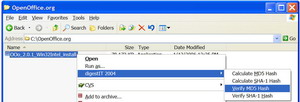
- "Verify MD5 Hash"を選択したのであれば、MD5Sumの一覧ページからMD5チェックサムをコピー&ペーストをしてください。もしチェックサムが合っているのであれば、"Digest matches. Verification succeeded."と表示されます。
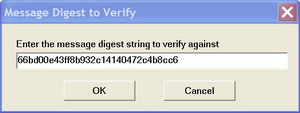
"Calculate MD5 Hash" を選択したのであれば、算出されたMD5チェックサムと、MD5Sumの一覧ページに記載されているMD5チェックサムを自分の目で比較する必要があります。
ファイルチェックサム整合性検証(FCIV)ツールを使う
Microsoftの配布するファイルチェックサム整合性検証(FCIV)ツールを使用することで確認できます。
- ツールをダウンロードし、Windowsにインストールします。
- [スタート]->[すべてのプログラム]->[アクセサリ]を選択し、コマンドプロンプトを起動します。
- コマンドプロンプトに下記のコマンドを入力し、MD5チェックサムを計算します。
- fciv -md5 ダウンロードしたファイル[Enter]
- 計算されたMD5チェックサムと公表されているMD5チェックサムを比較します。
Linux/Mac OS XでMD5チェックサムを確認する方法:
md5/md5sumコマンドを使う
LinuxやMac OS Xなどではmd5もしくはmd5sumコマンドを使ってMD5チェックサムを計算することができます。
- 普段使っているシェルで、 "md5sum (ダウンロードファイル名).tar.gz" とコマンドを打ってください。
- 計算されたMD5チェックサムと、MD5Sumの一覧ページに記載されているMD5チェックサムを比較してください。
- 実行例
$ md5sum OOo_2.4.3_LinuxIntel_install_ja.tar.gz MD5 (OOo_2.4.3_LinuxIntel_install_ja.tar.gz) = 5c34a4dd1bb48484e1e93eb5e23b3094
OpenSSLコマンドを使う
OpenSSLを使うことでもMD5チェックサムを計算することができます。
- 実行例
$ openssl md5 OOo_2.4.3_LinuxIntel_install_ja.tar.gz MD5 (OOo_2.4.3_LinuxIntel_install_ja.tar.gz) = 5c34a4dd1bb48484e1e93eb5e23b3094
Original: Simon Brouwer (2003-11). Revised: Ant Bryan (2006-02). 翻訳: 中本崇志 (2009-06). 査読: 岡山 (2009-06).
原文を翻訳の上、加筆修正を加えています。