Difference between revisions of "JA/QA/Download/Using md5sum"
m (User:Bluedwarf/Using md5sum moved to JA/QA/Download/Using md5sum) |
|
(No difference)
| |
Revision as of 08:29, 3 July 2009
目次
MD5チェックサムは、ダウンロードしたソフトウェアが改ざんされていないことを確認するのに利用するものです。MD5チェックサムを用いることで、より安全にソフトウェアを利用することができます。
This is how you verify MD5 Checksums on All Platforms with the Firefox web browser:
- Install the MD Hash Tool extension for Firefox, then close and restart Firefox for it to take effect. (You may want to temporarily bookmark this page so you can easily find it again). Update: it seems that this extension is no longer valid for Firefox. If there is a more modern one, please let us know! Thanks, the OpenOffice.org Team.
- Download the OpenOffice.org archive file for your Operating System.
- In Firefox, go to the "Downloads" window (if you don't see it, press Control-J or select Tools from the top menu, then Downloads) and right click the OpenOffice.org archive file, then select "Check Digest" as shown below.
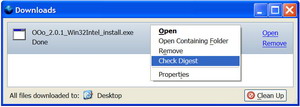
- Copy the MD5 Checksum for the corresponding OpenOffice.org archive file from the MD5Sum page (linked to on the latest download page) and paste it into the "Reference Digest" space. Now, there are two possibilities:
- If a green light and "match" are displayed (as shown below), both checksums are the same. This means you have downloaded the OpenOffice.org package.
- If a red X and "no match" are displayed, the checksums do not match. This means an error occurred during download, or the file on the server is not the same as the original. If you are sure that the download proceeded without problems, then please inform webmasters@openoffice.org.
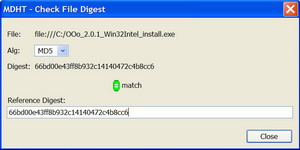
Note: If you downloaded the OpenOffice.org archive file before you installed MD Hash Tool, you can now verify the MD5 Checksum without downloading it again. Select Tools from the top menu, then MD Hash Tool. Input type: file and Hash Alg: MD5 should be the default. Click "browse..." then select the OpenOffice.org archive file, then click "compute digest." Compare the Message Digest (calculated MD5 Checksum) with the one listed for the corresponding OpenOffice.org archive on the MD5Sum page (linked to on the latest download page).
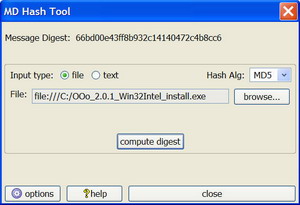
WindowsでMD5チェックサムを確認する方法:
簡単な方法 (GUIのdigestITを使う)
digestITは多くのWindowsユーザーが簡単に使えるグラフィカルなツールです。
- digestITをダウンロードします。
- WindowsエクスプローラーでOpenOffice.orgをダウンロード(保存)した先のフォルダを開いてください。
- ダウンロードしたOpenOffice.orgのファイルを右クリックし、 digestIT -> Verify MD5 Hash (またはCalculate MD5 Hash) を選択してください。
http://www.openoffice.org/branding/images/md5sums - "Verify MD5 Hash"を選択したのであれば、MD5Sumの一覧ページからMD5チェックサムをコピー&ペーストをしてください。MD5Sumの一覧ページは最新版のダウンロードページからリンクされています。もしチェックサムが合っているのであれば、"Digest matches. Verification succeeded."と表示されます。
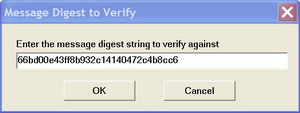
"Calculate MD5 Hash" を選択したのであれば、算出されたMD5チェックサムと、MD5Sumの一覧ページに記載されているMD5チェックサムを自分の目で比較する必要があります。MD5Sumの一覧ページは最新版のダウンロードページからリンクされています。
DOSプロンプトを使う方法 (md5sumコマンド)
- md5sum.exe をダウンロードして、 C:\Windows (Windos NT 4.0/2000であれば、 C:\WINNT)にコピーしてください。
- スタートメニューから「ファイル名を指定して実行」を選択し、Windows 9x/MEでは command を、 WinNT/2K/XPでは cmd を入力して、DOSプロンプトを開いてください。
- DOSプロンプトウィンドウで、 cd コマンドを使ってOpenOffice.orgをダウンロードしたディレクトリに移動してください。例えば、 C:\My Documents\Downloads\ にダウンロードしたのであれば、 次のようにコマンドを入力してください: cd "My Documents\Downloads"
- D:ドライブなどのように、他のドライブにダウンロードしたのであれば、最初に d: と入力してドライブを変更した後、 "cd" コマンドで適切なディレクトリに移動してください。
- md5sum (ダウンロードファイル名).exe と入力してください。
多くのユーザーにとっては次のような感じです: md5sum [filename] (訳注: "With most users this will look like"の意味が分かりません。) - md5sumプログラムは、ダウンロードファイルのチェックサムを計算して次の行に表示し、 さらに * (ダウンロードファイル名).exe と表示されます。
具体的にはこの図のようになります:
- 計算されたMD5チェックサムと、MD5Sumの一覧ページに記載されているMD5チェックサムを比較してください。MD5Sumの一覧ページは最新版のダウンロードページからリンクされており、MD5チェックサムはダウンロードファイル名に対応して記載されています。
- 楽に比較するには、DOSプロンプトウィンドウを小さくして、チェックサムの一覧を表示しているウィンドウの上に移動させてみてください。ここで、2つの場合が考えられます:
- 2つのチェックサムが一致した場合。この場合、OpenOffice.orgのパッケージを無事にダウンロードできたことを意味します。
- チェックサムが一致しない場合。この場合、ダウンロード中に何か問題が発生しているか、サーバー上のファイルがそもそもオリジナルのものと異なっている可能性があります。もしダウンロード作業に何も問題が無いことが分かっているのであれば、webmasters@openoffice.orgにお知らせください。
LinuxでMD5チェックサムを確認する方法:
- 普段使っているシェルで、 "md5sum (ダウンロードファイル名).tar.gz" とコマンドを打ってください。
- 計算されたMD5チェックサムと、MD5Sumの一覧ページに記載されているMD5チェックサムを比較してください。MD5Sumの一覧ページは最新版のダウンロードページからリンクされており、MD5チェックサムはダウンロードファイル名に対応して記載されています。
- チェックサムが一致しない場合には、もしダウンロード中の問題が原因でないことが分かっているのであれば、webmasters@openoffice.orgにお知らせください。
Windows MD5チェックサム確認プログラム md5sum.exe へのリンク
もし以下のリンクのどれか一つがリンク切れであったとしても、他のものを試してみてください。ダウンロードされるプログラムはどれも同じです。 md5.zip にはソースコードも含まれています。
- http://etree.org/cgi-bin/counter.cgi/software/md5sum.exe eb574b236133e60c989c6f472f07827b
- http://theopencd.sunsite.dk/md5sum.exe eb574b236133e60c989c6f472f07827b
- http://www.fourmilab.ch/md5/md5.zip b14e189e965e5ed523282d3c8ee6c945
- http://downloads.activestate.com/contrib/md5sum/Windows/md5sum.exe eb574b236133e60c989c6f472f07827b
Original: Simon Brouwer (2003-11). Revised: Ant Bryan (2006-02). 翻訳: 中本崇志 (2009-06). 査読: 岡山 (2009-06).