Difference between revisions of "JA/QA/Download/Using md5sum"
| Line 32: | Line 32: | ||
=== This is how you verify MD5 Checksums under Windows:=== | === This is how you verify MD5 Checksums under Windows:=== | ||
| + | === WindowsでMD5チェックサムを確認する方法: === | ||
The Easy Way (digestIT with GUI) | The Easy Way (digestIT with GUI) | ||
| + | |||
| + | 簡単な方法 (GUIのdigestITを使う) | ||
digestIT is a graphical tool that should be easier to use for most Windows users. | digestIT is a graphical tool that should be easier to use for most Windows users. | ||
| + | |||
| + | digestITは多くのWindowsユーザーが簡単に使えるグラフィカルなツールです。 | ||
# [http://digestit.kennethballard.com/download.html Download digestIT]. | # [http://digestit.kennethballard.com/download.html Download digestIT]. | ||
| + | # [http://digestit.kennethballard.com/download.html digestITをダウンロード]します。 | ||
# Navigate in Windows Explorer to the directory where you saved/downloaded the OpenOffice.org archive. | # Navigate in Windows Explorer to the directory where you saved/downloaded the OpenOffice.org archive. | ||
| + | # WindowsエクスプローラーでOpenOffice.orgをダウンロード(保存)した先のフォルダを開きます。 | ||
# Right click the OpenOffice.org archive file in and select digestIT -> Verify MD5 Hash (or Calculate MD5 Hash).<br>http://www.openoffice.org/branding/images/md5sums/digestit.jpg | # Right click the OpenOffice.org archive file in and select digestIT -> Verify MD5 Hash (or Calculate MD5 Hash).<br>http://www.openoffice.org/branding/images/md5sums/digestit.jpg | ||
| + | # ダウンロードしたOpenOffice.orgのファイルを右クリックし、 digestIT -> Verify MD5 Hash (または Calculate MD5 Hash) を選択してください。<br>http://www.openoffice.org/branding/images/md5sums | ||
# If you select "Verify MD5 Hash" then you will be able to copy and paste the MD5 from MD5Sum page (linked to on the latest download page). If the checksums match, you will see: "Digest matches. Verification succeeded."<br>http://www.openoffice.org/branding/images/md5sums/digestit2.jpg<br>If you select "Calculate MD5 Hash" then you will need to visually compare the calculated MD5 with the one listed on the MD5Sum page (linked to on the latest download page). | # If you select "Verify MD5 Hash" then you will be able to copy and paste the MD5 from MD5Sum page (linked to on the latest download page). If the checksums match, you will see: "Digest matches. Verification succeeded."<br>http://www.openoffice.org/branding/images/md5sums/digestit2.jpg<br>If you select "Calculate MD5 Hash" then you will need to visually compare the calculated MD5 with the one listed on the MD5Sum page (linked to on the latest download page). | ||
| + | # "Verify MD5 Hash" を選択したのであれば、MD5Sumページ(最新版のダウンロードページからリンクがはってあります)からMD5をコピー&ペーストをしてください。もしチェックサムが合っているのであれば、 "Digest matches. Verification succeeded." と表示されます。<br>http://www.openoffice.org/branding/images/md5sums/digestit2.jpg<br>"Calculate MD5 Hash" を選択したのであれば、算出されたMD5と、MD5Sumページ(最新版のダウンロードページからリンクがはってあります)に載っているMD5を自分の目で比較する必要があります。 | ||
The Less Easy Way (md5sum on the command line) | The Less Easy Way (md5sum on the command line) | ||
Revision as of 19:58, 16 June 2009
これは以下の文の翻訳です。現在、翻訳中です。
http://www.openoffice.org/dev_docs/using_md5sums.html
Contents
目次
MD5 Checksums are used to establish the code integrity of software you download. Using the md5sums grants you more security.
MD5チェックサムは、ダウンロードしたソフトウェアが改ざんされていないことを確認するのに利用するものです。md5チェックサムを用いることで、より安全にソフトウェアを利用することができます。
This is how you verify MD5 Checksums on All Platforms with the Firefox web browser:
ウェブブラウザとしてFirefoxを使っている場合のMD5チェックサムの確認方法(どのOSでも)
- Install the MD Hash Tool extension for Firefox, then close and restart Firefox for it to take effect. (You may want to temporarily bookmark this page so you can easily find it again). Update: it seems that this extension is no longer valid for Firefox. If there is a more modern one, please let us know! Thanks, the OpenOffice.org Team.
- Download the OpenOffice.org archive file for your Operating System.
- In Firefox, go to the "Downloads" window (if you don't see it, press Control-J or select Tools from the top menu, then Downloads) and right click the OpenOffice.org archive file, then select "Check Digest" as shown below.
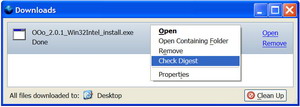
- Copy the MD5 Checksum for the corresponding OpenOffice.org archive file from the MD5Sum page (linked to on the latest download page) and paste it into the "Reference Digest" space. Now, there are two possibilities:
- If a green light and "match" are displayed (as shown below), both checksums are the same. This means you have downloaded the OpenOffice.org package.
- If a red X and "no match" are displayed, the checksums do not match. This means an error occurred during download, or the file on the server is not the same as the original. If you are sure that the download proceeded without problems, then please inform webmasters@openoffice.org.
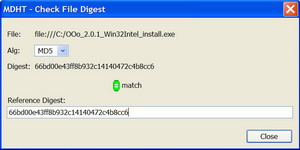
Note: If you downloaded the OpenOffice.org archive file before you installed MD Hash Tool, you can now verify the MD5 Checksum without downloading it again. Select Tools from the top menu, then MD Hash Tool. Input type: file and Hash Alg: MD5 should be the default. Click "browse..." then select the OpenOffice.org archive file, then click "compute digest." Compare the Message Digest (calculated MD5 Checksum) with the one listed for the corresponding OpenOffice.org archive on the MD5Sum page (linked to on the latest download page).
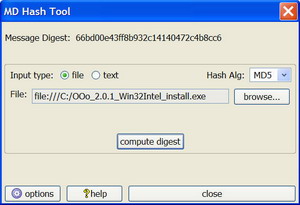
This is how you verify MD5 Checksums under Windows:
WindowsでMD5チェックサムを確認する方法:
The Easy Way (digestIT with GUI)
簡単な方法 (GUIのdigestITを使う)
digestIT is a graphical tool that should be easier to use for most Windows users.
digestITは多くのWindowsユーザーが簡単に使えるグラフィカルなツールです。
- Download digestIT.
- digestITをダウンロードします。
- Navigate in Windows Explorer to the directory where you saved/downloaded the OpenOffice.org archive.
- WindowsエクスプローラーでOpenOffice.orgをダウンロード(保存)した先のフォルダを開きます。
- Right click the OpenOffice.org archive file in and select digestIT -> Verify MD5 Hash (or Calculate MD5 Hash).
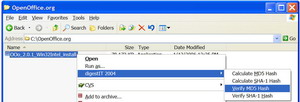
- ダウンロードしたOpenOffice.orgのファイルを右クリックし、 digestIT -> Verify MD5 Hash (または Calculate MD5 Hash) を選択してください。
http://www.openoffice.org/branding/images/md5sums - If you select "Verify MD5 Hash" then you will be able to copy and paste the MD5 from MD5Sum page (linked to on the latest download page). If the checksums match, you will see: "Digest matches. Verification succeeded."
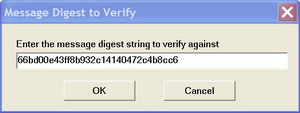
If you select "Calculate MD5 Hash" then you will need to visually compare the calculated MD5 with the one listed on the MD5Sum page (linked to on the latest download page). - "Verify MD5 Hash" を選択したのであれば、MD5Sumページ(最新版のダウンロードページからリンクがはってあります)からMD5をコピー&ペーストをしてください。もしチェックサムが合っているのであれば、 "Digest matches. Verification succeeded." と表示されます。
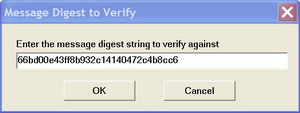
"Calculate MD5 Hash" を選択したのであれば、算出されたMD5と、MD5Sumページ(最新版のダウンロードページからリンクがはってあります)に載っているMD5を自分の目で比較する必要があります。
The Less Easy Way (md5sum on the command line)
- Download md5sum.exe and copy the file to C:\Windows (or C:\WINNT for Windows NT 4.0/2000).
- Open a DOS prompt by clicking "Run" in the start menu, then type command (Windows 9x/ME) or cmd (WinNT/2K/XP).
- In the DOS prompt window, use the cd command to navigate to the subdirectory where you stored the downloaded OpenOffice.org archive file. For example, assume that your downloaded OpenOffice.org archive file is in C:\My Documents\Downloads\, then the command would be: cd "My Documents\Downloads".
- If it is on another drive, e.g. on the D: drive, you have to change the drive with d: and then change to the proper subdirectory using the "cd" command.
- Now type md5sum archive_name.exe
With most users this will look like: md5sum [filename] - The md5sum program will calculate the checksum of the archive file, and it will show this on the next line, followed by * Archive_name.exe
It should look something like this:
- Compare the calculated MD5 Checksum with the one listed for the corresponding OpenOffice.org archive on the MD5Sum page (linked to on the latest download page).
- For easier comparison, you could make the DOS prompt window smaller and place it above the window showing the listed checksums. Now, there are two possibilities:
- Both checksums are the same. This means you have downloaded the OpenOffice.org package.
- The checksums do not match. This means an error occurred during download, or the file on the server is not the same as the original. If you are sure that the download proceeded without problems, then please inform webmasters@openoffice.org.
This is how you verify MD5 Checksums under Linux:
- In the shell of your preference, type the command "md5sum Archivname.tar.gz"
- Compare the calculated MD5 Checksum with the one listed for the corresponding OpenOffice.org archive on the MD5Sum page (linked to on the latest download page).
- If the checksums do not match, and you are sure it isn't caused by an error during downloading, please inform webmasters@openoffice.org.
Links to the Windows md5sum checker md5sum.exe application
If one of the links below doesn't work, try another one. The small application downloaded is the same. md5.zip includes source code.
- http://etree.org/cgi-bin/counter.cgi/software/md5sum.exe eb574b236133e60c989c6f472f07827b
- http://theopencd.sunsite.dk/md5sum.exe eb574b236133e60c989c6f472f07827b
- http://www.fourmilab.ch/md5/md5.zip b14e189e965e5ed523282d3c8ee6c945
- http://downloads.activestate.com/contrib/md5sum/Windows/md5sum.exe eb574b236133e60c989c6f472f07827b
Original: Simon Brouwer (2003-11). Revised: Ant Bryan (2006-02).