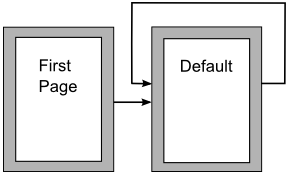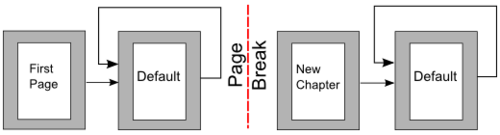Difference between revisions of "IT/Documentation/OOo3 User Guides/Getting Started/Examples of style use"
(Esempi di utilizzo dello stile) |
|||
| Line 1: | Line 1: | ||
| − | + | {{DISPLAYTITLE:Esempi di utilizzo dello stile}} | |
| + | {{Documentation/TemplStyle3ITTOC | ||
| + | |ShowPrevNext=block | ||
| + | |PrevPage=IT/Documentation/OOo3_User_Guides/Getting Started/Organizing templates | ||
| + | |NextPage=IT/Documentation/OOo3_User_Guides/Getting Started/Getting Started with Writer | ||
| + | }}__notoc__ | ||
I seguenti esempi di utilizzo comune di stili di pagina e paragrafo sono presi da Writer. Vi sono molti altri modi di usare gli stili; consultate le guide dei vari componenti per dettagli. | I seguenti esempi di utilizzo comune di stili di pagina e paragrafo sono presi da Writer. Vi sono molti altri modi di usare gli stili; consultate le guide dei vari componenti per dettagli. | ||
| Line 28: | Line 33: | ||
== Definire una sequenza di stili == | == Definire una sequenza di stili == | ||
Potete impostare uno stile di paragrafo in modo che premendo ''Invio'' alla fine di quel paragrafo, il paragrafo successivo abbia automaticamente lo stile che desiderate sia applicato a quel paragrafo. Per esempio, potreste definire un paragrafo ''Intestazione 1'' in modo che sia seguito da un paragrafo ''Corpo testo''. Un esempio più complesso potrebbe essere: ''Titolo'' seguito da ''Autore'', seguito da ''Estratto'', seguito da ''Intestazione 1'', seguito da ''Corpo testo''. Impostando queste sequenze, potete evitare di applicare gli stili manualmente nella maggior parte dei casi. | Potete impostare uno stile di paragrafo in modo che premendo ''Invio'' alla fine di quel paragrafo, il paragrafo successivo abbia automaticamente lo stile che desiderate sia applicato a quel paragrafo. Per esempio, potreste definire un paragrafo ''Intestazione 1'' in modo che sia seguito da un paragrafo ''Corpo testo''. Un esempio più complesso potrebbe essere: ''Titolo'' seguito da ''Autore'', seguito da ''Estratto'', seguito da ''Intestazione 1'', seguito da ''Corpo testo''. Impostando queste sequenze, potete evitare di applicare gli stili manualmente nella maggior parte dei casi. | ||
| + | |||
| + | |||
| + | |||
| + | |||
| + | |||
| + | |||
| + | |||
| + | The following examples of common use of page and paragraph styles are taken from Writer. There are many other ways to use styles; see the guides for the various components for details. | ||
| + | |||
| + | == Defining a different first page for a document == | ||
| + | Many documents, such as letters and reports, have a first page that is different from the other pages in the document. For example, the first page of a letterhead typically has a different header, or the first page of a report might have no header or footer, while the other pages do. With OOo, you can define the ''page styl''e for the first page and specify the style for the following pages to be applied automatically. | ||
| + | |||
| + | As an example, we can use the ''First Page'' and ''Default'' page styles that come with OOo. The figure below shows what we want to happen: the first page is to be followed by the default page, and all the following pages are to be in the ''Default'' page style. Details are in Chapter 4 (Formatting Pages) in the ''Writer Guide''. | ||
| + | |||
| + | [[Image:WG6-25.png|thumb|none|500px|''Flow of page styles.'']] | ||
| + | |||
| + | == Dividing a document into chapters == | ||
| + | In a similar way, you can divide a document into chapters. Each chapter might start with the ''First Page'' style, with the following pages using the ''Default'' page style, as above. At the end of the chapter, we can insert a manual page break and specify the next page to have the ''First Page'' style to start the next chapter, as shown below. | ||
| + | |||
| + | [[Image:WG6-27.png|thumb|none|500px|''Dividing a document into chapters using page styles'']] | ||
| + | |||
| + | == Changing page orientation within a document == | ||
| + | A Writer document can contain pages in more than one orientation. A common scenario is to have a landscape page in the middle of a document, whereas the other pages are in a portrait orientation. This can also be done with page breaks and page styles. | ||
| + | |||
| + | == Different headers on right and left pages == | ||
| + | Page styles can be set up to have the facing left and right pages ''mirrored'' or only right (first pages of chapters are often defined to be right-page only) or only left. When you insert a header on a page style set up for mirrored pages or right-and-left pages, you can have the contents of the header be the same on all pages or be different on the right and left pages. | ||
| + | |||
| + | For example, you can put the page number on the left-hand edge of the left pages and on the right-hand edge of the right pages, put the document title on the right-hand page only, or make other changes. | ||
| + | |||
| + | == Controlling page breaks automatically == | ||
| + | Writer automatically flows text from one page to the next. If you do not like the default settings, you can change them For example, you can require a paragraph to start on a new page or column and specify the style of the new page. A typical use is for chapter titles that you always want to start on a new right-hand (odd-numbered) page. | ||
| + | |||
| + | == Compiling an automatic table of contents == | ||
| + | To compile an automatic table of contents, first apply styles to the headings you want to appear in the contents list, then use '''Tools > Outline Numbering''' to tell Writer which styles go with which level in the table of contents. See Chapter 4 for more information. | ||
| + | |||
| + | == Defining a sequence of styles == | ||
| + | You can set up one paragraph style so that when you press ''Enter'' at the end of that paragraph, the following paragraph automatically has the style you wish applied to it. For example, you could define a ''Heading 1'' paragraph to be followed by a ''Text Body'' paragraph. A more complex example would be: ''Title'' followed by ''Author'' followed by ''Abstract'' followed by ''Heading 1'' followed by ''Text Body''. By setting up these sequences, you can avoid manually applying styles in most cases. | ||
| + | |||
| + | |||
| + | {{CCBY}} | ||
| + | [[Category:Getting Started (Documentation)]] | ||
Revision as of 07:46, 8 April 2010
- Applicare gli stili
- Modificare gli stili
- Creare stili personalizzati
- Copiare e spostare gli stili
- Eliminare gli stili
- Usare un modello per creare un documento
- Creare un modello
- Modificare un modello
- Aggiunta di modelli tramite la Gestione estensioni
- Definire un modello predefinito
- Associazione di un documento a un modello differente
- Gestire i modelli
- Esempi di utilizzo dello stile
I seguenti esempi di utilizzo comune di stili di pagina e paragrafo sono presi da Writer. Vi sono molti altri modi di usare gli stili; consultate le guide dei vari componenti per dettagli.
Definire una prima pagina differente per un documento
Diversi documenti, come lettere e rapporti, hanno una prima pagina che è differente dalle altre pagine nel documento. Per esempio, la prima pagina di una carta intestata tipicamente presenta una intestazione differente, oppure la prima pagina di un rapporto potrebbe non avere intestazione o piè di pagina, mentre le altre pagine potrebbero averli. Con OOo, potete definire lo stile di pagina per la prima pagina e specificare lo stile, da applicare automaticamente, per le pagine successive.
Come esempio, è possibile utilizzare gli stili di pagina Prima pagina e predefinito che sono forniti con OOo. La Figura 14 mostra ciò che vogliamo ottenere: la prima pagina deve essere seguita dalla pagina predefinita, e tutte le pagine successive devono avere lo stile di pagina predefinito. Potete trovare dettagli al riguardo nel Capitolo 4 (Formattazione di pagine) nella Guida a Writer.
Dividere un documento in capitoli
In modo simile, potete dividere un documento in capitoli. Ciascun capitolo potrebbe iniziare con lo stile Prima pagina, le pagine successive potrebbero utilizzare lo stile di pagina Predefinito, come sopra. Alla fine del capitolo, inserite una interruzione di pagina manuale e specificate che la pagina successiva deve avere lo stile Prima pagina per iniziare il capitolo successivo, come mostrato in Figura 15.
Modifica dell'orientamento di pagina all'interno di un documento
Un documento di Writer può contenere pagine orientate diversamente. Una situazione comune è quella di avere una pagina orizzontale nel mezzo del documento, mentre le altre pagine hanno orientamento verticale. Ciò si può ottenere anche con interruzioni di pagina e stili di pagina.
Intestazioni differenti nelle pagine destre e sinistre
Gli stili di pagina possono essere impostati in modo da avere le pagine rivolte a destra e sinistra rispecchiate oppure rivolte solo a destra (le prime pagine dei capitoli sono spesso definite come pagine destre solamente) oppure rivolte solo a sinistra. Quando inserite una intestazione su uno stile di pagina impostato per pagine rispecchiate o per pagine destre-e-sinistre, potete fare in modo che i contenuti dell'intestazione siano i medesimi su tutte le pagine o siano diversi sulle pagine destre e sinistre. Per esempio, potete inserire il numero di pagina sul bordo di sinistra delle pagine sinistre e sul bordo di destra delle pagine destre, il titolo del documento solo sulla pagina di destra, o fare altri cambiamenti.
Controllare le interruzioni di pagina in modo automatico
Writer fa scorrere automaticamente il testo da una pagina a quella successiva. Se non vi aggradano le impostazioni predefinite, potete modificarle. Per esempio, è possibile fare in modo che un paragrafo inizi su una nuova pagina o colonna e specificare lo stile della nuova pagina. Un utilizzo tipico è per i titoli di capitolo che desiderate inizino sempre su una nuova pagina di destra (numerata dispari.
Indice automatico
Per compilare un indice automatico, applicate prima gli stili alle intestazioni che desiderate compaiano nell'elenco dell'indice, quindi utilizzate Strumenti > Numerazione capitolo per impostare l'associazione corretta tra stili e livelli nell'indice. Vedete il Capitolo 4 per maggiori informazioni.
Definire una sequenza di stili
Potete impostare uno stile di paragrafo in modo che premendo Invio alla fine di quel paragrafo, il paragrafo successivo abbia automaticamente lo stile che desiderate sia applicato a quel paragrafo. Per esempio, potreste definire un paragrafo Intestazione 1 in modo che sia seguito da un paragrafo Corpo testo. Un esempio più complesso potrebbe essere: Titolo seguito da Autore, seguito da Estratto, seguito da Intestazione 1, seguito da Corpo testo. Impostando queste sequenze, potete evitare di applicare gli stili manualmente nella maggior parte dei casi.
The following examples of common use of page and paragraph styles are taken from Writer. There are many other ways to use styles; see the guides for the various components for details.
Defining a different first page for a document
Many documents, such as letters and reports, have a first page that is different from the other pages in the document. For example, the first page of a letterhead typically has a different header, or the first page of a report might have no header or footer, while the other pages do. With OOo, you can define the page style for the first page and specify the style for the following pages to be applied automatically.
As an example, we can use the First Page and Default page styles that come with OOo. The figure below shows what we want to happen: the first page is to be followed by the default page, and all the following pages are to be in the Default page style. Details are in Chapter 4 (Formatting Pages) in the Writer Guide.
Dividing a document into chapters
In a similar way, you can divide a document into chapters. Each chapter might start with the First Page style, with the following pages using the Default page style, as above. At the end of the chapter, we can insert a manual page break and specify the next page to have the First Page style to start the next chapter, as shown below.
Changing page orientation within a document
A Writer document can contain pages in more than one orientation. A common scenario is to have a landscape page in the middle of a document, whereas the other pages are in a portrait orientation. This can also be done with page breaks and page styles.
Different headers on right and left pages
Page styles can be set up to have the facing left and right pages mirrored or only right (first pages of chapters are often defined to be right-page only) or only left. When you insert a header on a page style set up for mirrored pages or right-and-left pages, you can have the contents of the header be the same on all pages or be different on the right and left pages.
For example, you can put the page number on the left-hand edge of the left pages and on the right-hand edge of the right pages, put the document title on the right-hand page only, or make other changes.
Controlling page breaks automatically
Writer automatically flows text from one page to the next. If you do not like the default settings, you can change them For example, you can require a paragraph to start on a new page or column and specify the style of the new page. A typical use is for chapter titles that you always want to start on a new right-hand (odd-numbered) page.
Compiling an automatic table of contents
To compile an automatic table of contents, first apply styles to the headings you want to appear in the contents list, then use Tools > Outline Numbering to tell Writer which styles go with which level in the table of contents. See Chapter 4 for more information.
Defining a sequence of styles
You can set up one paragraph style so that when you press Enter at the end of that paragraph, the following paragraph automatically has the style you wish applied to it. For example, you could define a Heading 1 paragraph to be followed by a Text Body paragraph. A more complex example would be: Title followed by Author followed by Abstract followed by Heading 1 followed by Text Body. By setting up these sequences, you can avoid manually applying styles in most cases.
| Content on this page is licensed under the Creative Common Attribution 3.0 license (CC-BY). |