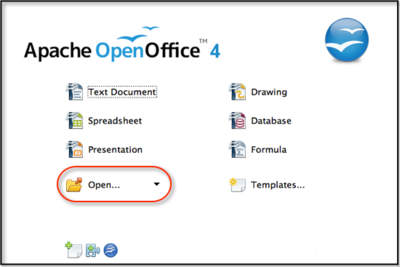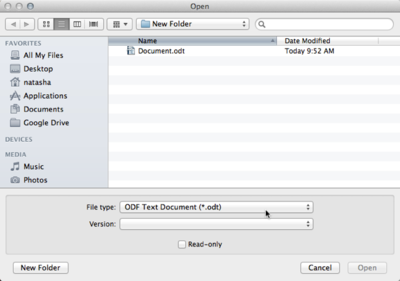Difference between revisions of "Documentation/UserGuide/Writer/Intro/Open Document"
From Apache OpenOffice Wiki
< Documentation | UserGuide | Writer | Intro
m (→From an Open Document) |
|||
| (2 intermediate revisions by one other user not shown) | |||
| Line 1: | Line 1: | ||
| − | {{ | + | {{DraftPage|EN}} |
{{DISPLAYTITLE:Opening a Document}} | {{DISPLAYTITLE:Opening a Document}} | ||
| Line 13: | Line 13: | ||
*Click the {{Menu|Open}} [[Image:OO-open-icon.png]] icon on the standard toolbar. | *Click the {{Menu|Open}} [[Image:OO-open-icon.png]] icon on the standard toolbar. | ||
*Press {{Key|Control|O}}. | *Press {{Key|Control|O}}. | ||
| − | The | + | The Open dialog box will appear. Select the file you wish to open and click {{Button|Open}}. The file will open in a new window. When choosing files, you can filter by filetype such as .odt, .doc, or .txt. |
[[Image:OO-open-dialog-box.png|400px|400px]] | [[Image:OO-open-dialog-box.png|400px|400px]] | ||
Latest revision as of 11:00, 30 June 2018
From the Start Menu
You can open a document from the Start Menu by selecting the Open button, which will bring up the open dialog box, from which you can select your document. Alternatively, you can select and hold the Open button to choose from a list of recently used documents.
From an Open Document
From an open document, you can open another document in one of three ways:
The Open dialog box will appear. Select the file you wish to open and click Open . The file will open in a new window. When choosing files, you can filter by filetype such as .odt, .doc, or .txt.