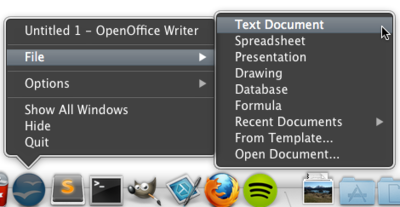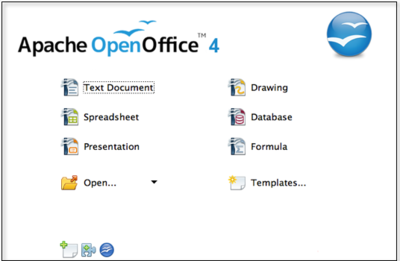Starting a New Document
Contents
From the Operating System Menu
When OpenOffice was installed on your computer, a menu entry for each component was added to the system menu. Find Writer by going to Start → Programs → OpenOffice → OpenOffice Writer. On Mac, the components are accessed through the OpenOffice icon ![]() in the Applications folder. Double click the icon to open the Start Center.
in the Applications folder. Double click the icon to open the Start Center.
From the Quickstarter
The Quickstarter is an icon placed in the system tray or dock that indicates that OpenOffice has been loaded and is ready to use. You can right click the Quickstarter OpenOffice icon to open a pop-up menu from which you can open a new document, choose from a Template or choose an existing document to open. You can also right click the Quickstarter OpenOffice icon to open the Start Center.
From the Start Center
If no document is open on OpenOffice, you can access the Start Center from the operating system menu or the Quickstarter icon. Open Writer by choosing Text Document or click the Templates ![]() icon to choose a document template.
icon to choose a document template.
From a Template
You can use a template to create a new document in Writer. A template is a set of predefined styles and formatting and can serve as a foundation to ensure documents follow a certain layout. The new OpenOffice installation does not contain many templates. Additional templates can be downloaded from http://templates.openoffice.org/.
Shortcuts
- With OpenOffice open, Control + N brings up the Start Menu.
- With Writer open, Control + N opens a new text document.