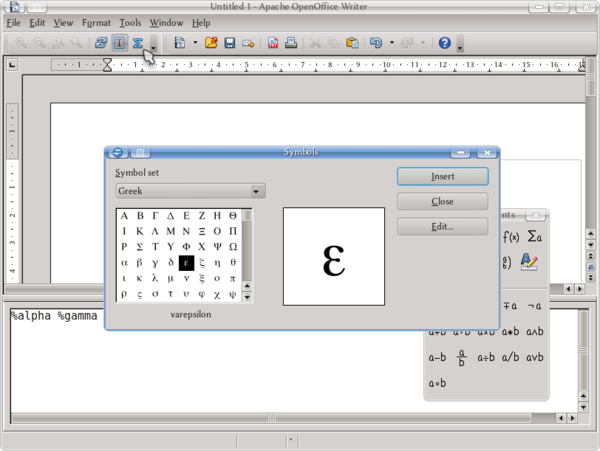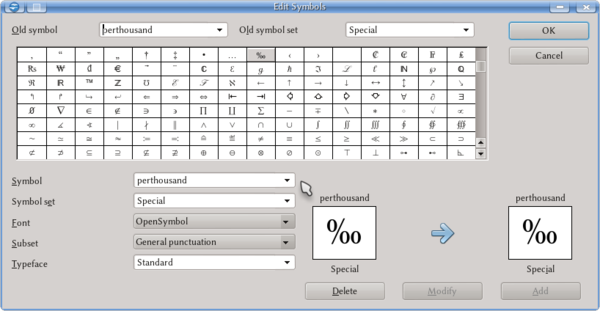Difference between revisions of "Documentation/UserGuide/Math/MathSymbols"
From Apache OpenOffice Wiki
< Documentation | UserGuide | Math
| (One intermediate revision by one other user not shown) | |||
| Line 1: | Line 1: | ||
| − | {{ | + | {{DraftPage|EN}} |
{{DISPLAYTITLE:Inserting Symbols on Math}} | {{DISPLAYTITLE:Inserting Symbols on Math}} | ||
| Line 17: | Line 17: | ||
[[File:AOO-MathSymbol.png|600px]] | [[File:AOO-MathSymbol.png|600px]] | ||
| − | # To Add a new symbol, delete the name written on "Old | + | # To Add a new symbol, delete the name written on "Symbol" (''not'' "Old Symbol") and write a new name (for example, ''MySymbol'') |
# Select a font that contains the needed symbol, the symbol set and pick the symbol from the table. | # Select a font that contains the needed symbol, the symbol set and pick the symbol from the table. | ||
| − | |||
# If necessary and the font provides it, select the Typeface (Standard, Bold, Italic, Bold-Italic) | # If necessary and the font provides it, select the Typeface (Standard, Bold, Italic, Bold-Italic) | ||
# Optionally, it is possible to define a new Symbol set to classify the new symbols. | # Optionally, it is possible to define a new Symbol set to classify the new symbols. | ||
Latest revision as of 10:27, 30 June 2018
It is possible to insert on Math different symbols to complement the mathematical expressions. From the Math toolbar it is possible to access the catalogue
Once the user learn the symbol name, it is possible to insert it directly on the editor area without using the catalogue.
By default, under "Symbol set" there are three categories: "Special", "Greek" (shown on the screen shot) and "iGreek".
The Math editor have support for unicode: copying a character from, for example, Writer and pasting it on Math it is enough to use it.
It is possible to add new symbols or even new categories to the catalogue. Selecting one symbol from the catalogue, pressing the Edit button we obtain
- To Add a new symbol, delete the name written on "Symbol" (not "Old Symbol") and write a new name (for example, MySymbol)
- Select a font that contains the needed symbol, the symbol set and pick the symbol from the table.
- If necessary and the font provides it, select the Typeface (Standard, Bold, Italic, Bold-Italic)
- Optionally, it is possible to define a new Symbol set to classify the new symbols.
- Accept the changes.
- Now, you can use the new symbol on any equation writing %MySymbol