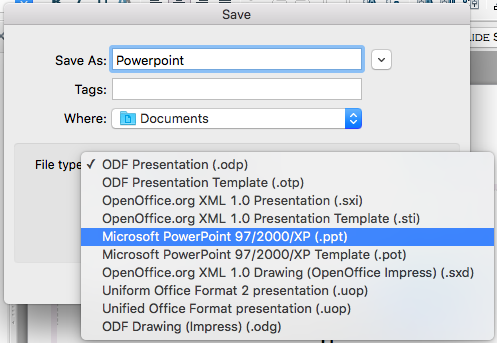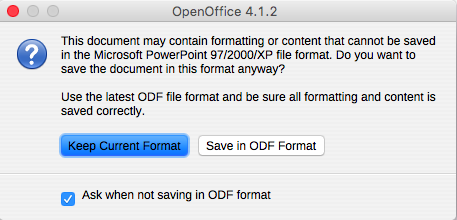Difference between revisions of "Documentation/UserGuide/Impress/Intro/Save Document"
From Apache OpenOffice Wiki
< Documentation | UserGuide | Impress | Intro
(Created page with "= Saving an Impress file as a Powerpoint file = *Choose {{Menu|File|Save As}} from the menu bar. *Select the location where you want the PowerPoint file saved and type a name ...") |
|||
| (6 intermediate revisions by 2 users not shown) | |||
| Line 1: | Line 1: | ||
| + | {{DraftPage|EN}} | ||
| + | |||
| + | = Saving a file = | ||
| + | *Choose {{Menu|File|Save As}} from the menu bar. | ||
| + | *Select the location where you want the Impress file saved and type a name for the file. | ||
| + | *Click {{Button|Save}}. | ||
| + | |||
= Saving an Impress file as a Powerpoint file = | = Saving an Impress file as a Powerpoint file = | ||
*Choose {{Menu|File|Save As}} from the menu bar. | *Choose {{Menu|File|Save As}} from the menu bar. | ||
| − | *Select the location where you want the | + | *Select the location where you want the Impress file saved and type a name for the file. |
*Under File type, choose Microsoft PowerPoint 97/2000/XP (.ppt). | *Under File type, choose Microsoft PowerPoint 97/2000/XP (.ppt). | ||
[[File:Impress_to_Powerpoint.png]] | [[File:Impress_to_Powerpoint.png]] | ||
| + | *Click {{Button|Save}}. | ||
| + | |||
| + | By default, the following message will appear. | ||
| + | |||
| + | [[File:Impress_saving_ppt_files.png]] | ||
| + | |||
| + | To fix this, click {{Button|Keep Current Format}} to confirm that you want to save the file in Microsoft PowerPoint format. You can deselect the ''Ask when not saving in ODF format'' checkbox and the message will not be shown again unless you re-enable it in {{Menu|Options|Load/Save|General}}. | ||
| + | |||
| + | [[Category:Documentation/Impress]] | ||
Latest revision as of 11:12, 30 June 2018
Saving a file
- Choose File → Save As from the menu bar.
- Select the location where you want the Impress file saved and type a name for the file.
- Click Save .
Saving an Impress file as a Powerpoint file
- Choose File → Save As from the menu bar.
- Select the location where you want the Impress file saved and type a name for the file.
- Under File type, choose Microsoft PowerPoint 97/2000/XP (.ppt).
- Click Save .
By default, the following message will appear.
To fix this, click Keep Current Format to confirm that you want to save the file in Microsoft PowerPoint format. You can deselect the Ask when not saving in ODF format checkbox and the message will not be shown again unless you re-enable it in Options → Load/Save → General.