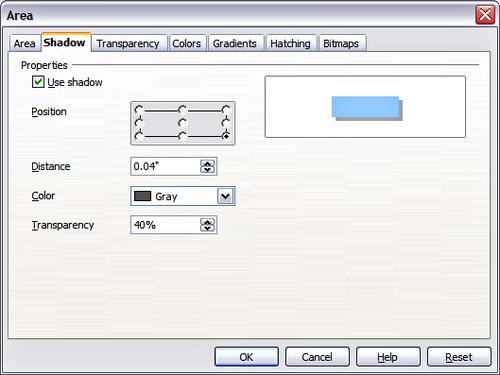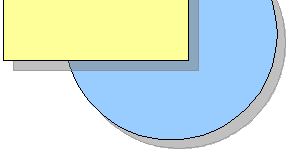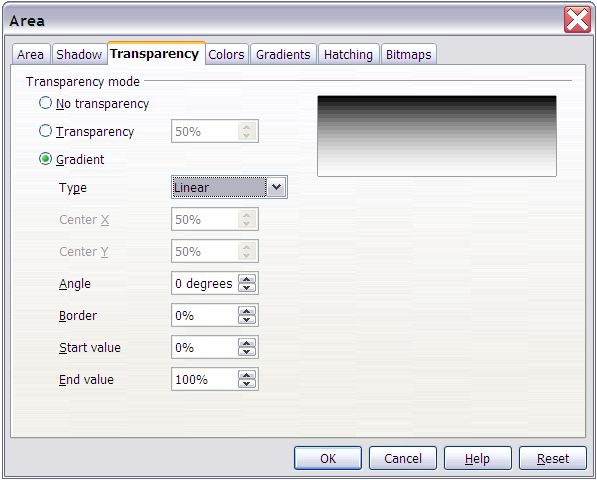Shadows and transparency
From Apache OpenOffice Wiki
Customizing shadows
First select the object you want to apply a custom shadow to. Open the Area dialog and go to the Shadow tab. Here you can customize the shadow’s position, distance and color.
Shadows can also have transparency, so that the shadow will not hide objects behind it.
Adding transparency
You can make objects partly or fully transparent, or even a with a varying degree of transparency (as a gradient). On the Transparency tab, choose Transparency (for a uniform transparency) or Gradient for a gradient transparency.
An example of gradient transparency is shown below. See also Dynamic gradients.
| Content on this page is licensed under the Creative Common Attribution 3.0 license (CC-BY). |