How do I add text effects to a text box?
From Apache OpenOffice Wiki
How do I add text effects to a text box?
Follow these steps:
1.1.x
- Create your Text Box and add your content.
- Once the text is entered, click on the Effects
 toolbar button.
toolbar button. - Now click on the Text Effects button
 .
. - Select the effect you would like to use.
- When finished click the Check Mark Button
 to assign the effect to your text object.
to assign the effect to your text object.
You should see the following screen pop up.
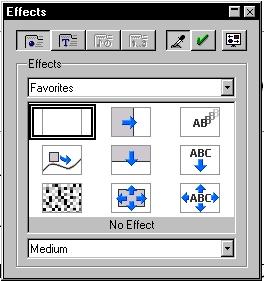
The next time you run your slide show you should see the text displayed using the effect selected.