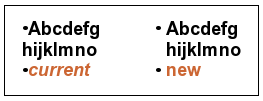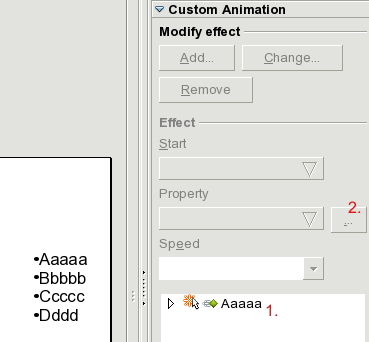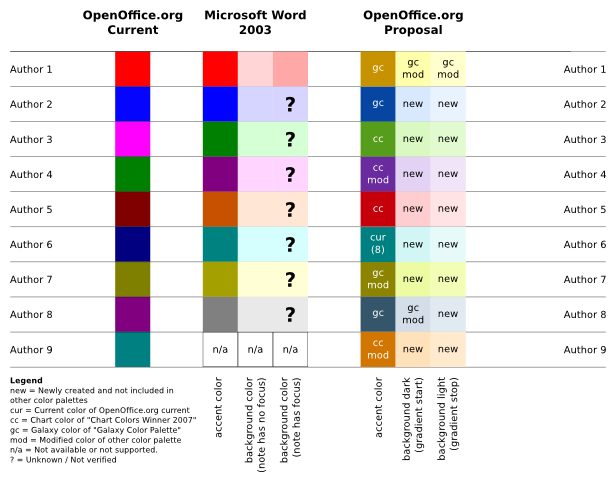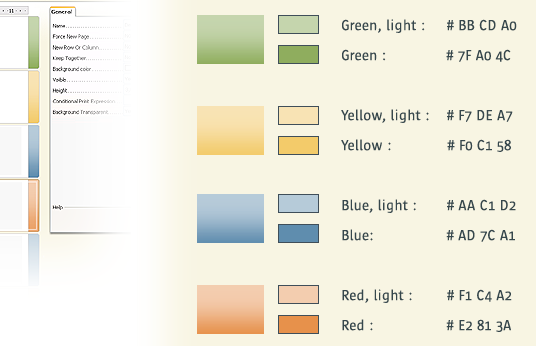Difference between revisions of "BetterDefaults BulletsColorsShortcuts workout"
| Line 33: | Line 33: | ||
<br> | <br> | ||
| − | '' | + | ''OpenOffice.org colors:'' <br> [[Image:OOoColors.png]] |
<br> | <br> | ||
| − | '' | + | ''chart colors [http://ui.openoffice.org/VisualDesign/OOoChart_colors_drafts.html (further suggestions)]:''<br> [[Image:Colors1.png]] |
<br> | <br> | ||
Revision as of 10:13, 22 June 2010
1. bullet point lists: If one creates a text frame in Impress and clicks on the button "numbering and bullet points", the newly created bullet point list has terrible standard defaults:
- Almost no space between the bullet point and the text.
- No ident for the second line of text under a bullet point. The second line appears left-justified directly under the bullet point. Instead, there should be a ident of the second line. It should begin exactly there where the first letter in the first line starts.
2. hide empty bullets: After starting a presentation also empty bullet points are shown .. this make no sense and look strange and ugly in a presentation - ms office hide them too, so a lot of people are already used to this more suggestiv behavior.
3. serial effect as default: if you have a set of bullet points and you want the single points to f.e. 'fly in' you should have the possibility to take the whole box and give it the effect that they serial fly in.
solution => mark object and define custom annimation (f.e. Fly in) - doubleclick the animation1 (or click the '...' button2) -> 'Effect Options' dialog appear: on tabpage 'Text Animation' choose listboxentrie 'By 1st level paragraphs' then you have the single fly in effect which is rather unconfortable.
- set the default to serial effect (better defaults)
- make the effect options more visuable (feature enhancement)
4. Default Color of drawing objects: Inserting any drawing object, the default color is "Blue8" which is quite odd and ugly; especially compared to the default color(s) of the new color palette of the Chart module.
Therefore, I would please for either a changed default color for drawing objects or even an entire changed color palette for all drawing objects (e.g. the same as used in the Chart module).
chart colors (further suggestions):
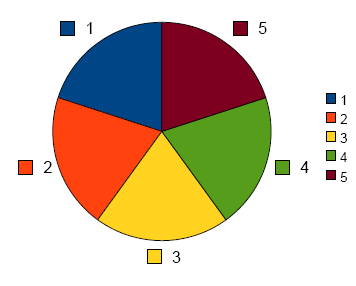
5. Change default Shadow: Default shadow should be transparent and smaller.
A better shadow effect can be achieved with Distance : 0,1 cm (instead of 0,3) ; Color : Black (instead of Grey) ; Transparency : 60 % (instead of 0%)
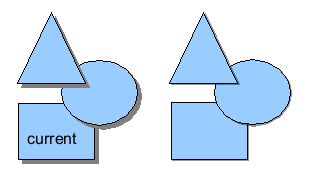
6. Change default pen color: the neon green color of the pen used to draw on a presentation is very difficult to see and the color is hard coded into OOo. I would like to see the default changed to perhaps black or red, as they are much easier colors to see.
(menue: slide show / slide show settings & check 'mouse pointer as pen' & starting a presentation)
7. Common shortcut for Comments: Inserting comments in OOo programmes is inconsistent. 1st: since the name has changed from "notes" to "comments", the keyboard short-cut in Writer is still Ctrl-Alt-N, but should be Ctrl-Alt-C now. 2nd: None of these short-cuts works in Impress or Calc.
8. Shortcut for insert Slides: I know I can right click on the preview panel and select the pop-up menu, also from menu Insert\Slide, but this shortcut is so frequently used and should not leave for user's customization. It will also make lives a lot easier for users who do not want to move hands frequent to grab mouse during their slide-making.
It would be nice to set it to Ctrl+M, as consistent to Powerpoint's settings.
9. Shortcut for shift Slides: in zoom toolbar you have an icon called shift for this job, but a keyboard shortcut is missing .. photoshop and other graphical apps use the space key for that which seems to be a good solution.
community feedback
.. above issues mainly results from Better Defaults
Autor: Christoph Lukasiak (Clu) 8 June 2010