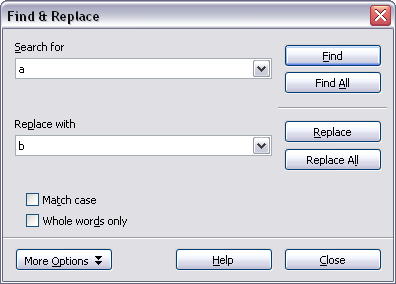Finding and replacing text and formatting
From Apache OpenOffice Wiki
Writer has a Find and Replace feature that automates the process of searching for text inside a document.
In addition to finding and replacing words and phrases, you can:
- Use wildcards and regular expressions to fine-tune a search.
- Find and replace specific formatting.
- Find and replace paragraph styles.
See Chapter 3 in the Writer Guide for more information.
To display the Find & Replace dialog box, use the keyboard shortcut Control+F or select Edit > Find & Replace.
- Type the text you want to find in the Search for box.
- To replace the text with different text, type the new text in the Replace with box.
- You can select various options, such as matching the case, matching whole words only, or doing a search for similar words. (See below for some other choices.)
- When you have set up your search, click Find. To replace text, click Replace instead.
| If you click Find All, Writer selects all instances of the search text in the document. Similarly, if you click Replace All button, Writer will replace all matches. |
| Use Replace All with caution; otherwise, you may end up with some hilarious (and highly embarrassing) mistakes. A mistake with Replace All might require a manual, word-by-word search to fix. |
| Content on this page is licensed under the Creative Common Attribution 3.0 license (CC-BY). |