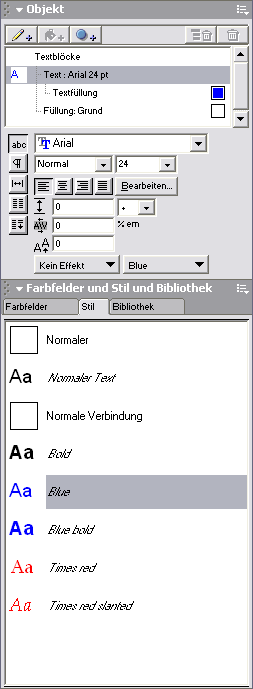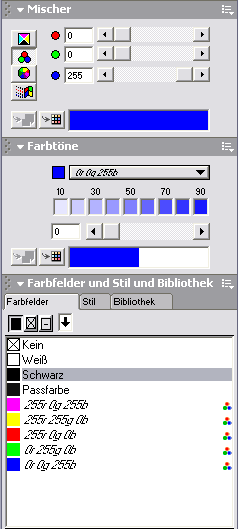User:Vince42
|
|
|---|
|
Quick Navigation
Team |
About me
I am—amongst many other aspects—
- a self-employed developer
- trainer / coach for office efficiency
- real life usability workgroup member
- designer
- passionate typographer (LaTeX)
- a StarOffice user since 3.x
and I really would love to make OpenOffice.org the best software out there. Thus I decided to write down all the little glitches I ran into on this page and might open some more issues on those suggestions, if ppl would like me to do so. If you like one or more of those suggestions, please send me an e-mail.
OpenOffice.org
Shortcuts
The shortcuts in OOo
- should be aligned to well-known shortcuts and behaviour
- should be consistent throughout all modules
I already wrote a proposal for the harmonization of shortcuts in respect to
Format style and Format style catalog
Format style and Format style catalog
- should be consolidated into one compound dialog window
- should be unified throughout all modules (in terms of naming)
- all controls / functions need to be accessible with keys in order to allow quick changes
- should represent the format itself
- should emphasize the hierarchy from the beginning
Color management
It is a well known issue that the color dialog should be enhanced for
- easy choice of attractive harmonized color palettes
- easier setup and handling of colors
- better reflection of the different color selection schemes (RGB, CMYK, Pantone, HKS etc)
Reasonable default formats
The default formats are not obeying the "laws" of properly typeset texts.
Headings, for example are neither set bold nor are they set in italics / slanted. The only allowed emphasis is the modification of the text size—the exception proves the rule here. A reasonable default formats for headings—besides the fact that chapter numbering should be turned on by default and should have a nice basic numbering style—would be
- Heading1: 120 %
- Heading2: 110 %
- Heading3: 105 %
- Heading4: 100 %
Same applies for number formats. Percentages have to have a space between the number and the percent sign. The same applies to plus and minus. Reasonable formats would be:
#,##0.00;[red]- #,##0.00 0.0 %;[red]- 0.0 %
OpenOffice.org Calc
OpenOffice.org Draw / Impress
There is no real reason in having separate names for one powerful module—otherwise we could end up with OpenOffice.org Letter, OpenOffice.org Protocol etc.
OpenOffice.org compared to Microsoft Office
These are differently implemented shortcuts and functions differ. Some of these issues might be not working due to my localization (German), please let me know, which issues should be filed into the Issue Tracker.
OpenOffice.org Calc
- Selection
- Selecting a row works with Shift+Space, but Selecting a column works with Ctrl+Shift+Space. While this does not sound like a big issue, it removes the option to select the whole worksheet with Ctrl+Shift+Space.
- Ctrl+A selects in Microsoft Excel first the current adjacent cells and after another key press the whole sheet. This might be a good idea for most people, as selecting all cells of a worksheet is much rarely needed.
- Ctrl+* selects the adjacent cells of the current selection; this function seems to be missing.
- Either way (Ctrl+A or Ctrl+*): There seems to be no way to select the adjacent cells.
- Styles
- There is no way to display the currently to a selection assigned style, neither as status bar information nor is there any way to display the style in the command bar.
- Number formats
- The defaults in number formats are typographically wrong:
- There needs to be a space between the number and the percent
- There must be a space between the signs (+/-) and the number
- It is not possible to define a style with a number format only and by that not possible to change the
- The defaults in number formats are typographically wrong:
- Matrix formulae
- AutoFilter
- Copy and Paste
- There is no visual indicator that something is in the clipboard. While it is not necessary to have some animation, it would be nice though to have an indicator for which cells are subject to the paste action and whether they had been copied or cut.
- If you select the range from A1:A2, copy it and move with the arrow key to the right, you end in B2, which is - as you want to paste the currently copied or cut cells, you want to end in B1.
- Fill
- Filling down and to the right needs shortcuts by default.
- If you are in an empty cell and the height of your selection is one cell, fill down should fill the cells above your selection into the currently selected cells; same applies to fill right / one cell wide selection.