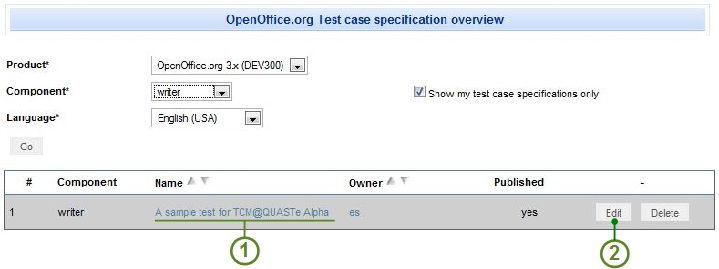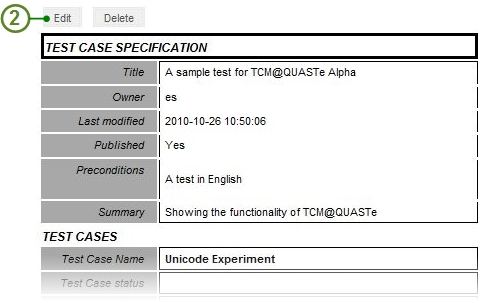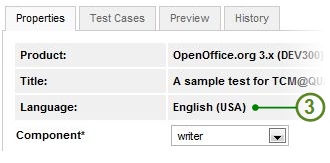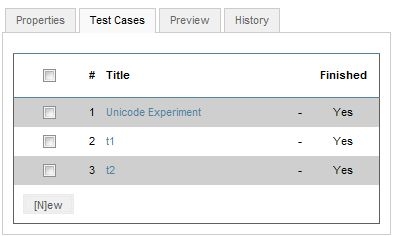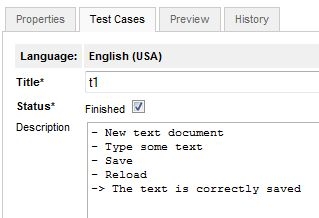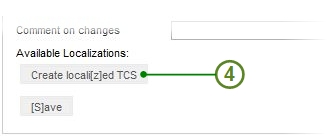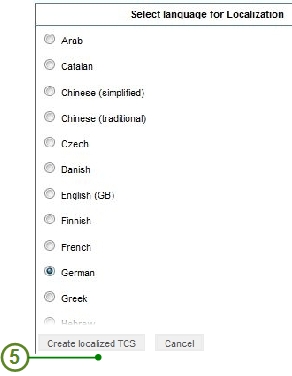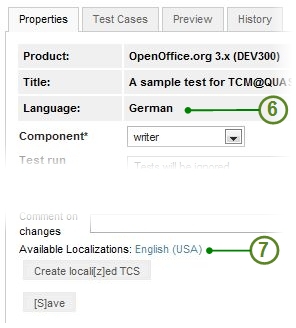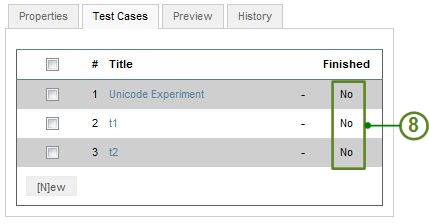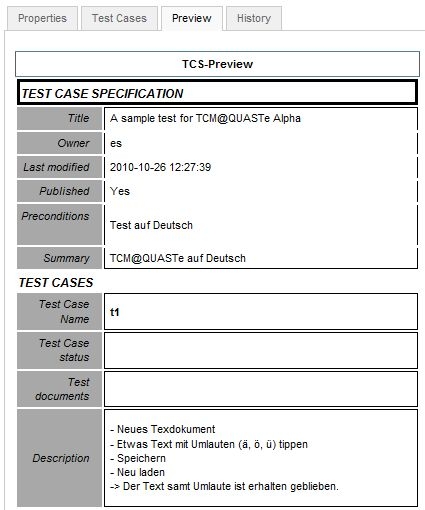Difference between revisions of "TCM Integration to QUASTe Documentation"
From Apache OpenOffice Wiki
| Line 18: | Line 18: | ||
== Choose the TCS to be localised == | == Choose the TCS to be localised == | ||
| − | * On QUASTe, choose "''' | + | * On QUASTe, choose "'''List test case specifications'''". |
[[File:1_TCM_Alpha_Overview.jpg | center]]<br> | [[File:1_TCM_Alpha_Overview.jpg | center]]<br> | ||
<center>''Fig 1: The TCS Query''</center> | <center>''Fig 1: The TCS Query''</center> | ||
| Line 50: | Line 50: | ||
* On ''Fig. 5'' we have a look at the content of a test case in English. | * On ''Fig. 5'' we have a look at the content of a test case in English. | ||
* Now, back to the '''[Properties]''' tab page... | * Now, back to the '''[Properties]''' tab page... | ||
| − | |||
| − | |||
== Clone the original TCS == | == Clone the original TCS == | ||
Latest revision as of 12:50, 4 November 2010
This documentation is a DRAFT which purpose is to
help alpha and beta testers understanding
the current implementation of the TCM@QUASTE project.
Current release: Alpha.
Preconditions
To understand how the TCS Tool works, you may want to get familiar with it by reading the QUASTe TCS tutorial. This should provide background information for better understanding the integration of the TCS Tool @ QUASTe.
Before starting testing, please make sure you log into TCS with the OOo login.
Create and Edit a localized Test Case Specification
Case: We decide to localize and adapt an existing TCS (English (USA)) into German.
Choose the TCS to be localised
- On QUASTe, choose "List test case specifications".
- Query for the TCS you want to localize (Fig. 1).
- Click on it's Name (1) to get the preview (Fig. 2) of the whole TCS
or edit the TCS directly (2).
- Notice in the TCS Properties (Fig. 3) that the default language is English (USA) (3)
- Click on the [Test Cases] tab page to get an overview of the existing TCs (Fig. 4).
- On Fig. 5 we have a look at the content of a test case in English.
- Now, back to the [Properties] tab page...
Clone the original TCS
- At the bottom of the [Properties] tab page click on the [Create locali[z]ed TCS] (Fig. 6).
- The language list (Fig 7) shows the languages in which the current TCS has not be localized yet.
- Choose your language and click [Create localized TCS] (5)
- The TCS is cloned and shows now the current localization language (6)
- The TCS properties now shows other available language versions (7),
in this case, the language of the original TCS. - Now click on the [Test Cases] tab page...
- The TCs of the original TCS have been cloned (Fig. 9).
- Note that the TCs have by the status "not finished" (8)
which shows that no localization work has been done yet.
As a consequence, those TCs don't appear in the TCS Preview as long as they are not flagged as "Finished". - We need now to edit the cloned TCs...
- We can now translate the content of the TCs and adapt them to the language we are working on (Fig. 9).
- After the TCs have been localized and adapted, they appear in the TCS preview.