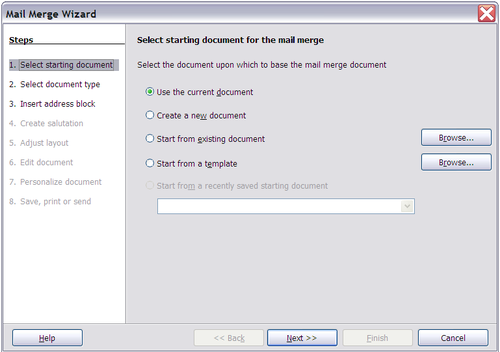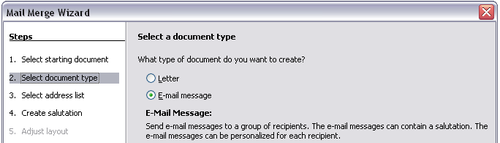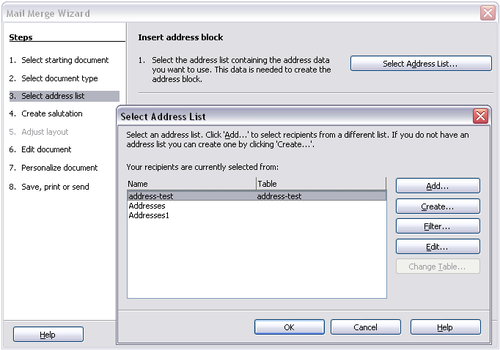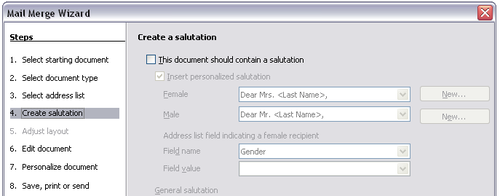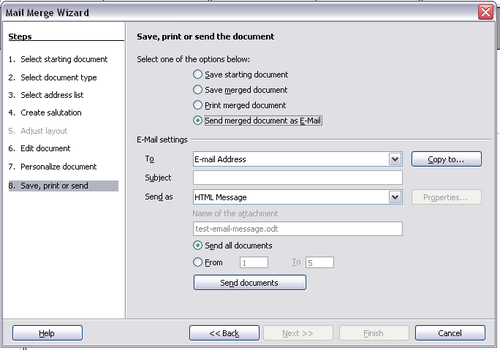Difference between revisions of "Documentation/OOo3 User Guides/Getting Started/E-mailing documents"
(New page: {{DISPLAYTITLE:E-mailing documents}} {{Documentation/Print3TOC |ShowPrevNext=block |PrevPage=Documentation/OOo3_User_Guides/Getting Started/Exporting to other formats |NextPage=Documentati...) |
|||
| Line 23: | Line 23: | ||
You can use OOo’s mail merge to send e-mail in two ways: | You can use OOo’s mail merge to send e-mail in two ways: | ||
| − | * Use the Mail Merge Wizard to create the document and send it. See Chapter 11 (Using Mail Merge) of the ''Writer Guide'' for details. | + | * Use the Mail Merge Wizard to create the document and send it. See [[Documentation/OOo3_User_Guides/Writer Guide/Using Mail Merge|Chapter 11]] (Using Mail Merge) of the ''Writer Guide'' for details. |
* Create the document in Writer without using the Wizard, then use the Wizard to send it. This method is described here. | * Create the document in Writer without using the Wizard, then use the Wizard to send it. This method is described here. | ||
Latest revision as of 21:38, 14 November 2008
OOo provides several ways to quickly and easily send documents as an e-mail attachment in one of three formats: OpenDocument (OOo’s default format), Microsoft Office formats, or PDF.
To send the current document in OpenDocument format:
- Choose File > Send > Document as E-mail. OpenOffice.org opens the e-mail program specified in Tools > Options > Internet > E-mail. The document is attached.
- In your e-mail program, enter the recipient, subject and any text you want to add, then send the e-mail.
File > Send > E-mail as OpenDocument Text (or Spreadsheet or Presentation) has the same effect.
If you choose E-mail as Microsoft [Word, Excel, or Powerpoint], OOo first creates a file in one of those formats and then opens your e-mail program with the file attached.
Similarly, if you choose E-mail as PDF, OOo first creates a PDF using your default PDF settings (as when using the Export Directly as PDF toolbar button) and then opens your email program with the .PDF file attached.
E-mailing a document to several recipients
To e-mail a document to several recipients, you can use the features in your e-mail program or you can use OOo’s mail merge facilities to extract email addresses from an address book.
You can use OOo’s mail merge to send e-mail in two ways:
- Use the Mail Merge Wizard to create the document and send it. See Chapter 11 (Using Mail Merge) of the Writer Guide for details.
- Create the document in Writer without using the Wizard, then use the Wizard to send it. This method is described here.
To use the Mail Merge Wizard to send a previously-created Writer document:
- Click Tools > Mail Merge Wizard. On the first page of the wizard, select Use the current document and click Next.
- On the second page, select E-mail message and click Next.
- On the third page, click the Select Address List button. Select the required address list (even if only one is shown) and then click OK. (If the address list you need is not shown here, you can click Add to find it and add it to the list.)
- Back on the Select address list page, click Next. On the Create salutation page, deselect the checkbox by This document should contain a salutation.
- In the left-hand list, click 8. Save, print or send. OOo displays a “Creating documents” message and then displays the Save, print or send page of the Wizard.
- Select Send merged document as E-Mail. The lower part of the page changes to show e-mail settings choices.
- Type a subject for your email and click Send documents. OOo sends the e-mails.
See also
OpenOffice.org Writer and Outlook 2003
| Content on this page is licensed under the Creative Common Attribution 3.0 license (CC-BY). |