Difference between revisions of "Documentation/OOoAuthors User Manual/Impress Guide/Using interactions"
| Line 13: | Line 13: | ||
With some interactions, after you select one, the dialog changes to offer more choices. For example, the figure below shows the Interaction dialog after choosing ''Go to page or object''. | With some interactions, after you select one, the dialog changes to offer more choices. For example, the figure below shows the Interaction dialog after choosing ''Go to page or object''. | ||
| − | + | {{Documentation/Tip| A sound interaction can be also applied using the Effect Options dialog.}} | |
[[Image:IG9-20.png|Interaction dialog after choosing an interaction]]<br>''Interaction dialog after choosing the “Go to page or object” interaction, showing choices for the target slide or object.'' | [[Image:IG9-20.png|Interaction dialog after choosing an interaction]]<br>''Interaction dialog after choosing the “Go to page or object” interaction, showing choices for the target slide or object.'' | ||
Revision as of 02:39, 23 May 2008
Interactions are things that happen when you click on an object in a slide. They are typically used with buttons or images, but text objects can also have interactions. Possible interactions include: go to previous slide, go to next slide, go to first slide, go to last slide, go to page or object (that is, a specific slide or named object in a slide), go to document, play sound, or run a macro.
To apply an interaction to an object (or change an interaction applied to an object), right-click on the object and choose Interaction from the pop-up menu. The Interaction dialog (shown below) appears. Select an interaction from the Action at mouse click drop-down list.
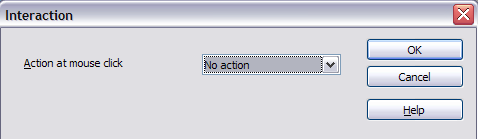
Interaction dialog before choosing an interaction.
With some interactions, after you select one, the dialog changes to offer more choices. For example, the figure below shows the Interaction dialog after choosing Go to page or object.
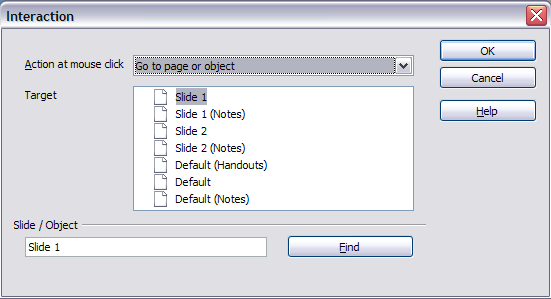
Interaction dialog after choosing the “Go to page or object” interaction, showing choices for the target slide or object.
| Content on this page is licensed under the Creative Common Attribution 3.0 license (CC-BY). |