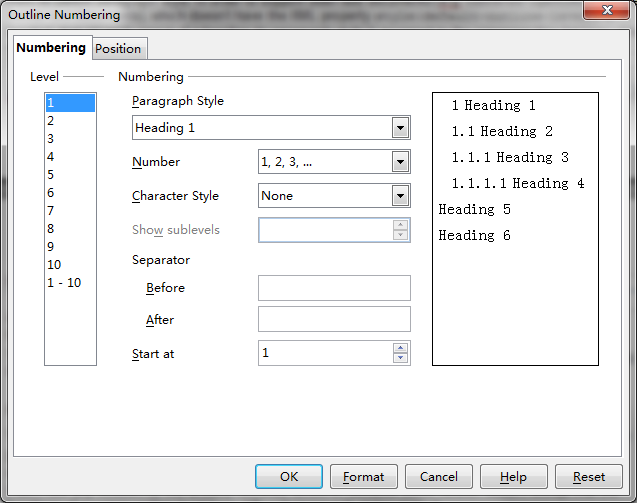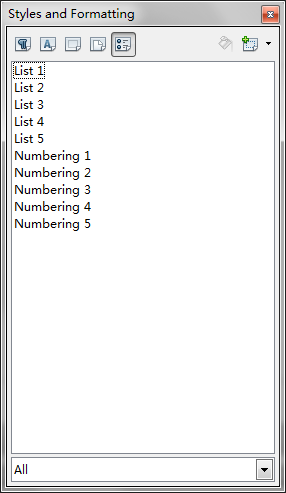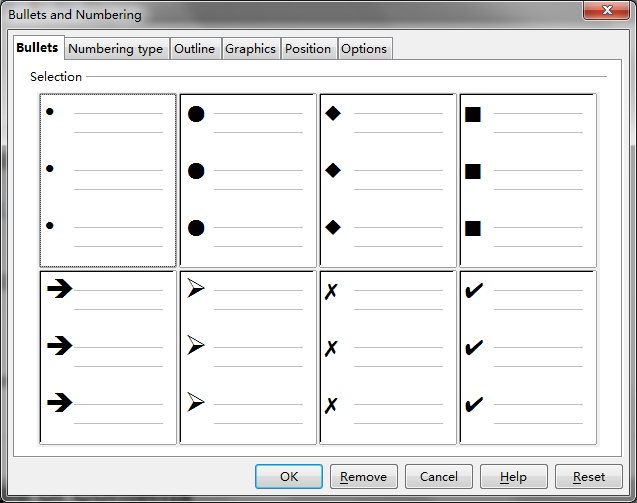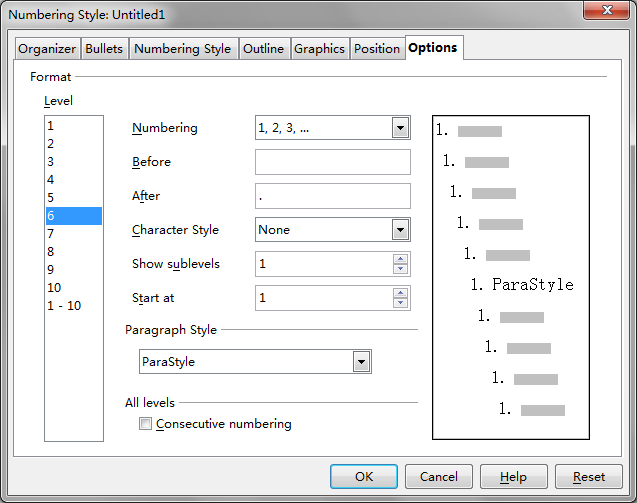Difference between revisions of "Writer/NumberingEnhancementforMSInteroperability"
Qiuhuaidong (Talk | contribs) (→Import and Export of paragraph style with attribute "list-level") |
(→UI used to link a list level to a paragraph style) |
||
| Line 71: | Line 71: | ||
<p style="text-align:center;">[[File:listlevel.png]]</p> | <p style="text-align:center;">[[File:listlevel.png]]</p> | ||
| + | |||
| + | |||
| + | =Graphic Bullets Interoperability with MS Word Binary Format= | ||
Revision as of 01:15, 28 September 2012
Contents
Feature Scope
The enhancement contains:
Support the ODF attribute "List Level" for paragraph styles
Loading and saving List Level attribute of paragraph style.
UI support of List Level attribute setting.
New numbering calculating rule.
MS doc style mapping, and numbering mapping, filter updating.
Inherited outline level attribute
Child paragraph's Headline styles can associate outline numbering style and be regard as TOC collect-able styles.
Numbering in the writer
Numbering or Bullet is a special character appeared at the front of a paragraph. In writer, the key concept of Numbering/Bullet is the numbering rule. Numbering rule is a numbering calculating rule. Numbering rule defines a serious of attributes for formatting Numbering/Bullet character. These attributes are: Type(Bullet, Picture Bullet and Numbering), Level(Level 1 – Level 10, a number rule have 10 levels), Style, Size, Color, Font, Space, etc.
There are two types of numbering rules in writer, one is Outline Numbering Rule , the other is Normal Numbering Rule.
There are only one Outline Numbering Rule, lots of Normal Numbering Rules in one document. In general, a Normal Numbering Rule is applied to a paragraph when "Bullets and Numbering" is used to format a paragraph.
There are three ways to use numbering to format a paragraph.
1) Outline Number Rule can be configured through "Outline Numbering" dialog (Main Menu->Tools->Outline Numbering). User can configure several options for each outline level, a predefined paragraph style, such as "heading 1", can be bound to an outline level, when user applies this paragraph style to a paragraph, the Outline Number Rule is applied to this paragraph automatically.
2) "Style and Formatting" dialog (Main Menu->Format->Style and Formatting, F11) lists all writer's predefined numbering rules, user can apply those list style directly to a paragraph, the list styles in this dialog are Normal Numbering Rules. User can also create new named customized numbering rule then apply it to a paragraph.
3) "Bullets and Numbering" dialog (Main Menu->Format->Bullets and Numbering), user can use this dialog to create a customized numbering rule then apply it to a paragraph. The name of the applied customized numbering rules can not be controlled by the user.
- Additional to the dialog:
- User can use the buttons in the Formatting Toolbar.
- User can use the Auto Correct Option "Apply numbering ..."
- User presses F12 or Shift+F12
- User opens the "Bullet and Numbering" toolbar and uses its buttons. Regina 17:47, 18 August 2012 (UTC)
Feature implement
Import and Export of paragraph style with attribute "list-level"
Here is a sample file File:Numbering.odt which contains a paragraph style named "ParaStyle", the paragraph style has an attribute list-level=6.
The XML description of the paragraph style is
<style:style style:name="ParaStyle" style:family="paragraph" style:parent-style-name="Default_20_Text" style:list-style-name="Untitled1" style:list-level="6">
<style:text-properties fo:font-size="80pt"/>
</style:style>
UI used to link a list level to a paragraph style
Create a new list style from dialog "Style and Formatting", in the options tab page we add a list box control "Paragraph Sytle", give the users an option to link a level of current list style to a paragraph style.