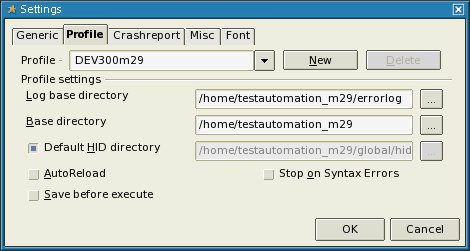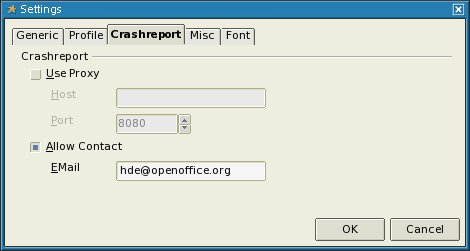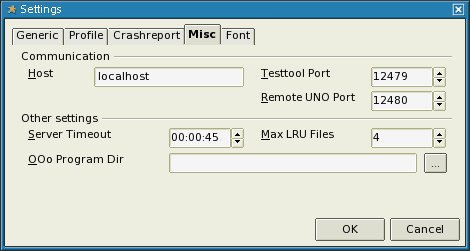Difference between revisions of "VCLTesttool"
(→VCLTestTool) |
(→TestTool framework) |
||
| Line 64: | Line 64: | ||
Click on 'OK' button in Options to save your changes and exit VCLTestTool for this time. | Click on 'OK' button in Options to save your changes and exit VCLTestTool for this time. | ||
| − | |||
| − | |||
| − | |||
| − | |||
| − | |||
| − | |||
| − | |||
=== Run a single autotest === | === Run a single autotest === | ||
Revision as of 11:31, 10 September 2008
Contents
About the TestTool
The TestTool is a standalone program that is used for the automated testing of OpenOffice.org. The TestTool communicates with the TCP/IP-Interface of OpenOffice.org and can test each installation of OpenOffice.org on a PC or in a local area network (LAN). The current TestTool can be used on OpenOffice.org 1.1beta and higher. However, as there can be some incompatible changes in future OpenOffice.org builds you may need to use a newer version of the TestTool. Current versions of TestTool can always be found here
Quick start
If you want to help in automated testing and start immediately this guide is the right choice for you. It offers a step-by-step guide to start with and is valid for testing OpenOffice.org-Version 3.x. However this guide claims to reach testers with basic and experienced knowledge too.
Prerequisite
If all prerequisites are met one can start with automated testing
CVS
One must have a working CVS on the system. Read CVS client setup to setup client to be used on OpenOffice.org
OpenOffice.org
One must have an installed office on the system and it is important to know what version has to be tested.
If you are not sure what version is installed on your system you can check version.ini (.versionrc on UNIX-Systems) in installation directory
(look in <INSTALLDIR>/OpenOffice.org 3/program)
Open file and see area [Version]:
Example:
ProductMajor=300
ProductMinor=29
ProductSource=DEV300
VCLTestTool
To be able start automated testing of OpenOffice.org you must have a local copy of VCLTesttool on your system too.
Download current TestTool matching your OS to a location of your choice on your local machine and extract the archive to your local system. After all files are extracted please start testtool.bin (testtool.exe on windows) the first time. Once testtool is started go to Tools->Options
- Tabpage 'Profile'
Create a profile for current testauomation module to be used. Therefor enter f.e. a 1. Profile name: DEV300m29 2. Log base directory: (All resultsfiles created during a testrun are written here) 3. Base directory: The base directory of checked-out testautomation-scripts 4. Default HID directory is set automatically and must not be adapted in most cases.
- Tabpage 'Crashreport'
Check 'Allow contact' checkbox and enter your valid OOo-mail-address in EMail field. Thii mail address will be used if testtool sends a crashreport and later on if you are familiar with automated testing you can add your results to QUASTe (Quality Assurance Statuspage) Therefor a correct mail-address is important.
- Tabpage 'Misc'
On this tabpage you can set the options to be used by testtool to communicate with OpenOffice.org. In most cases this values can stay default. If testtool is unable to start your OpenOffice.org installation 'Testtool Port' or 'Remote UNO Port' may be blocked or reserved by your system. 'OOo Program Dir' can be set to the program dir of your OpenOffice.org-Installation to be tested with VCLTestTool. In most cases this value can be leaved empty as testtool should be able to find your OpenOffice.org Installation. If not you can try adding the path to your installation here. For example: <INSTALLDIR>/OpenOffice.org 3/program
All your changes to VCLTestTool-options are saved in an .testtoolrc file created in your home-directory (UNIX-Systems - on Windows systems={USER}\Applicationdata\testtool.ini)
Click on 'OK' button in Options to save your changes and exit VCLTestTool for this time.