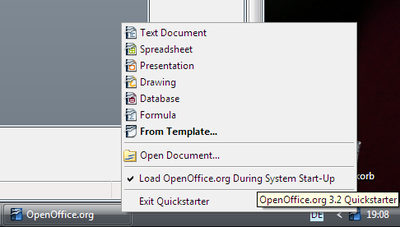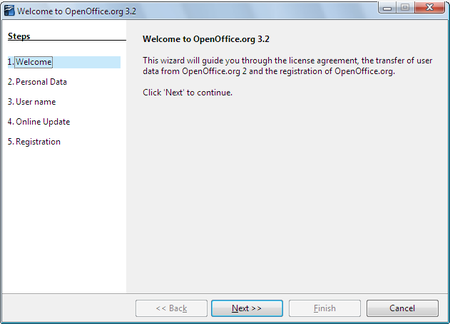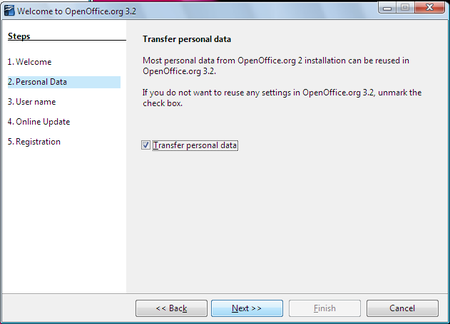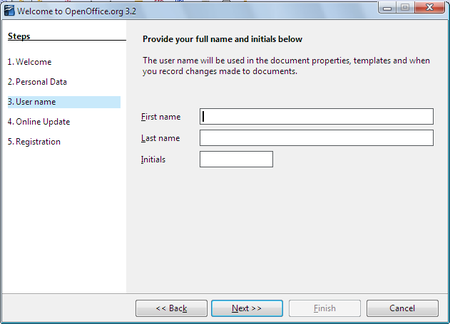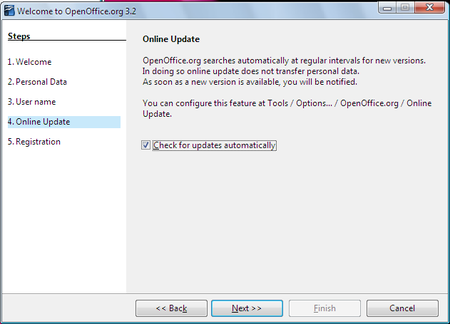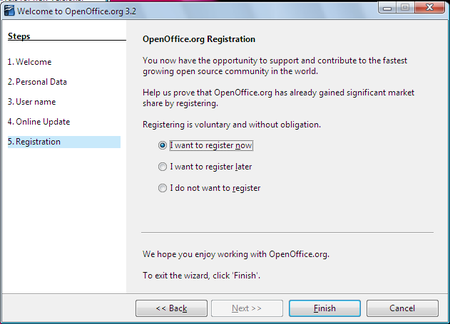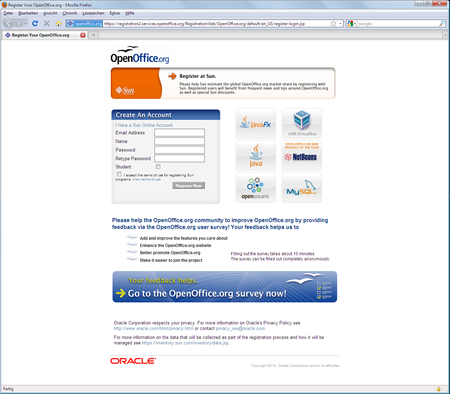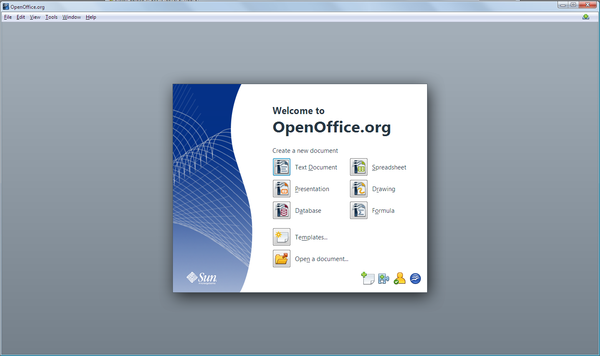Difference between revisions of "User Experience/Projects/Start-up process"
(→Startup Options) |
(→Online Update Notification) |
||
| Line 56: | Line 56: | ||
==== Online Update Notification ==== | ==== Online Update Notification ==== | ||
| − | + | In Windows, the upper right corner of the application window shows an update indicator. In Mac OS X, this icon is presented in the notification area (at the right) of the top (menu) bar. | |
| + | This icon is often shown on the very first start of OOo due to updated dictionaries.<br> | ||
[[File:Update.png]] | [[File:Update.png]] | ||
Revision as of 18:46, 12 May 2010
|
|
|---|
|
Quick Navigation Team Communication Activities |
Contents
- 1 OpenOffice.org Start-Up Process Redesing
OpenOffice.org Start-Up Process Redesing
Why Are We Doing This?
Splash screen and SC are to UI elements of the current startup process which are highly visible. Thus branding and usability are both very important for this area. It is the first and the every day impression and usability that counts.
Martin Hollmichel setup an iTeam to clarify OOo branding related things. See OOo Wiki for details.
This page is about the Start Center (SC) topic of that list. But just focusing on the SC is not enough. Thus the complete startup and installation process needs to be analyzed to generate a list of requirements needed for a redesign of the complete startup process of OpenOffice.org.
Status Quo (OOo 3.2)
Startup Options
- Windows
- Mac
- OOo link on system desktop
- Link to OOo (StartCenter) in Mac Dock
- A search-based launcher (the built-in Spotlight search or the third-party Quicksilver or Namely, to name a few)
- Linux (varies by distribution and customization)
- Application links categorized under the Applications menu
- Application links on panel, dock, taskbar, or any other launcher
- A search-based launcher (Do, for example)
1. Startup After Installation
User has to start OOo manually after installation process has been finished.
Startup Wizard
Step 1 - Welcome
Transfer Personal Data
Step 3 - User Name & Address (Meta Data)
Step 4 - Online Update
Step 5 - Registration
Registration Form in Default Browser
Start Center
The SC has been introduced, because the Mac Dock only shows the OOo program icon. Thus a central instance to create all the different document types was needed. The SC was born and replaced the former backing window which has been used to keep the application up (in memory), if the last document was closed by the document closer (only visible if last document is focused).
SC could not be disabled in version 3.2. Furthermore the recent documents could are not part of SC today. SC could not be called if documents are open. Desktop link using the same way.
The SC in OOo 3.2 looks like the screenshot below and is shown on all platforms by default.
Initializing Templates (if Templates dialog is called)
Takes 3-5 seconds of initialization before templates could be access for the first time.
Online Update Notification
In Windows, the upper right corner of the application window shows an update indicator. In Mac OS X, this icon is presented in the notification area (at the right) of the top (menu) bar.
This icon is often shown on the very first start of OOo due to updated dictionaries.
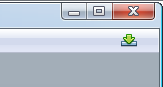
2nd Startup After Installation
(Quick starter has to be closed to really shut down OOo)
- User Feedback Program
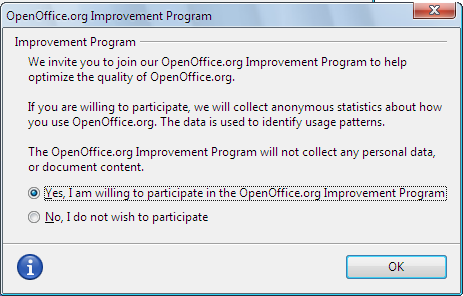
Dialog appears without any backing window. So it is not even a task in the task bar of Windows.
nth Startup After Installation
<check>
Requirements for Redesign
<will follow ASAP>
Start Center Proposals
Please find some community proposals at the wiki.